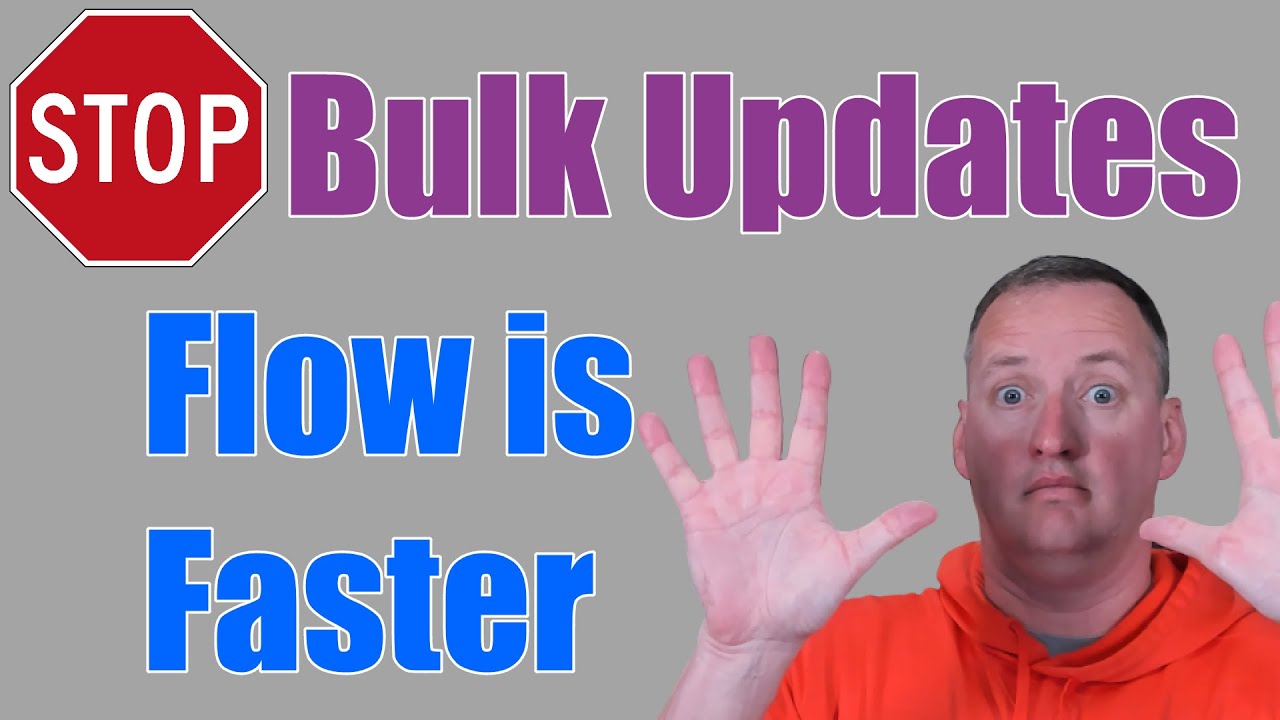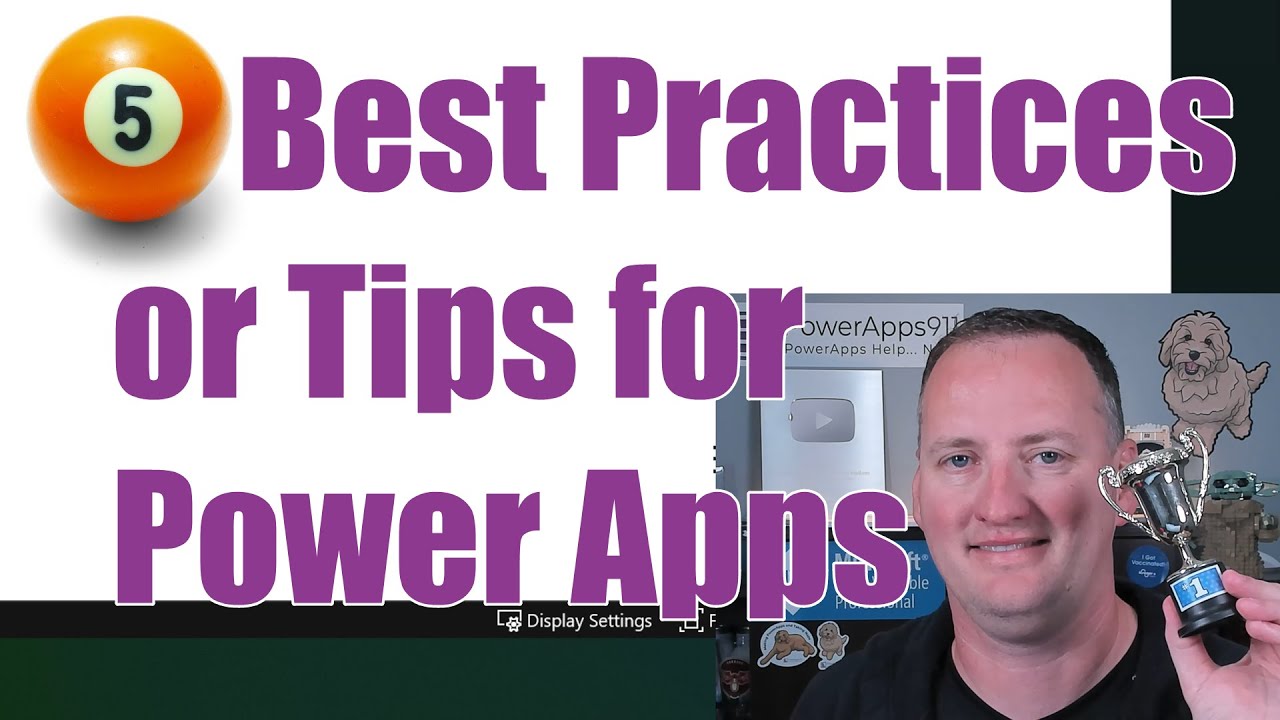Search Content
168 results found with an empty search
- Power Apps Random Number Generator with No Duplicates
Learn how to build a Bingo Caller app that creates all of the bingo balls, and then shuffles them, randomly draws one, and helps you manage the whole bingo game. Playing bingo at the holidays is a family tradition and this app just makes it all that much cooler. So much to learn. Click the video below to get started now! Click the following link to view Shane Young's YouTube channel: https://www.youtube.com/@ShanesCows Key Timestamps: 0:00 Power Apps Random Number Generator Video 2:16 Overview of the working Bingo Caller App 4:19 Generate 10 unique numbers from 1 to 20 10:01 Creating Bingo Balls with Power Apps functions 13:45 Using ForAll to more efficiently build our collection 17:34 Overview of the rest of the app 22:53 How to add Sound to your app Additional Learning: If you need help implementing this video or have any questions about the Power Platform, please check out our Services or fill out the contact form below. We can assist you with everything from fixing one small problem to taking on full-scale projects. We even offer mentoring and Power Platform Training if learning is your top priority. So don't hesitate to reach out and let us help you make the most of your Power Apps experience! If you prefer to live on your own, there is a downloadable app included with this video in our YouTube training library for only $15/month!
- Power Automate Archive SharePoint List Item
Learn how to use a Recurrence flow that gets all of the items from SharePoint that need archived based on their date. Then create a copy of the item and delete the item. Power Automate Archive SharePoint List Item uses an oData query against the date to find old items and passes it to an apply to each loop. Also, the date to archive from is auto calculated using the utcNow expressions and subtracting days from the returned date. Click the video below and get started! Link to Shane's YouTube Channel: https://www.youtube.com/c/ShaneYoungCloud/videos Key Timestamps: 0:00 It Starts 0:28 Reasons you want to make your SharePoint list smaller with archiving 1:15 Create a flow to archive in Power Automate Go to flow.microsoft.com Start with building an instant cloud flow 1:52 Add the SharePoint Get Items action with an odata filter and limit top count Manually trigger a flow > Search for SharePoint > Select Get Items In the drop down choose the site and list name (ExpenseMaster) In Advanced Options, select 'Top Count' to be 1; this is the quickest way Run/test the flow 3:50 Looking at the flow output to understand the data and what you want to filter against Go back to 'Get Items' then select and download Outputs file 5:40 Power Automate odata filter a date column 8:34 Creating a SharePoint list from existing list Use SharePoint to create a list from an already existing list instead of manually creating one Go to Settings > Site Content > New > List > From Existing List Scroll through the column containing lists and select the list you are wanting to duplicate, in this case 'ExpenseMaster' list Once creating, your list is now in the same format as your previous list - with no data yet 9:45 Create item in SharePoint via an Apply To Each loop Edit your flow again to continue Select New Step > Create Item (in SharePoint) > fill in your Site Address and List Name > Complete remaining fields 13:01 SharePoint Delete Item in Power Automate flow 15:40 Subtract from time and utcNow in Power Automate 17:26 Using a terminate action to make flow testing easier and faster 19:39 Change the trigger to Recurrence Additional Learning Power Platform University Are you looking for full, personalized Power Platform training? Do you want a mentor to help guide you on your journey? Do you prefer real world content instead of academic concepts? Then Power Platform University from PowerApps911 is for you. Find out more here . Power Platform for Sharepoint 201 Learn how to use Power Apps and Power Automate (Flow) with SharePoint Online. This course teaches you everything you need to know to start customizing today. See more course details here . If you prefer to learn on your own, there is a downloadable app included with this video in out YouTube Resource Library for only $15/month!
- Master Power Apps Do Until Loops for Efficient Workflow Management (and Unleash Your Inner Nerd) 🤓
Do Until loops are a powerful (and somewhat nerdy) tool for app developers, allowing them to streamline workflows, automate repetitive tasks, and manage dynamic data scenarios with ease. In Power Apps, creating a Do Until loop involves using a Timer Control and adding logic to the OnTimerEnd property. In this blog post, we'll explain what a Do Until loop is, why you need it, provide some example scenarios of using a loop with Power Apps, and give you an overview of how to create one. Plus, we'll share a link to our comprehensive YouTube video tutorial that dives deeper into the subject, guiding you step-by-step through the process (warning: may cause an increased desire to talk about loops at parties). What is a Do Until Loop and Why You Need It (Even If You're Too Cool for Coding) A Do Until loop is a type of control flow structure in programming that repeatedly executes a block of code until a specific condition is met. In Power Apps, Do Until loops can help you handle situations where you need to perform an action multiple times based on dynamic data or conditions. By leveraging Do Until loops, you can optimize your app's performance, reduce redundant code, and simplify complex tasks. And let's be honest, who doesn't want to impress their friends with some sweet loop action? As illustrated in the image, the idea is to have a criteria, like running the loop 10 times; if it hasn't run 10 times, the loop continues. Once the criteria is met, the loop ends and you can proceed to the next task. This allows you to perform dynamic work. For example, you need to fill X number of slots based on a user's input. The user inputs the amount, the code finds an empty slot, fills it, and then checks if there are more slots that need filling. If so, it finds the next spot and fills it, and checks again, repeating the process until the specified amount is filled (talk about a party trick!). Below are some real-life example scenarios of using a loop with Power Apps (nerd alert!) 1. Inventory Management: Do Until loops can be used to remove items from multiple inventory locations or update stock levels based on dynamic input from users or external systems. An example of this is shown in the Power Apps Do Until Video (feel free to brag about it to your colleagues). 2. Data Processing: If you need to process a large dataset, a Do Until loop can help you break down the data into smaller, more manageable chunks for efficient processing (and make you the office superhero). 3. Workflow Automation: Automate repetitive tasks, such as sending email notifications, updating records, or generating reports, by using Do Until loops to handle varying amounts of data or specific conditions (saving the day one loop at a time!). Creating a Do Until Loop in Power Apps In Power Apps, you can create a Do Until loop using a Timer Control and adding logic to the OnTimerEnd property. Here's a high-level overview of the process (grab your cape and goggles): 1. Add a Timer Control to your Power Apps screen. 2. Set the Duration property of the Timer Control to an appropriate value based on your loop requirements, typically very short (faster than a speeding bullet, right?). 3. Use a variable to control the Timer's Start property, allowing you to initiate the loop whenever needed (like a true coding ninja). 4. Add the loop logic to the OnTimerEnd property of the Timer Control. This is where you'll perform actions, update variables, and check the conditions for the loop (prepare for world domination) 5. Make sure to include a condition that stops the loop once the desired outcome is achieved, preventing an infinite loop (because nobody wants to get stuck in a never-ending loop, trust us). For a detailed, step-by-step guide on creating and using Do Until loops in Power Apps, check out our YouTube video tutorial (Warning: Side effects may include an insatiable desire to create more loops and an increased sense of coding pride). Conclusion Power Apps Do Until loops are a valuable (and irresistibly nerdy) tool for app developers, enabling the efficient management of dynamic data scenarios, streamlining workflows, and automating repetitive tasks. By understanding the basics of Do Until loops and how to implement them using Timer Control and OnTimerEnd logic, you can take your Power Apps development skills to the next level (and become the envy of programmers everywhere). If you have any questions or need further clarification, don't hesitate to use our Contact form. We're always here to help, whether you need a quick 30-minute support call or a full project build. We'll even talk nerdy with you if that's what you're into! So go on, unleash your inner nerd and embrace the power of Power Apps Do Until loops! Happy coding!
- Stop making useless Groups in Power Apps! Containers for the win
Power Apps Groups in Canvas Apps have a lot of flaws, one of them being they aren't actually a control, just a magical logical something or another. In this video, you will learn how to build Pop-Ups in PowerApps using Containers instead. Much better, much more flexible, and more accessible. Click the video below to get started! Click the link to view Shane Young's YouTube channel: https://www.youtube.com/@ShanesCows/featured Key Timestamps: 0:00 Stop making groups in PowerApps, use Containers In this video Shane will be covering: Power Apps Containers vs. Groups Learning to build a pop-up the most efficient way. Reasons to not use Groups Turning Groups into Containers Getting rid of Containers 1:39 Demo of the Power Apps Pop Up or modal Shane shows a demo of the Pop Up he has created 1:59 Create a pop up Begin building your Pop Up Start with adding an Image control then a button to your Pop Up Adjust filled backgrounds and text to your Pop Up 3:55 What is a Power Apps group 6:11 Groups don't work for screen readers accessibility Screen readers do not honor Groups because Groups do not "exist" Groups also can not be nested within each other. If you wanted to have two Groups, they would have to be independent. 7:44 Using a Power Apps Container control Different from Horizontal Container and Vertical Container, Container is a blank workspace that allows you to put items where you want Add Container to your Pop Up 9:30 Create a container inside of a container aka nested containers Unlike Groups, you can nest a Container in a Container Insert your Container, text field, and button to your Pop Up 15:22 Turning a Group into a Container Shane explains a function that allows your Group to turn into a Container with a click of a button 17:55 Remove container The same way you performed the last function, you are able to click a button and Remove Container All the controls will be added but this will break functionality, therefore you will have to adjust your controls Additional Learning: If you need help implementing this solution or have any questions about the Power Platform, please check out our Services or fill out the contact form below. We can assist you with everything from fixing one small problem to taking on full-scale projects. We even offer mentoring and Power Platform Training if learning is your top priority. So don't hesitate to reach out and let us help you make the most of your Power Apps experience! If you prefer to learn on your own, there is a downloadable app included with this video in our YouTube training library for only $15/month!
- Everything you need to build a Model-Driven App
It is time that we all roll up our sleeves and learn Model-driven apps. This video walks you through ALL OF THE STEPS to build your first Model-driven app. Create a solution, create tables, setup a relationship, build views, setup forms, design charts, build and customize your app, and then setup security and sharing. EVERYTHING you need to know to get started building your own Model-driven apps with Power Apps and Dataverse. Click the video below to get started! Click here to discover more on Shane Young's YouTube channel: https://www.youtube.com/@ShanesCows/featured Key Timestamps: 0:00 PowerApps Model-driven apps getting started 2:31 PowerApps Model-driven app example 4:28 Create a Power Apps Solution for our Model driven app 5:50 Create your Tables, columns, relationship, and lookup 12:20 Create the Model-driven app 15:20 Customize a Dataverse view for Model-driven apps 19:10 Update your model driven forms 27:22 Make Dataverse Charts for model driven app 30:09 Looking more at the Model-driven app studio and what else is possible 33:19 Setup the security role 34:52 Share your model-driven app with other users Additional Learning: Power Platform University Are you looking for full, personalized Power Platform training? Do you want a mentor to help guide you on your journey? Do you prefer real world content instead of academic concepts? Then Power Platform University from PowerApps911 is for you. Learn more here . If you prefer to learn on your own, there is a downloadable app included with this video in our YouTube Resource Library for only $15/month!
- Setting a SharePoint Person Column to Default to the Logged-in User in Power Apps
Dealing with SharePoint complex columns can be a challenge for many Power Apps makers, especially when it comes to working with People columns and Combo Boxes. But don't worry, we're here to help you master the DefaultSelectedItems property and make your life easier! In this 55-second video, we show you how to set a SharePoint People column to default to the currently logged-in user . Follow along as we walk you through the steps below. Create the record The first step is to set the ComboBox's DefaultSelectedItems property to the expected record format. Use the following code: { Claims: "i:0#.f|membership|" & Lower(User().Email), Department: "", DisplayName: User().FullName, Email: User().Email, JobTitle: "", Picture: "" } This code should work in your app without any modifications. Make it default when the field is blank Be careful not to overwrite existing values. Use the Coalesce function to avoid this issue: Coalesce(ThisItem.Manager, { Claims: "i:0#.f|membership|" & Lower(User().Email), Department: "", DisplayName: User().FullName, Email: User().Email, JobTitle: "", Picture: "" } ) Don't forget to replace the Manager column with your Person column name. Make it default only when the form is in New mode Sometimes, you only want the current user to be the default when creating a new record. In that case, use the following code for your DefaultSelectedItems property: If(EditForm1.Mode = FormMode.New, { Claims: "i:0#.f|membership|" & Lower(User().Email), Department: "", DisplayName: User().FullName, Email: User().Email, JobTitle: "", Picture: "" }, ThisItem.Manager ) Make sure to change EditForm1 and Manager to your actual values as necessary. Summary Now you have all the pieces of the puzzle to set a SharePoint People column to default to the logged-in user in Power Apps. You might need to adjust the code to fit your specific scenario, but we believe in your ability to make it work. If you need help, feel free to use our Contact form. We offer quick free help, paid screen-sharing assistance and mentoring, training classes, and even full project services. If you have a Power problem, we have a Powerful answer. 😄
- Building Quick and Visual Reports with Power Apps Reporting not Power BI
Sometimes, you need a quick visual or report within your Power Apps app without relying on Power BI. While Power BI is often the go-to solution for visuals, reports, and dashboards, there are scenarios where an alternative approach is preferred. In this blog post, we'll explore how to create visually appealing and interactive reports using Power Apps' HTML control, catering to specific business needs. Power Apps reporting is a must in any good maker's toolbox. Meeting the Customer's Requirements with Power Apps Reporting: Recently, we had a customer who required a concise pop-up report showcasing invoicing volume across various time horizons. The report needed automatic color-coding through conditional formatting based on period comparisons, and it had to display data for both the company as a whole and specific regions. We collaborated with the customer to develop a solution that fulfilled their needs. The App and Data: This app primarily caters to executives on the go, accessible through their mobile phones. However, the app is responsive, enabling users to view it from an iPad or a web browser. For a detailed walkthrough of the app's functionality and formulas, check out our YouTube video Build Power BI Style Reporting with Just Power Apps | Create Beautiful Reports Easily . To source the data, the customer had three data center regions, each with its own SQL Database housing key data. Initially, we attempted to perform extensive calculations within the app itself. However, to optimize performance, we transitioned to creating a SQL Server view in each region, consolidating the necessary data. This approach offloaded the computational power to SQL, reducing the load on the mobile device. Leveraging the Power Apps HTML Control: To achieve a visually appealing table design, we employed the Power Apps HTML control. This control enabled us to apply formatting for table structure, bolding, and implement the color-coded conditional logic that enhanced the report's readability. It's worth noting that while the organization already had a rich set of Power BI reports and dashboards for in-depth analysis, this Power Apps app served as a quick snapshot of the business's status. Optimizing Performance: Considering that the app is frequently accessed on the go, performance played a critical role. To enhance efficiency and avoid redundant calls and calculations, we utilized nested "With" functions in our code. The first "With" function loaded the three records, one per data center. The second "With" function executed the calculations required multiple times. For example, to color-code the "Today" amount, we summed up the total from today's data in the three regions and compared it to yesterday's total from the same regions. By performing the calculation once and reusing the results, we significantly optimized performance. Conclusion: Through a combination of HTML customization, thoughtful utilization of "With" functions, and a well-designed pop-up, our customer now has easy access to all their key business metrics at their fingertips. They can perform quick data analysis while on the go, without relying on bulky reports or dashboards. This solution has resulted in delighted executives, equipped with essential data for informed decision-making. If you need assistance in building similar solutions for your business or have any questions about the Power Platform, please check out our Services or fill out the contact form below. We can assist you with everything from fixing one small problem to taking on full-scale projects. We even offer mentoring and Power Platform Training if learning is your top priority. So don't hesitate to reach out and let us help you make the most of your Power Apps experience! If you prefer to learn on your own, there is a downloadable app included with this video in our YouTube training library for only $15/month!
- Stop using Power Apps to bulk update SharePoint use Power Automate Instead
In this video, you will learn how to update your data source like SharePoint using bulk update methods. ForAll is great but slow so instead we learn to use the JSON function to format our collection and then send it to Power Automate flow to Parse the JSON and then Apply to each. A much faster method that avoids your users from having to wait. Click the video below to get started! Click the link to view Shane Young's YouTube channel: https://www.youtube.com/c/ShaneYoungCloud Key Timestamps: 0:00 PowerApps Bulk Updates 1:18 Demo of Patch vs. Power Automate flow speed 3:00 Review what not to do and overview of the process 6:05 Create the collection to update from 7:32 Create a flow to bulk update your data source using Compose, Parse JSON, Apply to Each, and Create Item 13:20 Refresh your Power Automate flow in your Power Apps app 14:47 A couple of things to think about when using this method for Bulk Updates Additional Learning: Power Platform University Are you looking for full, personalized Power Platform training? Do you want a mentor to help guide you on your journey? Do you prefer real world content instead of academic concepts? Then Power Platform University from PowerApps911 is for you. Learn more here . If you prefer to learn on your own, there is a downloadable app included with this video in our YouTube Training Library for only $15/month!
- Free Certification + Power Platform Licensing Explained
Power Platform licensing explained so you learn all of the things you need to know plus you get a free Power Platform certification. What more could you want in a video? Power Apps Licensing explained Microsoft Power Automate Licensing explained Power BI Licensing explained Power Virtual Agents licensing explained CLICK THE VIDEO BELOW TO GET STARTED! Click here to view Shane Young's YouTube channel: https://www.youtube.com/c/ShaneYoungCloud/videos Key Timestamps: 0:00 Power Platform Licensing Guide and Certification 3:50 Power Apps Licensing Explained 9:42 Power Automate Licensing Explained 11:26 Power BI Licensing Explained 13:55 Power Virtual Agents Licensing Explained Additional Learning: Power Platform University Are you looking for full, personalized Power Platform training? Do you want a mentor to help guide you on your journey? Do you prefer real world content instead of academic concepts? Then Power Platform University from PowerApps911 is for you. Learn more here .
- 5 Power Apps Best Practices for Early Makers
You like Power Apps Best practices so here is five of them all for my early builders and makers. Best practices include: The age old debate: Patch vs. Submit form What is the best data source? Building smaller apps. Is beauty really in the eye of the beholder? Choose your words carefully! Click the video below to begin! Click here to view Shane Young's YouTube channel: https://www.youtube.com/c/ShaneYoungCloud/videos Key Timestamps: 0:00 Power Apps Best Practices These tips and best practices are for makers who are just beginning their Power Apps journey. This content comes from the teachings of Power Platform University by PowerApps911. 1:45 Don't make one giant app Build multiple small apps to avoid crashing or errors within Power Apps. When you build an app that is too 'big', the maker will see an increase in time it takes to access the app. 4:41 Prefer Patch, not Forms Forms aren't flexible and don't work offline. Patch is faster and let's you have more control. 6:52 Function over form "Pretty apps that don't work are pointless." Make your apps functional, not focusing on the look only. 8:17 Don't use reserved or common words for variables or columns! Don't use common names for variables, data sources or columns to make it easier on yourself. Examples are: Date, Amount, Time, Status, Value, Activity, Data. 10:08 Dataverse is the best data source if you have a license. Dataverse is the fastest and has the most features which makes it the best data source. Although, it does require a license. If you do not have premium licenses, SharePoint is the best. Additional Learning Power Platform University Are you looking for full, personalized Power Platform training? Do you want a mentor to help guide you on your journey? Do you prefer real world content instead of academic concepts? Then Power Platform University from PowerApps911 is for you. Learn more here .
- Getting started with Power Apps Solutions and Environment Variables
This post is for you if: • You build Power Apps or Power Automate flows that you want to move between environments or tenants • You are trying to understand the building blocks of Application Lifecycle Management (ALM) in the Power Platform • You use SharePoint as a data source, and you want to quickly change the site or list that your app or flow is connected to If you don’t like reading, then you can always watch SharePoint Environment Variables for Power Apps and Automate Solutions video on YouTube. It goes more into detail and gets all the step-by-step fun. Note: Solutions are a massive topic with many nooks and crannies. This post is focused on Power Apps Solutions built that use SharePoint Environment Variables only and in no way is exhaustive. Heck, I am exhausted just trying to write this one scenario. 😁 What are Solutions in Power Apps and Power Automate? Solutions are a way to package up your apps and flows and all the supporting pieces so that you can move them from one Environment to another. If you have intentions of making your work portable or doing ALM then you need to learn to love solutions. What can be packaged in a solution? Power Platform solutions can contain the big things like Power Apps Canvas Apps and Model-driven Apps, Power Automate cloud flows, Power Virtual Agent Chatbots, and Power Bi Dashboards and Reports. But it also lets you take along some key Dataverse pieces like Table definitions, Choices, and Security roles to name a few things. But what if you are using a different data source like ole faithful SharePoint? You cannot include your SharePoint lists but what you can do is leverage Environment Variables and Connection References. This allows you to build your app or flow to use the variable as a data source. Then when you move your app or flow to a new environment you can change where the variable points are. Boom. Now you are mapped to a different list or table without having to rework your app or flow. Very powerful stuff. So now you can build an app/flow to work with your dev copy of the SharePoint list on the dev site. Build and test as you see fit. Done? Great, now export your solution and when you import into your production environment you repoint the Environment Variables, and everything works. You can map a different site and list. What is a Managed Solution vs. an Unmanaged Solution? Long story short? Managed solutions are ones where you make all changes to your app, flow, or other Solution pieces from a dev environment. Then when you import it to another environment the pieces are available, but they are not editable. Unmanaged are the opposite. When you import the solution into another environment everything is editable. One point of confusion. You don’t set a Solutions type when you create it, only when you export it. So, your decision is not locked in, every time you export you get to choose. When should you use Power Apps Solutions? This answer will be a tad controversial. 😁 But here are some answers based on my opinion and experience. If you are building a Model-driven application, then you should always use Solutions. Solutions were originally born for Model-driven and Dataverse and they work the best in those scenarios. There is a lot of goofiness that you will trip over if you try to build them outside of Solutions actually. Do you want to build parent child power automate cloud flows? Then those have to be built in a solution, that is literally the only way the action you need is available. More details in this video on Power Automate child flows . What about Canvas apps and Cloud flows? In my opinion I am only building them in Solutions if I want them to be completely portable. So, if I was doing ALM scenarios then yes. But if you are building your apps in production and don’t plan to move them anywhere then say no thank you to Solutions. Why? Because Solutions introduce more moving parts and hoops to jump through, no reason to deal with them if you don’t plan to leverage their functionality. Controversial? Probably. Practical advice? Absolutely. Now keep in mind that my advice here isn’t forever. Microsoft continues to improve Power Platform Solutions and at some point, using them 100% of the time will probably be the norm, that norm just isn’t today. Overview of how to build a Power Apps Solution with Environment Variables Now that you have a solid understanding of what Power Platform Solutions are and when to use them let's go over at a high level how you would use them. Remember you can see the steps in action by jumping over to YouTube and using our video on Power Platform Solutions and Environment Variables . There are timestamps in the video description if you want to jump to a specific portion. Create a Solution To get started go to Make.PowerApps.com and on the left click on Solutions. Then from the top bar click on New solution. Here you can provide a Display name, select a Publisher (use the Default publisher if you are unsure), and then hit Create. After a few seconds you will have a new empty solution ready to go. Create an App in your Solution From the top bar click on New > App > Canvas app. Provide an App Name, the Format, and click Create. This will take you to the Power Apps studio you are used to. Now click on Settings, scroll down a bit, and enable Automatically create environment variables when adding data sources. Be sure then to save and refresh. Now open your app up again and add your SharePoint list as a data source when you do so it will automatically create your Environment Variables. 🙂 Very cool. Be sure to note the name of the Site and List variables that it is creating for you. Now build your app out to meet your needs. Save and close when you are done. Create a Power Automate cloud flow in your Solution From within your Solution click on New > Automation > Cloud flow > Instant flow. Give your flow a name, choose the manual trigger, and click Create. Add the SharePoint action Get items and for Site Address choose Enter a custom value from the dropdown. Now in your list of Environment Variables choose the Site environment variable you created when adding your data source to your canvas app. For List Name it is the same process; choose Enter a custom value from the dropdown but this time choose your list Environment Variable. Make any other customizations you want to your flow, Save your flow, and close so you return to your Solution. There you go, you now have an App and a flow in your Solution wired up and ready to go. Congratulations. Get ready to Export your Power Platform Solution To make importing your Solution more wizard like you will want to edit your environment variables before you export. From the Solutions Objects screen (where you see all of the apps, flows, environment variables, etc.) click on your List Environment Variable. From the property panel that opens on the right look at Current List dropdown and click the … to the right. Here select Remove from this solution and close the panel. Repeat the same steps for the Site Environment Variable. By taking these two steps it will force the Import process to prompt you to choose a new list and site. Export the Power Platform Solution On the far left click on Overview. This screen shows you all of the details about your Solution. In the top bar click on Export. Click the Next button from the property panel on the right. Choose either Managed or Unmanaged Solution and click Export. After a minute or so you will see a green bar across the top of the screen where you can click Download. This is your Solution. Importing your Power Apps Solution Now that you have created your Power Platform Solution you can import it anywhere you want. Most likely you will at a minimum want to switch to a different Power Apps Environment. Then from the left click on Solutions and from the Top Bar click on Import solution. From the right panel click on Browse to find the Solution you previously imported and click Next. The first screen will have details about the Solution click Next. Then you will be prompted to connect your Connection References, choose your SharePoint connection and click Next. Now for Environment Variables you need to select your Site and List then click Import. If you need help implementing this solution or have any questions about the Power Platform, please check out our Services or fill out the contact form below. We can assist you with everything from fixing one small problem to taking on full-scale projects. We even offer mentoring and Power Platform Training if learning is your top priority. So don't hesitate to reach out and let us help you make the most of your Power Apps experience! If you prefer to learn on your own, there is a downloadable app included with this video in our YouTube training library for only $15/month! Also, there is so much more to learn about Power Platform Solutions and SharePoint Environment Variables, but this guide hopefully gets you started well. Shane
- Transforming Excel into Power Apps: A Game-Changer with Microsoft's CoPilot AI
Hello Power Platform enthusiasts! If you've ever found yourself knee-deep in an Excel file, wishing there was a magic button to transform it into a Power App, then today is your lucky day! Microsoft's CoPilot AI is here to make your Power App dreams come true. This revolutionary feature allows you to convert your Excel files into Power Apps with just a few clicks. Yes, you read that right - a few clicks! Now, I know what you're thinking, "Shane, this sounds too good to be true. There must be a catch!" Well, there isn't. But there is a video. In our latest tutorial on the PowerApps911 YouTube channel, we dive into the nitty-gritty of this process. We show you how to navigate the nuances, troubleshoot potential issues, and ultimately, turn your Excel file into a fully functioning Power App. So, why not take a break from reading and give the video a watch? Turn Excel into an App with Copilot Magic Back already? Great! As you saw in the video, the key to a successful conversion lies in the proper formatting of your Excel file. CoPilot AI is smart, but it's not a mind reader. It needs a well-structured Excel file to work its magic. So, before you start, make sure your data is clean, organized, and ready for transformation. Let's dive into the step-by-step process and some important things to keep in mind. Overview of creating an App from Excel using Copilot 1. Prepare Your Excel File : Before you start, make sure your Excel file is well-structured and organized. 2. Access the Feature : Navigate to Power Apps and look for the option to start with data. Here, you'll find the option to upload an Excel file. 3. Upload Your Excel File : Select the Excel file from your device that you want to transform into a Power App. 4. Create Your App : After uploading, you'll see an option to create an app. Click on it and let CoPilot AI do its thing. In a matter of seconds (or maybe a minute), your Power App will be ready. 5. Customize Your App : Once your app is created, you can customize it to your liking. Remember, this is a fully functioning Power App, so you have all the capabilities at your disposal. Important Things to Keep in Mind - No Need for Tables : Your data doesn't have to be in a table. CoPilot AI can work with ranges just as well. - First Sheet Only : CoPilot AI only looks at the first sheet of your Excel file. If you have data on other sheets that you want to include, you'll need to move it to the first sheet. - Formatting Matters : If you've formatted rows in Excel (like setting them as currency), CoPilot AI will see these as modified and include them, even if they're blank. So, be mindful of your formatting. - Don't Forget to Close Excel : A common mistake is to leave the Excel file open when trying to import it. Make sure to close it before you start the import process. - It's a Premium Feature : This feature is built on top of Dataverse, making it a premium feature. But trust me, the capabilities you'll gain are well worth it. In the grand scheme of things, this is a game-changer. It's a fast track from Excel (let's face it, not the best data source) to Dataverse (Power Apps' best data source). It's like upgrading from a bicycle to a sports car. Sure, they'll both get you where you're going, but one will get you there a lot faster and in style. So, are you ready to take your Power Platform journey to the next level? Are you excited to turn those Excel files into Power Apps? I thought so. But remember, if you hit any bumps along the way, we're here to help. Just scroll down to the Contact Us form at the bottom of this page. Whether it's this Excel-to-Power-App transformation or any other Power Platform challenge, we've got your back. Until next time, keep exploring, keep learning, and keep powering up! Shane Young, PowerApps911
.png)
.png)
.png)
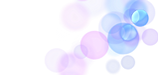.png)