Stop making useless Groups in Power Apps! Containers for the win
- madisonm
- Nov 28, 2022
- 2 min read
Updated: Jul 21, 2024
Power Apps Groups in Canvas Apps have a lot of flaws, one of them being they aren't actually a control, just a magical logical something or another.
In this video, you will learn how to build Pop-Ups in PowerApps using Containers instead. Much better, much more flexible, and more accessible.
Click the video below to get started!
Click the link to view Shane Young's YouTube channel: https://www.youtube.com/@ShanesCows/featured
Key Timestamps:
0:00 Stop making groups in PowerApps, use Containers
In this video Shane will be covering:
Power Apps Containers vs. Groups
Learning to build a pop-up the most efficient way.
Reasons to not use Groups
Turning Groups into Containers
Getting rid of Containers
1:39 Demo of the Power Apps Pop Up or modal
Shane shows a demo of the Pop Up he has created
1:59 Create a pop up
Begin building your Pop Up
Start with adding an Image control then a button to your Pop Up
Adjust filled backgrounds and text to your Pop Up
3:55 What is a Power Apps group
6:11 Groups don't work for screen readers accessibility
Screen readers do not honor Groups because Groups do not "exist"
Groups also can not be nested within each other. If you wanted to have two Groups, they would have to be independent.
7:44 Using a Power Apps Container control
Different from Horizontal Container and Vertical Container, Container is a blank workspace that allows you to put items where you want
Add Container to your Pop Up
9:30 Create a container inside of a container aka nested containers
Unlike Groups, you can nest a Container in a Container
Insert your Container, text field, and button to your Pop Up
15:22 Turning a Group into a Container
Shane explains a function that allows your Group to turn into a Container with a click of a button
17:55 Remove container
The same way you performed the last function, you are able to click a button and Remove Container
All the controls will be added but this will break functionality, therefore you will have to adjust your controls
Additional Learning:
If you need help implementing this solution or have any questions about the Power Platform, please check out our Services or fill out the contact form below. We can assist you with everything from fixing one small problem to taking on full-scale projects. We even offer mentoring and Power Platform Training if learning is your top priority. So don't hesitate to reach out and let us help you make the most of your Power Apps experience!
If you prefer to learn on your own, there is a downloadable app included with this video in our YouTube training library for only $15/month!
.png)
.png)
.png)
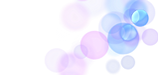.png)



Comments