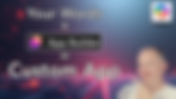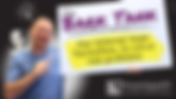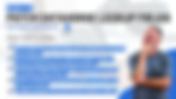Search Content
170 results found with an empty search
- The Biggest Copilot and Power Apps Announcements from Microsoft Ignite 2025
If you missed Microsoft Ignite this year, don’t worry, you’re about to get caught up on all the biggest news that actually matters for your Power Apps and Copilot journey. Ignite was absolutely packed with announcements, but instead of reading a 200-page Book of News, you’re going to get the highlights in a nice, easy walkthrough. This is also available in Video and Newsletter format. We are trying to give you as many options as possible for keeping up with the constant onslaught of news. 🙂 Alright, let’s dig in. What Is Agent 365? Microsoft loves the word “Agent” so much that they created a whole new umbrella concept called Agent 365. It’s not a product, instead think of it as a marketing family for every new tool, server, or framework related to agents inside Microsoft 365. At a high level, Agent 365 treats AI agents like coworkers. They have identities. They have permissions. They have audit trails. And they help you get rid of repetitive, boring tasks. If you’re an IT admin, developer, or maker, this shift will matter a lot. Key points you should know: • Agents can be managed almost like users. They can have Exchange mailboxes, access SharePoint sites, and be assigned permissions. • New MCP (Model Context Protocol) servers remove many of the complex steps we used to do manually in Copilot Studio tools. • A brand-new Agents panel is coming to admin.microsoft.com so you can manage agents in one place. • Every agent has a unique ID, with full auditing of what they touched, viewed, or updated. Office MCP Servers For Agent developers, the MCP servers are a big deal. Instead of wiring up 10–12 tools to talk to SharePoint or Outlook, you can now drop in a single “SharePoint MCP Server” and immediately say things like “Create a list” or “Update this file.” It drastically lowers friction. This is one that has me very excited. Making it easier to build Agents. It was the first thing I tried in their announcements. Below are just a few of the new Frontier MCP servers. I am certain they will get their own video soon. Introducing Work IQ Work IQ is one of the sleeper announcements that will become extremely important over the next year. Work IQ is a blend of Graph API intelligence and AI intelligence rolled into one. It understands: • Who you work with • What department you’re in • What types of documents you create • What processes you repeat • What tasks you struggle with This context powers Microsoft’s new application-level agents in Excel, Word, PowerPoint, and beyond. It also becomes something Copilot Studio agent developers will be able to tap into. If you’re building custom agents, Work IQ will help those agents feel far more “aware” and useful. Vibe Power Apps – A Brand-New Way to Build Apps One of the biggest surprises is Vibe Power Apps, available at vibe.powerapps.com . For the first time in years, we have a new app type in Power Apps to join Canvas apps and Model-driven apps. These “Vibe Apps” are built completely with your words. You describe what you want: “Build me an app to track customer issues with severity, status, and history.” And Power Apps generates: • Data tables in Dataverse • Relationships • A full UI • Hundreds of lines of React code Then you validate the structure, tweak anything you want using natural language, and publish. The app below was built from one sentence. This isn’t just a toy—it’s a serious new app creation path that lowers the barrier even further for new makers. If you want to see this one in Action, check out the full Vibe Coding Power Apps video . App Builder Agent and Workflows Agent in Microsoft 365 Copilot A couple weeks before Ignite, Microsoft announced two more powerful agents inside Microsoft 365 Copilot: • App Builder Agent • Workflows Agent These let everyday users build apps and workflows directly inside Microsoft 365—no Power Apps studio required. They use the same vibe-coding engine as Vibe Power Apps, but inside Outlook, Teams, or Office.com . This is the “starter path” for millions of people who don’t even know Power Apps exists yet. Once they outgrow the lightweight apps, they can move into full Power Apps. You can see each of these in action with App Builder Agent video and Workflows Agent video . Application Agents in Excel, Word, and PowerPoint This is where Ignite delivered some real wow moments. Microsoft is embedding agents directly inside Excel, Word, and PowerPoint. With deep knowledge of your organization, your processes, and your files. Think of this as having an Excel analysts or Power Point Ninja at your fingertips. If you saw the example from the video version of the news show, an Excel agent took a badly structured dataset and, in a few minutes, rebuilt it into a clean table, added formulas, summarized the data, and generated multiple charts. This was work that normally takes hours. I basically did nothing. Word Agent can draft structured documents like statements of work or contracts, based on your organization’s past patterns. And PowerPoint Agent can turn rough ideas into polished slide decks that don’t look like they were made in kindergarten. This: Becomes: These are the agents that will introduce AI to everyday users long before they touch Copilot Studio. SharePoint and OneDrive News (Or Lack Thereof) SharePoint and OneDrive were not major stars of Ignite this year. The focus was almost entirely on Copilot and agents. What did appear: • SharePoint Knowledge Agent updates (mostly things already announced earlier in the year) • Metadata reasoning improvements (the agent can now understand metadata, not just create it) • OneDrive referenced mainly as the storage location for agent outputs There were no big UI updates, no major new collaboration features, and no headline overhauls. Microsoft’s energy is clearly going into making SharePoint the backend intelligence layer for AI, rather than delivering new front-end features. The New Copilot Retrieval API in Microsoft Graph This announcement happened right before Ignite and it’s one of the most important developer updates. Microsoft added a new endpoint to Graph: POST /copilot/retrieval This lets you call the same retrieval engine used by Microsoft 365 Copilot to query SharePoint, OneDrive, and Copilot Connector content using natural language. Instead of building your own index or writing complex search code, you can now send a simple natural language request: “Find all safety policy updates in SharePoint from the past year.” And the API returns: • Extracts from documents • Relevance scores • Metadata • Links to the source files This is one of those features that seems small but is going to enable a whole new class of apps and agents. Final Thoughts Microsoft Ignite 2025 made one thing extremely clear: we’ve officially entered the era where everything is an agent. Power Apps, Microsoft 365, Excel, Word, PowerPoint, SharePoint, and even the Graph API are becoming agent-enabled. Whether you’re a Power Apps maker, a consultant, or an IT admin, you’re going to be working with agents more and more. And that’s a good thing because these tools remove complexity and get real work done. If you find this update helpful, you can get it emailed to you every time we post directly. Just add yourself to the newsletter here . And if you need help implementing any of this, remember your friends here at PowerApps911. We can do everything from a 30-minute consultant to a 30-year full project. You just let us know with the Contact Us button.
- A New Way To Build Power Apps with Vibe Coding and AI
If you’ve ever wished you could build a Power App just by describing what you want… well, now you can. Microsoft just introduced a brand-new way to build apps called Vibe Coding, available today at Vibe.PowerApps.com . This new experience blends natural language, Power Apps AI, Dataverse, and automatically generated React code to help you build full apps from scratch using nothing but your words. In this blog post, you are going to see exactly how Vibe Coding works, what you need to use it, and why it is absolutely not ready for production yet. But if you want to explore the future of Power Apps development, this new experience is going to give you a whole new way of thinking about app building. And a reminder, if you prefer the hands-on approach, check out my full video walk through on YouTube. New at Ignite: A new way to Power App with Vibe Coding What Is Power Apps Vibe? Vibe is a brand-new app type inside Power Apps. It joins the family alongside Canvas apps and Model-Driven apps, but it works very differently. Instead of starting with screens, data sources, or UI components, you start by simply describing what you want. You type in your own words a description of the app you want to build, and Power Apps AI generates: User requirements A full plan A Dataverse data model React-based app code A working version of your app you can interact with Think of it as building an app by brainstorming out loud. If you say, “ I need an incident reporting tool where users can log incidents, add witnesses, track severity, and see a dashboard... ” Vibe creates the tables, relationships, and screens automatically. Enhancing Your Prompt With AI Before your prompt is sent off to create the app, there is an “Enhance Prompt” option. This uses Power Apps AI to rewrite your description, tighten up your requirements, suggest additional details, and give you a sense of what a more complete request looks like. This is super helpful because it teaches you how detailed you should be when writing your prompts. Over time, you’ll get better at giving AI the right level of detail to generate stronger apps. Watching Vibe Build the App Once you click Go, Vibe shifts into Plan Designer mode. You actually watch it run through user requirements, data modeling, and then the app build phase. Instead of the step-by-step experience you might have seen in Canvas plan building, Vibe runs everything in one automated pass. Behind the scenes you’ll see it writing real React code. You never have to touch that code directly, but you can open it and peek if you're curious. I have never written React code, I am not a pro developer, and none of that matters. Like the Matrix, just don't look at the code and you don't even have to think about it being there. 🤣 Editing and Iterating With Vibe Coding This is the magic part. After your app is created, you can run it, test it, and if you see something wrong, simply tell Vibe what to fix. You don’t need to hunt down formulas or rewrite UI logic. You type plain language instructions like: “When viewing the list of incidents, I want to click an incident and see the full details including witness statements.” Hit Enter, and Vibe rewrites the affected code and updates the app. You can also use inline edit mode where you click on a specific UI element and leave AI-guided comments tied to that exact part of the app. This gives Vibe the perfect context so your fixes are more accurate. Understanding the Data Model Every Vibe app uses Dataverse today. When it builds your app, it also creates Dataverse tables in draft mode. These aren’t real yet, and nothing is saved until you publish. You can: View the tables Edit column names Remove tables Add existing Dataverse tables Add entirely new tables Later, when you publish, Vibe creates the real tables and connects your app to them. Publishing Your Vibe App Once you’re happy with your app, you can publish it. Publishing: Creates the actual Dataverse tables Pushes the React app into the Power Apps framework Finalizes the solution so the data becomes real After publishing you can share the app like any other Power App. Requirements To Use Power Apps Vibe Before you jump in, there are some important requirements from the video: You must run Vibe in a non-default Power Platform environment You must be using a US region environment You must be signed in from a US language browser You must have the System Customizer role (or higher) Vibe currently only publishes to Dataverse This is early preview, so expect slower load times and rough edges If you load Vibe.PowerApps.com and see an access error, it probably just means you are in the default environment. Switch environments using the prompt at the bottom of the screen. A Very Important Warning: Vibe Is Super Early Preview This is the part that every reader needs to hear clearly. Vibe coding is extremely early preview. You should not use this to build production apps right now. The generated apps are very cool for learning and experimentation, but they are not designed to replace your Canvas apps, Model-Driven apps, or existing Power Apps architecture. For example: Only Dataverse works today No support for multiple data sources No offline support No barcode readers or rich device features No custom controls No direct code edits No workflows or agents generated automatically Performance and stability will change as preview evolves Canvas apps and Model-Driven apps aren’t going anywhere. You still need their maturity, their flexibility, and their deep ecosystem integrations. Vibe simply adds another flavor of app building that will get more powerful over time. Want Help Learning More About AI in the Power Platform? If you’re trying to make sense of Power Apps AI, Vibe Coding, Copilot Studio, and all the new Ignite announcements, you’ll find live classes, on-demand training, and Power Platform coaching over at Training.PowerApps911.com . We also help companies plan, build, and deploy real AI solutions across the entire Power Platform. Agents, Apps, and Workflows! So reach out if your team wants to become a true AI-enabled organization.
- Copilot News Show #1 - What's New in Microsoft AI
Welcome to the very first edition of Copilot Weekly , your quick rundown of all the important Microsoft AI and Power Platform updates from the past week. Each week we’ll spend about 5–10 minutes cutting through the noise and highlighting the things you actually care about. Let’s jump right in. Also available on YouTube or via Newsletter . 1. SharePoint Knowledge Agents + Metadata Tags Microsoft has announced SharePoint Knowledge Agents . These agents can help with metadata tagging, understanding your SharePoint sites, and providing richer context around your projects. The bigger deal here is a smaller note tucked into the announcement: starting in October, metadata tags on documents will finally be usable in AI responses . That means SharePoint won’t just look at the content of the document—it will also understand the metadata columns you’ve applied. This is a major improvement for anyone who’s been frustrated that AI could only “see” half the picture. Read more 2. Anthropic added to Copilot Researcher and Studio Microsoft announced last week that you will be able to start using Claude Sonnet 4 and Claude Opus 4.1 within the Copilot ecosystem. The first places they show up are with the Researcher Agent in Copilot Chat and as a model for Copilot Studio. Personally I am not sure what to make of this announcement given Microsoft's OpenAI relationship, so will be fun to see play out. Also, as you check this out remember that the Anthropic models are considered "external models" so the data protection story is different. Also, your administrators will have to enable this one to show up. Read more 3. AI Prompts Get Generative Code If you’re not using AI Prompts yet in Power Apps, Power Automate, or Copilot Studio, you’re falling behind. AI Prompts let you throw data, inputs, or even context at Copilot and have it generate text, tables, or knowledge for you. The latest update adds Generative Code support. This means prompts can now generate their own code—opening up possibilities like dynamically creating files, images, and even charts. Video demo of AI Prompt to create Dynamic Charts in Power Apps 4. Computer Use in Copilot Studio (Power Automate Desktop) Copilot Studio can now take advantage of Power Automate Desktop for what Microsoft calls Computer Use . Think of this as RPA (robotic process automation) powered by AI. You can train an agent to open an old-school desktop app, click buttons, fill out forms, and submit info—just like a human would. This is huge for organizations still relying on legacy systems. Read more 5. GPT-5 Is Showing Up Everywhere Not new, just a reminder that Microsoft has (finally) started rolling out GPT-5 as an option in more tools. You’ll now see it in: Copilot Chat AI Prompts Copilot Studio agents If you had mixed results with GPT-4/4.1 before, it’s worth testing GPT-5 for potentially better performance. 6. Microsoft Copilot Agents in Office Apps for Everyone Previously, you needed premium licenses to use Copilot agents in Word, Excel, PowerPoint, and Outlook. Microsoft is now rolling these out more broadly across all M365 users . This gives everyone the “first layer” of AI support inside the apps, though you’ll still need premium licenses for advanced features like full semantic search or deeper integrations. Read more 7. Agent Builder → Copilot Studio Lite Microsoft can’t resist a rename. Agent Builder in M365 Copilot has now been rebranded as Copilot Studio Lite . Functionality hasn’t really changed—it’s mostly a terminology shift—but expect to see this new name going forward. 8. Messages → Credits in Copilot Studio Another terminology update: what used to be called messages in Copilot Studio is now credits . This lines up better with how licensing is structured and should make more sense when you’re planning usage. At the same time, Microsoft made a few small licensing adjustments to the M365 Copilot license. Read more 9. M365 Copilot License Value Expanding Finally, Microsoft continues to add more and more functionality to the $30 per user/month M365 Copilot license . If you looked at it a few months ago and weren’t sure it was worth it, it may be time to revisit. More integrations and features are being tied directly to this license, making it the de facto entry point for many organizations exploring AI. Want to be notified every time we update the Copilot News? If you enjoyed this recap and want these updates delivered directly to your inbox each week, sign up for my free newsletter here: Fancy Newsletter Link You’ll get a summary of all the updates, with direct links to Microsoft announcements and resources. Wrapping Up the Copilot News That’s it for this week’s roundup. SharePoint Knowledge Agents, AI Prompts with Generative Code, Copilot Studio Lite, licensing changes, and more. If you have thoughts on how this could improve will are all ears, just hit the Contact us button. Keeping up is hard, we are hoping to make it easier.
- Deep Dive: What is the App Builder Agent in Microsoft 365 Copilot?
App Builder agent is the new tool from Microsoft to turn your words into a fully working app meant to allow anyone who understands their business needs to build an app. We used to call those people “Information Workers” but today we just call them everyone. Are you everyone? Then you can also build apps. This tool is 100% targeted at non-technical people that are looking to build personal productivity apps for themselves or a small team. Think of it as a replacement for those Excel based solutions you build today more than a replacement fully developed Power Apps. Now speaking of Power Apps, the whole reason I am so interested in these apps is they are built in React (some programming language but we don't care) using the Power Apps framework. That is pretty cool. So, you can have the stability and security of the Power Apps framework from an app that you "vibe coded". This is the same framework that full stack developers are now calling Code Apps. Not important to us other than to note this is taking advantage of the Power Apps world that we already know and trust. Build an App using App Builder Agent Building an app is as easy as getting the Agent, telling it what you want, letting the Agent do all of the hard work of figuring out how to turn your idea into an app, then the Agent creates the SharePoint lists you need to store data, and finally builds the app. You can then test out the app and provide feedback or ask for changes. It really is that easy. Now there is one licensing note here, the App Builder Agent is part of Microsoft 365 Copilot, not Power Platform when it comes to licensing. That means in order to use the tool you must have that $30 per month M365 Copilot license. The same license that lights up Work chat, Copilot in your office clients, and a whole bunch of Copilot Studio scenarios is what allows you to use App Builder and the recently announced Workflows agent . They continue to really drive value in that license. Accessing App Builder To get started with the App Builder Agent navigate to https://m365.cloud.microsoft/chat and on the left click on All Agents. Please note, this feature may not be available yet in your region. From the All Agents screen click on the search Bar and enter App Builder. You may or may not see (Frontier) after it. That is just a reminder this is still early preview. Now click on the Agent and Click Add or Open if you had previously installed the Agent. You are now ready to build your own custom app with your words. Telling the Agent what to build via your prompt From the Home Screen of App Builder enter a prompt. It could be as simple as “Build me an app to track Incidents”. That is enough to start the process. As you build more of them, you will want to learn to write better first prompts. Why? The better your initial prompt is, the less work you will have to do with the follow-up language to get it to where you want it. Also, today it creates the SharePoint structure based on your first prompt. So, you need to get that right from the start. Below is the prompt I used to build this demo. Now if you are reading that and going “Oh my gosh! I could never write anything that detailed”. Don’t worry, neither could I. What I did was went to regular Copilot and said “I want to build an Incident Reporting app using App Builder. Help me create a detailed first prompt”. Copilot wrote me close to what you see below, I then tweaked it to be exactly what I wanted, and then gave it to App Builder. Cheat code! My Prompt : Create an app called "Incident Report Six" for reporting workplace incidents. Data Storage: -Create a SharePoint list named "Incident Reports" to store all submitted incidents. User Flow: -Start with a Welcome Screen that offers two options: -- Start a New Incident Report -- View Existing Incident Reports New Incident Report Form: -Allow users to select from predefined incident categories (e.g., Safety, Security, Equipment Failure, etc.). -Allow users to select severity levels (e.g., Low, Medium, High, Critical). -Provide fields for: --Incident description --Witness statements --Uploading photos or attachments Submission Flow: -After submitting the report, show a confirmation message. -Include a button to return to the Welcome Screen. Viewing Reports: -From the Welcome Screen, allow users to view a list of previously submitted incident reports from the SharePoint list. Check out your new App After giving the prompt, it went and did some thinking and built my app. You can kind of watch the process via the high level bullets it provides. Looks like my app got built in 16 steps, and it does take a few minutes to run. Once it is finished, the agent provides you with details and a link to the supporting SharePoint list where your data is stored. Make sure you keep the link to the SharePoint list, as it is hard to find later as of right now. That is it, your app is ready. Click on the app icon and see what you got. Looks like an app to me. Now keep in mind the process isn't meant to just work in one go. For me, this looks great, but when I clicked on Start New Incident Report, the screen was blank. Boo! No worries, tell the agent and let it fix it for you. Boom! Fixed. I then filled out the incident report, and it was submitted without issue. I even went and confirmed it was saved to my SharePoint list. Pretty awesome. Now at this point you and the agent can continue to work together to make the changes you want. Maybe you want the viewing incidents to have search and filter. Maybe you want the app to have a retro 8-bit vibe or use Unicorn gradients. If you want it, just ask your agent. Publish and Share your agent Now that you are happy with your app, it is time to release it into the world. You can keep it for just yourself or share it. First thing you want to do is click Update in the top right corner. That is your publish button for making the version you have been working on, the version that is used. Then you can use the Share icon to Copy the link or Share. If you copy the link, you get the usual Office sharing experience. Anyone in your organization that you give the link can view the agent. Or if you hit Share, then you can specify the person(s) that you want to have access. The sharing experience you should be used to in the M365 ecosystem. Finally, if you just want to use your agent later. Then you will return to App Builder, this is where you will see all of your agents that you can use or continue to edit. Things to keep in mind This is early release. So probably shouldn't be building production things with it yet. But you should be trying it out. It will evolve quickly. You have to have that M365 Copilot license to use it. I am also unsure when it will be in what regions, but hopefully you get it soon. In the demo I showed saving files. I am not sure that actually works, I have asked Microsoft for feedback and will update when I know more. My agents says they work but I can't open them and I am skeptical. No, this isn't a replacement for the Power Apps you build today. It is a tool to let others build simple apps. Don't be threatened by it, embrace the empowering nature. Wrapping it up Now anyone can build their own personal productivity app while still having the hosting and security of the Power Apps framework. That is really awesome in my book. I expect this to evolve a lot, and quickly so keep an eye on it. "Vibe coding" has come to M365 agents. And speaking of changing quickly. How are you doing with this whole AI and Copilot world? If you need help or training then hit that Contact button. We can help! We have been teaching classes, mentoring people, and building agents for them and we can do the same for you. Let us help you make the transition to bringing AI to your org. Everything from these App Builder and Workflow agents to full on Autonomous Copilot Studio Agents, we got your back!
- What is Workflows Agent in Microsoft 365 Copilot?
If you’ve ever wanted to automate tasks in Microsoft 365 without diving all the way into Power Automate, the new Workflows Agent might just be your new best friend. It’s basically Power Automate Light. A simple, conversational way to build workflows right inside Microsoft 365 Copilot. It’s still early days (think “Frontier” preview), but you can already see how this feature is going to change the way everyday users create automation. If you are more of a hands-on learner, then check out the quick YouTube video I made: Workflows Agent Explained . What Is the Workflows Agent? The Workflows Agent is Microsoft’s new way to build automations right inside Microsoft 365 Copilot. No Power Automate designer, no connectors, no complicated setup screens. You just describe what you want to happen in plain English, and Copilot handles the rest. Think of it like Power Automate with an AI assistant . You might say something like, “When I get an email from my manager, summarize it and post it in Teams.” Copilot then figures out how to make it happen. It sets up the triggers, picks the right connectors, and even handles the logic for you. This is a big deal because it makes automation accessible to everyone , not just the folks who already know how to build flows. It’s designed for anyone who wants to save time, streamline repetitive tasks, or experiment with automation; all without ever leaving Microsoft 365. So, in short: Workflows Agent brings the magic of automation to everyone . It’s early, it’s evolving, but it’s a glimpse into how AI and automation are going to work hand in hand moving forward. How to access the Workflows Agent The agent is part of M365 Copilot, and you access the same way you do your other agents. From https://m365.cloud.microsoft/chat click All Agents and then search for Workflows. If you don't see the Agent, it could be blocked by your administrator or you don't have the required license. You have to have a Microsoft 365 Copilot license to use this Agent. Building Your First Workflow Let’s look at how easy it is to build something from scratch. In Copilot, type something like: Every time I get an email from chewy, read it and send back a thoughtful reply that includes a dog joke. That’s it. No clicking through menus or dragging connectors. Just tell it what to do, hit Enter, and watch Copilot build it out. It’ll automatically recognize that you’re talking about email, set up a trigger for messages from that sender, use AI to generate the reply, and even add an action to send the email back. Below is an example of what that prompt builds. It gives you insight but there is nothing to configure or modify. The Workflows Agent did all of the work. Once it’s created, click Save , then hit the Test button to see it in action. When the test runs, you’ll see each step: Trigger, AI analysis, and Reply with green check marks if successful. Watching the Workflow Run When the Workflow runs, you can track its progress in real time similar to Power Automate’s run history view. You’ll see when the trigger fires, when AI prompts are processed, and whether the email was sent successfully. It’s worth noting that because this is still a preview, you’ll sometimes get random errors. Don’t panic! Just re-run the test, and most of the time, it works the second go-around. Creating More Complex Workflows The best part about the Workflows Agent is that you can describe just about any automation you’d normally build in Power Automate but in natural language. Here are a few examples I’ve tested: Recurring Flow Example “Every weekday at 8:00 AM, create a new item in the SharePoint list called Employees, then post a summary message in Teams.” This automatically builds a recurring workflow, creates the SharePoint item, and posts in chat. Pro tip: Use the site URL instead of the site name, it works better. SharePoint + Planner Example “When a new item is created in the SharePoint list Employees, email the creator’s manager, CC me, and create a Planner task to review it.” The Workflows Agent will even ask clarifying questions if it needs more info: like whether it should trigger on “Created” or “Created or Modified.” Planner Automation Example If you include details like the planner group name and plan name, it’ll automatically create the task in the right spot. Otherwise, it tries to guess and sometimes gets it right! What Works (and What Doesn’t Yet) Here’s a quick summary of what Microsoft currently supports with the Workflows Agent: Outlook: Sending, reading, and replying to emails. Teams: Posting messages (Adaptive Cards still don’t work for me). SharePoint: Creating and reading list items. Planner: Creating tasks and assigning users. Dataverse: Works with AI prompts User Profile: Finding managers and related org data. Remember: this tool is still in Frontier mode. Which means it’s very early. It’s not a full replacement for Power Automate. You can’t edit steps, add conditions, or chain multiple complex branches. It’s meant for lightweight, conversational automation; the kind your users could build in under a minute. Where Does It Fit With Power Automate? You might be wondering: “Do I even need Power Automate anymore?” The short answer is yes . Workflows Agent is perfect for simple, AI-driven automations , but Power Automate still shines when you need fine-tuned control, approvals, loops, custom connectors, or integrations with on-prem systems. Think of it this way: Workflows Agent = “Hey Copilot, automate this small thing for me.” Power Automate = “I need a full-blown process with logging, conditions, and approvals.” But there are some direct connections. You’ll find your created Workflows by going to Power Automate > My Flows > Generative Actions . Why It Matters This is a glimpse into the future of automation. One where you describe the what , and AI handles the how . Workflows Agent will empower a whole new group of users who’ve never touched Power Automate before. And for those of us who’ve been automating for years, it’s another powerful tool in the toolbox. One that can handle small, repetitive tasks without breaking stride. And don't be jealous, if an agent can build a workflow in 30 seconds you weren't really providing value building it over the course of week for someone. Be happy to let go of the simple work. Final Thoughts Workflows Agent is one of the most interesting developments in Microsoft 365 Copilot yet. It’s early, sometimes buggy, but clearly the direction Microsoft is going. If you want to stay ahead of these changes, or need help incorporating AI and automation into your business, that’s what my team at PowerApps911 does every day. We teach Copilot, Copilot Studio, Power Apps, Power Automate, AI Builder, and more. Just hit the Contact Us button and let us know what we can do for you.
- Buddy's Bark Tank
One of my favorite things we do at PowerApps911 is our annual internal competition, Buddy’s Bark Tank, where teams build creative solutions to real company challenges. AI has shown up in past projects, but this year we made it a requirement. Why? These projects move the company forward, strengthen our team, and fuel learning. We are ALWAYS learning over here, and the best way to do that is by building something real. You push yourself to figure out the solution, and we’d rather our consultants take those first tries on internal projects, not your production app. And boy, did we learn some things! First, a little about each of the five projects: Shane’s YouTube Agent This tool was built to solve a very common question: “Which of Shane’s YouTube videos talks about _____?” This team built a Copilot Studio Agent that accesses the transcripts of ALL of Shane’s YouTube videos. And since it’s AI, you don’t need to worry about exact keyword matching. No more posts on Teams with “Hey, does anyone remember which video Shane talks about cascading drop-downs?” Nope, just go to the Copilot Agent, type your question, and get an answer! This solution is being used internally now, but we can see a few people being interested in it. 😊Check out all the tech used in it! Project Task Tracking Organizing tasks, change requests, and bugs on projects with external clients can be time-consuming and messy. This tool fixes that, and not only does it fix it, but AI also analyzes the meeting transcripts and suggests tasks based on items discussed in the meeting. The project manager reviews the suggestions and adds them to the project task board. Tasks can also be added manually by the project team, and customers have external access to see status and submit tasks, bugs, and change requests. We need to implement a few features and do some internal testing, but we cannot wait to start using this with our customers! Quoting Oh man, quoting is a task that in all my years in consulting, I’ve never heard anyone excited to do. This team decided to tackle some of the challenges. Using machine learning, this solution extracted build details from previous statements of work (unstructured data), compared estimates to actuals in our timesheets, and then used that data to generate a quote for new work. It even creates a draft of the statement of work based on that data. All consulting companies need something like this! Here is a sample of the setup for the simple statement of work output: Marketing Data Fabric Project One team used Fabric, Fabric Agents, and machine learning to bring together data from all over our company to make better marketing decisions. This project pulls data from our CRM, QuickBooks, timesheets, ActiveCampaign, LinkedIn, Thinkific, and more into a single Lakehouse to help us make better decisions. The Fabric Agent makes it easy to ask questions and get insights from all that data using natural language, turning complex analytics into quick, actionable answers. Buddy’s Wag Wallet We love what we do, and we want to celebrate that. Buddy’s Wag Wallet is a solution for company praise. Points can be awarded and redeemed in the company rewards center. There’s even a fun AI tool that uses image generation and modification to create and modify a Buddy image the team can show off in the app. This tool was built using Dataverse, Model-Driven App, Canvas Apps, Power Automate, Power BI, and AI. It’s not quite ready for release, but it was a fun showcase of what’s possible. These projects all have big impact potential, and even if they never make it to production, the lessons learned were invaluable. Of course, the team learned a bunch of new nuances to building in these tools, but even more importantly, they started to demystify the costs associated with these tools. That learning led us to put guardrails in our own Microsoft 365 environment, the same kind of guardrails you might want to reach out to us about setting up in yours. You know, so you don’t use 1.5 million AI Builder credits when your subscription is for 20,000. We love sharing what our team learns because it often sparks great ideas for others. Contact Us and let us know what it inspired for you!
- Quick Copilot Updates You Need
Welcome back to the Copilot News Show , A quick, executive level look at what’s new across Copilot with a focus on M365 and Power Platform. This time, Shane and Todd are back to tag-team the latest updates, jokes included. Let’s jump right in! 1. AI Builder Credits Are Going Away Big change first: AI Builder credits are being retired. Starting November 1 , you’ll no longer be able to buy AI Builder credits. If you currently have them, you can keep purchasing for another year, but eventually they’ll be replaced by Copilot Credits (formerly “messages”). That means all your Power Apps, Power Automate, and AI Prompts scenarios that relied on AI Builder credits will move to the new Copilot credit system. Licensing will evolve quickly, so keep an eye on those updates. 2. New Copilot Features in OneDrive OneDrive just got a major Copilot upgrade and it’s a good one. A new floating Copilot agent now appears across the OneDrive web app, desktop, and mobile. It includes built-in prompts like: Summarize selected files (1–5 files at a time) Compare documents Create a fact sheet or summary You can also open a prompt box to give Copilot your own commands. But the coolest feature? You can tell Copilot to create an audio summary or even a podcast-style conversation about a document. Two AI-generated voices discuss your file like a mini news show. Hopefully it isn't better than our show. 3. Agent Flows + Human in the Loop Agent Flows are here and they’re the next evolution of Power Automate Cloud Flows inside of Copilot Studio . These flows are designed to support the new “human in the loop” model. That means AI-driven workflows can now pause and ask for input or validation before taking action. Two examples: Requests for Information: send questions via Outlook, users fill them out, and responses go straight back into the flow. AI Approvals: define approval criteria (like “deny all Todd requests”) and let AI handle automatic decisions when conditions are met. These new actions are only available in Agent Flows, not in Cloud Flows via Power Automate, so might be time to look harder there. 4. Vibe Working in Excel Meet Vibe Working , the latest AI experiment in Excel Frontier builds . And maybe a ridiculous name? It’s an agent mode inside Excel: you can ask it to build pivot tables, forecasts, dashboards, and even executive summaries automatically. Just describe what you need (“Create a forecast and executive dashboard from this sales data”) and Copilot does the rest. Right now, it’s rolling out through add-ins and may require the Frontier rollout to enable. Word is next on the roadmap. This feature kind of blew our minds on our first test, can't wait to see where it goes. Quick demo in the video version of this update linked at the bottom. 5. Flow Builder in Copilot Chat Now this one’s wild: Flow Builder has arrived inside Copilot Chat . It lets you create Power Automate flows using just natural language — no setup, no manual steps. Example: “Every time I get an email from Todd, delete it and reply with ‘I can’t stand you.’” Two minutes later it is done. It understood context, built the flow, and deployed it. Flow Builder is included with M365 Copilot licensing , so go experiment (maybe with something friendlier than Shane’s example). 6. New Microsoft App Logos For the first time in seven years, Microsoft Office apps are getting new logos. They look a lot like the old ones, just rounder. So get ready for the inevitable support calls when users think Word or Outlook “disappeared” from their desktops. 7. M365 Premium = Personal + Copilot Pro Microsoft quietly merged M365 Personal/Family with Copilot Pro into one subscription: M365 Premium . If you use the consumer side of Microsoft 365, this combo offers better pricing and access to Copilot tools. Business users won’t notice a change, but for home use, it’s worth checking out. Watch the Full Episode Want to hear Shane and Todd banter their way through all of this? Watch the full Copilot News Show #2 here: Copilot News Get the Newsletter Prefer your Copilot updates in writing? Sign up for our free newsletter and get each new post (and all the official links) delivered straight to your inbox. Copilot Newsletter Sign Up Wrapping Up From AI Builder’s retirement to OneDrive’s new Copilot podcast mode, Microsoft’s AI story keeps moving fast. Whenever there’s a full basket of Copilot goodness, we’ll drop another show and blog post to keep you in the loop. Until then, happy prompting!
- Barcode Scanning in Power Apps
Barcode scanning in Power Apps might just be one of the most underused features that delivers huge value with very little setup. Whether you’re tracking assets, managing inventory, or just trying to avoid user typos, Power Apps barcode scanning makes data entry faster and more reliable. And the best part? It does not require any fancy hardware. In this post, you’re going to learn how to build barcode scanning experiences for both mobile and desktop users. They are totally different since with a PC you have to use a USB Scanner. You’ll see how to connect them to SharePoint or Dataverse for lookups, and even how to integrate third-party APIs for things like product information. Since scanning barcodes is much more of a visual exercise, here is the full length YouTube video on Barcode Scanning in Power Apps . Why Use Barcode Scanning in Power Apps? Typing item IDs or serial numbers by hand? That’s just asking for mistakes. Scanning barcodes keeps your data clean and makes users faster. Common scenarios include: Asset management: Tag office equipment or tools with barcodes to track location, quantity, and maintenance. Job tracking: Have drivers or field techs scan a location barcode when they arrive or depart. Inventory or product lookup: Scan UPC codes to show descriptions, pricing, or vendor info. Document management: Use barcodes to tie physical paperwork to digital records in Dataverse or SharePoint. The Power Apps Barcode Scanning experience on mobile. Example 1: Mobile Barcode Scanning Let’s start with the built-in Power Apps barcode scanner that works on iOS and Android. Create a new Canvas App (phone layout). Go to Insert > Media > Barcode reader and drop the control on your screen. Change the button text to “Scan.” When you tap the scan button on a phone, Power Apps uses the device’s native camera to detect barcodes. This control isn’t a Microsoft-built scanner; it’s using the same system the iPhone or Android uses. So, on a PC, it won’t work, but more on that later. You can check out the available barcode types by selecting the control and looking at its BarcodeType property. Leave it on Auto unless you know you need a specific format like Code128, QR code, or UPC. Understanding Scan Modes Power Apps offers a few ways to control the scanning behavior: Automatically Scan: As soon as the camera detects a barcode, it instantly captures it (great for fast workflows). Select to Scan: The user must confirm the scan with a checkmark before it’s processed. Scan Multiple: Lets users capture several barcodes in one session. Scan Inline: This one exists, but in my experience… it doesn’t work. You’ll see it listed, but I’ve never gotten it to actually do anything useful. Working with the Scanned Data When you scan something, the results come back as a table of barcodes. Even if there’s only one, you still have to handle it as a table. For a single scan, use: First(BarcodeReader1.Barcodes).Value That returns the actual barcode number (the “value” field).If you also want the barcode type, use: First(BarcodeReader1.Barcodes).Type For testing, Power Apps provides a fake barcode value like 1231412 when you run it in the studio. That’s handy for building your logic without switching to your phone every time. If you’re doing multiple scans, you can load the entire table into a collection and display it in a Gallery . For example: Items = BarcodeReader1.Barcodes That’ll show all your scanned codes in a list. Example 2: Launch a URL from a QR Code QR codes are just as easy. You can use the same control, but this time, trigger an action after scanning. In the OnScan property of the barcode reader, use: Launch(Last(Self.Barcodes).Value) If the scanned code contains a URL, Power Apps will open it automatically in a new browser window. You could just as easily use OnScan to look up data in Dataverse, patch a record, or set a variable. The Power Apps Mobile Barcode Scanner viewing a QR code. Example 3: Barcode Scanning on a Desktop PC What about users who aren’t on mobile? Good news! You can still scan barcodes on a PC using a USB barcode scanner. The secret: your USB scanner acts like a keyboard . Every time you scan, it “types” the barcode value into whatever input box has focus. Here’s how to handle that in Power Apps: Add a Text input control. In its OnChange property, capture the scanned value: Set(varScan, Self.Text); Reset(Self) Display the result in a label: Text = varScan Now when you scan with your USB scanner, the barcode will appear in the text input, trigger the OnChange formula, and clear itself ready for the next scan. You could easily adapt this to add each scan to a collection for batch processing or logging. We see this a lot in manufacturing or assembly type scenarios. Tips and Tricks Barcode and QR stickers are super cheap. You can get custom ones with your logo and color scheme from Amazon for about $12 for a pack of 100. Power Apps can recognize most standard barcode types (Code128, QR, UPC, etc.). You can even generate your own barcodes using online tools or ask Copilot or ChatGPT to create an image for you. If you’re using SharePoint or Dataverse for lookups, match the barcode value to a column in your table or list for an instant record lookup. Learn how: Power Apps Asset Management Video . Wrapping It Up Barcode scanning is one of those Power Apps features that delivers big value with minimal effort. Whether you’re tracking assets, scanning products, or just trying to make data entry painless, it’s worth adding to your toolkit. And the best part? You can build it today — no plugins, no custom code, just Power Apps. If you’d like help building your own barcode or QR-based apps, the PowerApps911 team builds these kinds of solutions for customers around the world every week. We’d love to help you bring your idea to life. Just hit that Contact button at the top of the page.
- Power Pages vs Microsoft Forms
“We were drowning in PDFs.” That’s how one of our clients described their process before coming to us. Every time they needed information from a customer, whether it was a form to fill out, a document to sign, or a status update to share, they sent an email. Sometimes it included an Excel sheet. Sometimes it was a PDF. And sometimes, the client had to call just to figure out where to send it. It was slow, messy, and left sensitive data scattered across inboxes. Internal teams wasted hours tracking down responses, and customers were left wondering: “Did you get my file?” “Is there a better way to do this?” Like many small and midsize businesses, this client didn’t want to start from scratch or break the bank; they just needed a secure, user-friendly way to exchange data with external users. So we helped them compare two Microsoft tools: Power Pages vs Microsoft Forms. Here’s what we found. Power Pages vs Microsoft Forms: A Practical Guide Data Collection & Interaction Microsoft Forms: Best for quick, one-way data collection like surveys or basic forms. It’s simple and stored in Excel or SharePoint. Forms don’t allow users to interact with your data after submitting. Power Pages: If you are looking for a two-sided conversation where users submit, update, and get data, Power Pages might be the better fit. Built for external data interaction, Power Pages allows you to create secure, public-facing websites where external users can view, edit, or submit data. It’s ideal for scenarios like partner portals, customer service sites, or registration systems. Lookup and Dropdown Flexibility (referencing other data) Microsoft Forms: Every reference you make in a form (choices and dropdown fields) is configured directly in Forms. If you update your list of options anywhere else, you must also update it in your form because there is no dynamic connection to other data sources. Power Pages: Uses Dataverse to pull real-time data into dropdowns. Add a product list? Done. Update service options? Instantly reflected. Attachments Microsoft Forms: Microsoft Forms currently only supports collecting attachments from internal users. Attachments from external users are not supported. Power Pages: Users can upload and download documents via a Power Pages portal. Data Sources & Security Microsoft Forms: Data is stored in Excel or SharePoint by default. Both sources are great if you have a simple security model or are working with a simple data structure. If you require a more robust data source, you will need to either manually transfer data from Forms or automate the process. Power Pages: Built on Dataverse, which is a robust data platform. Dataverse supports advanced data modeling and security. You can also connect Power Pages to external data sources using Virtual Tables or APIs. Licensing Microsoft Forms: Included with most Microsoft 365 subscriptions, there’s no additional cost, making it a budget-friendly option for basic data collection. Power Pages: Power Pages requires additional licenses based on your expected site traffic. Admins will also require a Power Apps per-app or premium license to access and maintain the underlying Dataverse solution. This cost reflects its advanced capabilities and scalability of solutions in this environment. Our Recommendation In this client’s case, Power Pages was the clear winner. They needed more than just a form; they needed a secure, branded space where customers could upload files, check the status of their requests, and interact with the business without ever touching the internal system. Microsoft Forms simply couldn’t support that level of interaction or security. That’s the key distinction. If you just need to gather a few fields of information quickly, Microsoft Forms is a solid, low-effort choice. But if your process involves sharing files, managing access for external users, or handling sensitive data with care, Power Pages gives you the structure, security, and scalability to get it right. Both tools have their place, but if your story sounds anything like the one above, chances are Power Pages is the better fit. Key Takeaway Microsoft Forms is great for quick, low-effort data collection, but Power Pages delivers when you need secure, interactive, and scalable solutions. The right tool depends on whether you just need answers or a true two-way digital experience. Ready to see how Power Pages could transform your processes? Reach out to our team and we’ll help you get started.
- 5 SharePoint + Power Apps Features You Should Be Using (But Probably Aren’t)
If you’ve been around the Power Platform for even a minute, you know SharePoint is one of the most common data sources for Power Apps. It’s everywhere. But here’s the thing: most makers are only scratching the surface. You might know that you can build a canvas app on top of a SharePoint list, but that’s just the tip of the iceberg. In this article, you’ll learn five different ways SharePoint and Power Apps work together , some simple, some advanced, that can dramatically improve your apps and your SharePoint experience. Whether you’re customizing list forms, embedding apps directly into SharePoint pages, or experimenting with Dataverse virtual tables, you’ll walk away with new tricks to put into action. And of course, if you prefer to watch than read, there is a full YouTube video SharePoint and Power Apps are better together . Sometimes those demos are better in action, than in stills. Why Power Apps and SharePoint Work So Well Together SharePoint has been the backbone of collaboration and content management in Microsoft 365 for years; heck I started with it in 2003 😲. Power Apps gives you the ability to turn that data into apps without writing code. Together, they create a supercharged combo: Familiar data storage in SharePoint (lists, libraries, permissions). Custom user interfaces and automation with Power Apps. Seamless integration into Teams, Outlook, Copilot, and the rest of Microsoft 365. And not only is the combo also but it is popular. My back of the napkin math says that the most popular data source for Power Apps is SharePoint. I have no proof but... I have been doing this since day one and I feel pretty good about my assessment. Now let’s break down the 5 integrations every maker should know. 1 - Customize SharePoint List Forms with Power Apps First lets talk about using Power Apps to make the SharePoint browser experience better. By default, SharePoint list forms are basic. They work, but they’re not exactly exciting. With Power Apps, you can turn those forms into customized, interactive apps. What you can do: Add multiple screens (like a step-by-step wizard). Embed a Power BI dashboard right into the form. Add any of the 1,500+ Power Platform connectors to do things like Trigger Outlook emails Teams notifications Pull in other data sources Use conditional formatting, logic, and dynamic controls. Step-by-step: Open your SharePoint list. Go to Integrate > Power Apps > Customize forms . Power Apps will open a pre-built form tied to your list. Use the Power Apps designer to customize it however you want. Publish back to SharePoint. Pro tips: Don’t overdo it, heavily customized forms can get fragile. Permissions are controlled by SharePoint, not Power Apps. You can’t export these forms to other lists or environments. A custom SharePoint list form with a PBI Tile and Outlook button built with Power Apps. 2 - Embed Power Apps in SharePoint Pages Sometimes you want to add a Power Apps app to a SharePoint page. This keeps users inside SharePoint by embedding apps right on your intranet pages. Less clicking and less tabs equals less likely they get lost or distracted. How it works: Edit a modern SharePoint page. Add a new web part and search for Power Apps . Paste in the app URL. Resize and position the app for a natural fit. Bonus tip: If you don't mind extra tabs, instead of embedding, use the button web part to link users directly to an app. It keeps the page clean but makes apps one click away. A SharePoint Page with a Button Web Part for launching Power Apps and a Power Apps web part for displaying the app on the page. 3. Store Files in SharePoint Document Libraries Here’s a big one: when your app needs to handle files, always choose SharePoint document libraries , not list attachments. In my humble opinion, SharePoint is the literal best place to store a file to be used interactively for Power Apps. Why? Because users get: Inline previews and thumbnails (images, PDFs, Office docs). The ability to edit files directly in the browser. Automatic versioning and co-authoring. How to connect in Power Apps: In Power Apps, click Add data . Select SharePoint . Choose your site and document library. Build galleries or forms to interact with the files. A Power Apps gallery configured as a SharePoint Document Library explorer showing the file thumbnails. 4. Use SharePoint Lists as a Data Source This one’s the classic: SharePoint lists as your app’s backend. It’s simple, effective, and included in most Microsoft 365 licenses. You already knew this one but I felt obligated to include it anyway. Why it works well: SharePoint lists act like tables. Permissions are already baked in. It’s cost-effective compared to Dataverse. But… You’ll hit delegation limits if your data grows too big. It’s not meant to be an enterprise-scale database. A Power Apps app for managing Inventory Check In and Check Out with the data stored in SharePoint. 5. Explore Virtual Tables with Dataverse Sometimes we want to do crazy, over the top things. If your company is building in Dataverse and sometimes you wished you could pull in SharePoint, you can. Dataverse supports virtual tables that can connect directly to SharePoint lists. This lets you: Build model-driven apps or Power Pages without migrating the data. Combine SharePoint data with other Dataverse tables. Things to watch out for: Not all SharePoint column types are supported. Errors are common—it takes testing and patience. Licensing costs are the same as Dataverse, so often it’s smarter to migrate. There is a lot of gotchas, and rarely are the best answer. The interface for adding a Virtual Table in Dataverse. Recap: SharePoint + Power Apps = Better Together To sum it up, here are five ways SharePoint and Power Apps work hand-in-hand: Customize list forms. Embed apps in pages. Store files in document libraries. Use lists as data sources. Experiment with Dataverse virtual tables. Each option opens up new opportunities for your apps and your business processes. Next Steps Want to take these ideas further? At PowerApps911 we specialize in helping organizations like yours: Build custom Power Apps that solve real business problems. Train your team through Power Apps training and mentoring programs. Support you in using not just SharePoint and Power Apps, but also Power Automate, Power BI, and Microsoft Copilot. If we can do anything to help just click the Contact Us button in the top right corner and we are here for you.
- How to Patch Dataverse Lookup Fields in Power Automate (Step-by-Step Guide)
Why Lookups Matter This one’s for the Dataverse people. 👋 When you’re setting up your data model, Lookup fields can play a big role for several reasons. These columns make it much easier to connect your data, keep things consistent, and make your apps feel smarter and more reliable. Good database design is really the foundation of any successful Power Platform project. But here’s the catch: it’s not just about building the right tables and relationships. It’s also about knowing how the rest of the platform will interact with those choices. And every once in a while, you’ll stumble across something that isn’t as obvious as you’d expect. Patching Lookup fields in Power Automate is a perfect example of that. The Challenge with Patching Lookup Fields in Power Automate At first glance, it feels like it should be easy. Getting a record from Dataverse is pretty straightforward: use the Get Row action, drop in the GUID, and you’re good to go. So naturally, you’d expect updating (patching) a Lookup field to work the same way. But that’s where things get tricky. It turns out that patching a Dataverse Lookup field in Power Automate requires very specific formatting. The good news? Once you know the secret, it’s smooth sailing. The Solution While the GUID is important, you also need the Entity Set Name (which is just the Dataverse term for a table name). Luckily, it’s easy to find: Go to your Dataverse tables overview . Open the table you want. In the left panel under Table Properties , click Tools . Select Copy Set Name (for example, pa911_testdata). Now, head back to your Power Automate flow: In your Create Item or Update Item action, find the Lookup field. Paste your Set Name, followed by parentheses () (example: pa911_testdata()). Add the GUID inside the parentheses. Code: pa911_testdata(GUID) It should look like this: Your final result should look like this (an actual table is being used for this example) And that’s all there is to it! You can even pass the GUID through a variable, dynamic content, or inside an Apply to each . As long as the string is formatted properly, it’ll work every time. Recap Dataverse Lookup fields are powerful for connecting your data and building a strong data model. But when it comes to patching them in Power Automate, the formatting can trip you up if you don’t know the trick. Here’s the quick takeaway: You need both the GUID and the Entity Set Name . Format it like: EntitySetName(GUID) Use it directly in your Power Automate flow (variables and dynamic content work too). With this approach, updating Dataverse Lookup fields in Power Automate becomes simple and predictable. No more guesswork, just smooth automation. If you're looking for some quick help with Dataverse, Lookups, Power Automate or maybe something else, we are just a click away. Reach out, and let us know how we can help!
- Mastering Power FX for Better Apps
Power FX: Built for Makers Power FX is the engine behind how your apps and automations behave. If you’ve ever written a formula in Excel, you’re already halfway there. Microsoft designed Power FX to feel familiar and intuitive, so your spreadsheet skills translate directly into building smarter, faster solutions. Pro Tip: Microsoft’s Power FX Reference is a must-have bookmark. It’s searchable, well-structured, and kept up to date with every new function. Read the Helper Text (Yes, Really) That little pop-up box when you write a formula? It’s called helper text, and it’s more powerful than most people realize. It walks you through what’s required, what’s optional, and where you are in the formula, step by step. That blue highlight? It’s your guide that tells you where you currently are! For example, typing "If( " will show you exactly what content this formula requires: the logical test and the true result. Optional parts are hidden behind ellipses (…); just type a comma or semicolon to move forward. Once you know how to read it, writing complex formulas becomes much less frustrating and a lot more efficient. Don’t Ignore the “Error” Functions Power FX includes built-in ways to catch and handle errors gracefully, a must for building apps your users can trust. Use IsError() or IfError() to catch issues without showing red error messages. Example: IfError(1/0, "Oops, something went wrong") This keeps your app running smoothly and gives users clear, helpful feedback when something doesn't go as expected. Use Variables, But Use Them Intentionally It’s tempting to Set() everything, but too many global variables can turn into a debugging nightmare. Use them where they make sense. Then consider alternatives like passing values directly or using ClearCollect() to store and reuse data. Local variables (UpdateContext()) are great for managing screen-specific state without cluttering your app. Shane dives deeper into this in his 201 training , especially how to avoid "variable soup." Key Takeaway Power FX is designed to be approachable, but mastering its features, like helper text, error handling, and smart variable use, can dramatically improve the reliability and maintainability of your apps. Build with intention, and you’ll build apps your users love. If you're looking for some quick help with Power FX or maybe something else you are working on, we are just a click away. Reach out, and let us know how we can help!