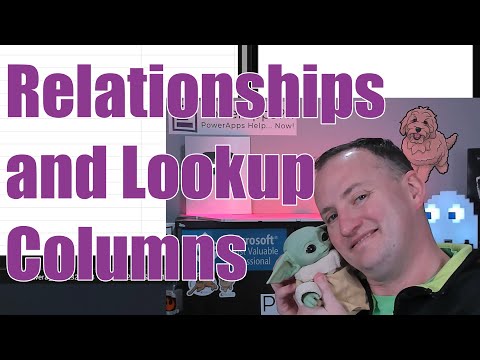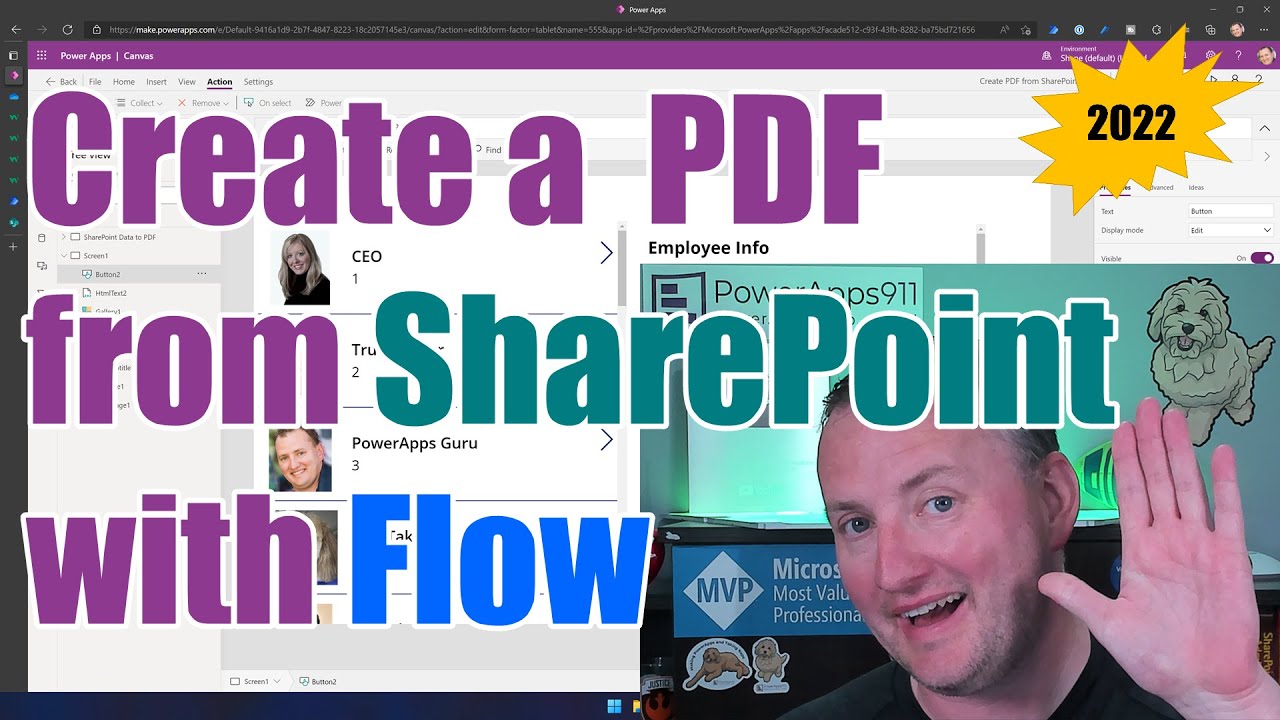Search Content
168 results found with an empty search
- Power Apps Tutorial for Beginners
Learn how to make your first app in Power Apps with Shane Young's updated version of his PowerApps tutorial for Beginners. Follow along as you learn all the options available when creating your first app. Get started building now! In this video: Build your first app from SharePoint data Make customizations to your gallery Save, publish, and share your first app in Power Apps Advice from Shane Young to help you continue your learning journey Link to the video: Power Apps Tutorial for Beginners - Learn to make your first PowerApps Intro Link to Shane's YouTube Channel: Shane Young's Channel Key Timestamps: 0:00 It Starts Begin learning how to make your first app in PowerApps with Microsoft MVP, Shane Young. 0:26 Start at https://make.powerapps.com 1:08 Overview of Power Apps Template apps Shane explains that he recommends using the templates for inspiration, and not editing them. 1:44 Start from the beginning See the different ways you can begin creating your app. Begin with a Blank App or from data like, Dataverse, SharePoint, Excel, or SQL Learn why starting with SharePoint is best when making your first app. 2:32 Quick view at the SharePoint list we are going to use to build the app Shane shows a view of the SharePoint list that will be used in this video, which also has been used in countless previous videos on his channel. 3:13 Create a PowerApp from SharePoint list by connecting to SharePoint Copy the URL of the SharePoint list you are using. Choose 'SharePoint' in the 'Start From' section; by doing this, Power Apps automatically walks you through the process of automatically creating an app from this particular SharePoint list. Beginners will select 'Create a New Connection' on the left side of the desktop. Paste the URL you previously copied, and click Go. 4:20 Give your app a name and save it. A fully functional app is created for you. Click 'File', and give your first app a name. 5:18 Preview the app by using the play button Make sure you save your work to activate Autosave. See your app in action. 5:36 Mobile PowerApps vs. tablet or desktops apps Apps look different depending on the device you are using. The automatic process built a mobile Power Apps app. 6:04 View and edit your SharePoint items with the app Explore the SharePoint items that are now in your app. Learn how to view these items, as well as edit them if needed. 7:08 Create a new SharePoint record by using Power Apps Along with viewing, editing, and deleting; you can also create a new item in your app. 7:45 Editing the app in PowerApps Studio by introducing the Gallery control BrowseGallery is one of the controls in Power Apps. Galleries show you listed data. 8:54 Write your first formula using the Text function to format the number as currency like Excel Transform the current numbers into formatted numbers with the Text function. 9:58 Save and Publish your app Your users will always see your Published version of your app. You can always make changes, but until you publish those changes they will not be seen. 10:32 Share your app with a coworker and overview how PowerApps security works including co-owner and data permissions Share the first app created. Add a co-owner if you would like someone else to be able to use, edit, and share the app. 11:36 Ideas to explore the app more Congratulations! You have built your first app. Your next step would be to explore more of your app and understand options for adjusting items in your app. Learn more with our FREE introduction course. See details below. Additional Learning: Did you enjoy Shane Young's Power Apps Tutorial for Beginners? The fun doesn't stop there! Enroll in our FREE Introduction to Power Apps Course. - Power Platform 101 Do you have the hang of it and want to advance your skills even more? Check out the Live and On Demand Power Platform Training options that we have available! - PowerApps911 Training
- PowerApps Dataverse Lookup columns and Relationships
Learn what are relationships, why Many-to-one, One-to-many, and Many-to-many aren't so overwhelming, and how to create the relationship. With your table structure in place we then go to Power Apps and update the relationship with Forms and Patch. Finally, we use edit data in Excel as the final tool to maintain these powerful relationships. Included in this video: Learn to use the Dataverse Lookup column to create relationships. Difference between Many to 1, 1 to many, and many to many Update Lookups with Forms, Patch, and Excel Viewing the related data and polymorphic lookups Link to the video on YouTube: Click here. Link to Shane Young's YouTube Channel: Click here. Key Timestamps: 0:00 It starts 1:58 Create a Dataverse table to use as our lookup table Shane shows on his desktop the table and Lookup columns that were previously built. In Dataverse, it will always show the primary name column. You can not change its name afterwards; be sure the name of your column makes sense for when you are looking up. 4:11 Quickly populate the new table Click Edit Data in Excel and add your sample data. Publish the data and refre sh. 5:43 Add a PowerApps Dataverse Lookup column to the table and connect it to the new table Connect your column to the new table in order to reference values you want to pull. 6:41 Explanation of a lookup or relationship between two tables Shane explains why you want to have related tables and a way to connect them. 8:01 Dataverse Add Relationship types Many-to-one, One-to-many, and Many-to-many. N:1, 1:N, N:N 12:58 Brief overview view of a Many-to-many relationship. This type of relationship is more complex than others. Shane gives a quick overview on what it is. 14:56 Create a PowerApps Canvas app to explore the relationship from the app side Create a blank app, insert a gallery, and select a data source. 16:30 Use a form to update a Dataverse lookup column from Power Apps Follow along with Shane as he uses his demo app to explain how he updates the lookup column. 17:54 Configure the gallery to display values from a lookup column via the polymorphic lookups Shane demonstrates how using a dot notation (.) to pull in all the fields from the relationship. 19:52 Use the Patch function to create a record with a lookup column Via a dropdown or a lookup function 24:25 Using the GUID primary key for the lookup Follow Shane as he explains how to use the GUID primary key and what it is. 25:49 Overview of the Relate function and Unrelate function With Many-to-Many you have to use the Relate or Unrelate functions. 26:33 Filtering on the Dataverse Lookup column Shane shows how to filter your data and show the information you are wanting to see quickly. 27:38 Use Edit data in Excel to modify a Lookup column If you ever need to manipulate the relationships on the Excel side, change the GUID column instead of text. Additional Learning: Power Apps and Power Automate 201 - Live or On Demand Take your fragmented Power Apps and Power Automate skills and transform them into solid skills with this course. You know your business process inside and out, let us help you with Power Apps and Power Automate. Learn more here.
- Create a PDF from SharePoint Data using Power Apps and Power Automate flow for free
Learn how to build a PDF from your SharePoint data by using Power Apps and Power Automate flow. No premium license, no 3rd party connectors, just simple actions put together smartly. Included in this video: Previewing the PDF in Power Apps Dynamic data including images Examples of more complex solutions Common errors and questions The new flow connector in Power Apps Power Apps v2 flow trigger in Power Automate Link to Shane's YouTube channel here . Link to this video on YouTube here . Key Timestamps: 0:00 It Starts Shane gives a quick overview on what will be covered in this video. 1:04 Demo of PowerApps app for creating a PDF from SharePoint Data Shane gives a demo of his app that he will be using in this video. 3:08 Connect to our data and view it in a gallery to get started Follow along as Shane connects his SharePoint list to a gallery. 3:26 Add an HTML Text Control to visualize the HTML for the PDF Select Text. Then in the dropdown, select HTML Text. This control is not required, but it does make it more simple to learn as you build. 3:50 Walk through the process of creating a PDF using Power Apps and Power Automate Flow Shane explains this process in just a few steps: Create HTML that represents the PDF we want to use then send it to Power Automate (Flow.) Next, (in Power Automate) convert the HTML file. Create a file using the output of previous file content. 5:08 Using w3schools to create HTML https://www.w3schools.com/html/defaul... Check out this helpful tool for dealing with HTML. 8:50 Using an HTML unordered list in your PDF By using the previous mentioned HTML tool, see how you can create html lists - in this case unordered lists (small black circles). 11:33 Getting an error when copying and pasting HTML with " instead of ' Understand the error you receive when inserting double quotes compared to single quotes. Correct all double quotes to single quotes to remove the error. 13:56 Using a Text function in your HTML Body to view a number as currency Learn how to view numbers as a currency type. In this video, Shane explains by using the example of inputting text as hourly wage. 15:26 Adding a dynamic image into your HTML for the PDF as base64 img src style width height Follow along as Shane explains how he will be adding an image to the HTML. 16:35 Getting the base64 of an image control by using the JSON function In order to add an image to the HTML, you need the base64. To get this you must process the image through an image control. Use the JSON Function to load the base64 of your image. When performing this in the future, always do this towards the end. This process may slow down your HTML. 18:32 Creating the Power Automate Flow with the Power Apps v2 trigger to create a PDF using OneDrive for Business Create file and OneDrive for Business Convert File Now open Power Automate, and create a new flow. Select Power Apps as the trigger. Add HTML as your input then follow these 3 steps: In OneDrive for business, follow along to create a file. Also in OneDrive, convert the file. Choose an operation - your choice. 22:25 Adding the flow to your Power Apps Add a button to your Power App and attach a Flow to it. This adds the flow as a data source in your app. 25:13 Common questions and errors I get about creating a PDF Shane explains common concerns when creating a PDF. 26:22 A couple of example of complex structures Additional Learning: Power Apps and Power Automate 201 - Live or On Demand Take your fragmented Power Apps and Power Automate skills and transform them into solid skills with this course. You know your business process inside and out, let us help you with Power Apps and Power Automate. Learn more here. If you prefer to learn on your own, there is a downloadable app included with this video in our YouTube training library for only $15/month
- Power Apps and Power Automate: Send emails from anyone
It's time to start learning! Do you need Power Apps and Power Automate to send emails from someone other than the person who pressed the button? Learn how sending emails out via SharePoint gives you more control to set the email To's title and have replies go to that person automatically. Just takes a small call to the SharePoint Rest API to do it. Click above to go straight to this video and follow along with the following summary. Link to Shane's YouTube channel: https://www.youtube.com/c/ShaneYoungCloud/videos Key Timestamps: 0:00 Power Apps and Power Automate Send a no-reply email from SharePoint Shane explains what will be happening in this video and what all will be covered. Let's get started! In this video, Shane will be explaining how to send a no reply email from either SharePoint or Power Automate Flow by using SharePoint Rest API. Why would you want to perform this action using this method? Maybe you do not like the fact when a user sends an email from Power Apps it either comes from that user or seems to come from nowhere. When using this method when sending an email from the SharePoint site, the email comes in as a no reply email and has the capability to have a specific From user. Also, if the receiver replies to the email, the reply can go directly to the From user that was designated. In conclusion, the emails sent using this method will not technically come from a specific user but replies can be sent back to the user performing this function. 2:00 Demo of the functionality Shane shows the demo of his Power App and how he performs this method. See how Shane utilizes this method by sending a no reply email from a PowerApps911 employee email to Chewy and himself directly from his demo app. Do you want quick access to all downloadable apps and code snippets Shane uses in his videos? Save time building on your own and check out Shane's YouTube Video Resource Library ! 3:53 Build a Power Automate Flow with a Send an HTTP request to SharePoint to Post to the Rest API Follow along with Shane as he explains how to build a Power Automate Flow. Open Power Automate Flow > Create > Instant Cloud Flow > Manually Trigger a Flow > Create > New Step > Search SharePoint > Send an HTTP Request To SharePoint (This does not require special licensing, only permissions. YAY!) Once Send an HTTP Request To SharePoint opens, follow along with Shane to learn how to fill in the blank fields with the needed information. 4:56 A listing of the little caveats of using this method Important points about using this method: It can not send emails to external users. It can not send attachments. It can do to BBC, and CC. It only works when sending to users the SharePoint site is familiar with - people within the user table / users who have used (or are associated with) the SharePoint site. To, CC, and BCC are all formatted the same in the Body field. Use square brackets [.] around one or more email addresses, each address within single quotes '.' and a comma between each address. Example: 'To': ['Shane@powerapps911.com','Chewy@powerapps911.com'] Shane shows the difference of using this method to send from a "fake" email address compared to a existing email address. 10:57 Changing the SharePoint Site Title to affect the From Title of the email Go to SharePoint site > Site Information > View All Site Settings > Title, Description, and Logo Under the Title field will be what is shown on the no reply email if you send from a non existing email address when using this method. Changing this field will give you the ability to change what users see when receiving no reply emails that you send. 11:36 Integrating the flow with a Power Apps app for dynamic content Shane explains how to perform this flow within an app in Power Apps inputting dynamic content. Refresh and add the Flow to your Power App. 16:12 Create the email string you need Follow Shane as he shows how to use Combobox and Concat. Run your flow. You did it! Additional Learning: If you prefer to learn on your own, there is a downloadable app and code snippet included with this video in our YouTube Resource Library for only $15/month! Do you want in-depth and self-paced Power Platform training? Are you looking to advance in your current role with the use of Power Platform? Take a look at our On Demand Training content and get learning today!
- 7 Ways to Save Your Business Money in 2023 with Power Platform: A Step-by-Step Guide
Are you looking for ways to save your business money in 2023? The Power Platform offers a variety of tools that can help you streamline your operations and cut costs. In our latest YouTube video, " 7 Ways to Save Your Business Money in 2023 with Power Platform ", we'll show you how to use the Power Platform to improve your business's efficiency and save money. What is the Power Platform? The Power Platform is included with Office 365, so if you already have Office 365, you already have access to the Power Platform. The platform includes Power Apps, Power Automate, and Power BI, which can be used to create custom apps, automate workflows, and create data visualizations. These low code/no code tools offer you unlimited possibilities for creating custom business apps without the expense of large-scale development projects. Inspection and Reporting Apps with Power Apps One effective way to reduce costs for your business is by creating a custom Power Apps Inspection and Reporting app. PowerApps can be used to streamline various types of inspections, such as vehicle inspections, product evaluations, and job checklists. By using PowerApps, you can eliminate the need for paper-based processes and expensive off-the-shelf software that may not fully meet your needs. PowerApps is user-friendly, low-code/no-code platform, making it accessible even if you have little to no coding experience. You can easily design an app that aligns with your specific business processes, rather than having to conform your processes to fit a pre-existing app. Automate customer contacts and leads with Power Automate Another way to save your business money is by using Power Automate for new customer intake and response. This can help you automate the process of responding to new customer inquiries and can save you time and money on labor costs. In the video, you will see an example Power Automate flow we use here at PowerApps911 for handling the thousands of contacts our website gets from people like you. It involves Cognito, SharePoint, Teams, MailChimp, and a whole lot of Cloud Flow automation. Lots of options in the Human Resources space Power Apps can also be used to create custom Human Resources apps with Power Apps . These apps can help you automate HR processes such as employee onboarding and can also help you manage employee data. This can save you time and money on labor costs, as well as help you ensure that you're complying with HR regulations. Some examples discussed include Offboarding/Onboarding, Kudos, Time Off requests, Performance review/goal tracking, and a full demo of how we do Job Tracking for our small business. Invoices: Add Artificial Intelligence to reduce human workloads The Power Platform also includes AI Builder, which can be used to create custom AI models without writing code. One way to use AI Builder is for invoice scanning. By automating the invoice scanning process, you can save time and money on labor costs, and also reduce the risk of errors. One example is doing double entry batching. Let the AI scan the invoice or receipt and extract the values. Then have a human do the same. If the human and AI got the same values, then move the invoice along. If there is a discrepancy, then start a manual reconciliation process. This will allow you to greatly reduce data entry errors without doubling the human workload. What is AI Builder? AI Builder is a feature within the Power Platform that allows users to create custom AI models without the need for specialized coding knowledge. It enables non-technical users to leverage pre-built templates and use their own data to train models that can perform tasks such as image recognition, text classification, and form processing. With AI Builder, businesses can automate tasks such as invoice scanning, sentiment analysis, and predictive maintenance, and integrate the AI models into their Power Apps and Power Automate workflows, to improve efficiency and save time and money. Expense and Spending management Power Apps can also be used to manage expenses and spending. You can create custom apps that help you track expenses, manage budgets, and even create custom reports. This can help you save money by identifying areas where you can cut costs. Every business has the need to track and report on spending. Let the Power Platform help you build solutions that fit your business exactly. Inventory and Asset Management In addition, the Power Platform can also be used for inventory and asset management. This can help you keep track of your inventory and assets and can also help you automate the process of ordering and tracking inventory. This can save you time and money on labor costs. Whether you track things today using Excel, Access, or just good ole pen and paper you can do better with the Power Apps and Automate. One of our construction customers replaced a six figure a year 3rd party tool with a custom Power App. Our favorite customer example we built Their app takes a user through the whole process. First you use a desktop Power App to create a Purchase Order. Adding vendors and products from an easy-to-use process. Once the PO is ready to go, they submit it via the app, it is then automatically turned into a PDF and sent directly to the vendor for fulfillment. When the products show up IT uses a mobile Power App to find, receive the order into inventory. The app uses the built in barcode scanner to scan serial numbers and asset tags. Now the items are in inventory they are assigned and distributed to the users. Nothing over the top. Just a simple app that is 100% tailored to their business process. Timesheets or time tracking are easy wins Finally, the Power Platform can be used to create custom timesheets, which can help you automate the process of tracking employee time. This can save you time and money on labor costs, and also help you ensure that you're complying with labor regulations. One customer saw massive ROI with their timesheet app because not only did they track hours, but they used the app to track equipment used on the job, which was billable back to their client. Their custom timesheet app literally made them money. What is next In conclusion, the Power Platform can be a great tool to help you save your business money in 2023. If you're interested in learning more about how the Power Platform can help your business let us help. If you are new to the Power Platform and want to see how it works, more examples, and how to build your first solutions then check out our Free Power Apps, Power Automate, and Power BI training . Each product is broken into its own section and will show you how to build your first app/flow/report. If you are more intrigued and are looking to have someone help you build your custom business solution, we do that also. Go to the bottom of this page and fill out the contact form. We can answer questions on what is possible, help you with any challenges you might be having with your app, or just build the whole thing for you. And of course, if you just want to see all of the apps and workflows you just read about remember to check out our PowerApps Example video .
- ChatGPT: The Solution to Power Apps Frustration
Are you tired of working hard on Power Apps and not seeing the results you want? Look no further! In our latest video, we'll show you how you can use ChatGPT to instantly become better at Power Apps. Check out our video “Quit working so hard! Use ChatGPT 🤖 to instantly become better at Power Apps” to see it in action or keep reading to learn more. Improving Your Power Apps Code with ChatGPT First, let's take a look at how ChatGPT can help improve your Power Apps code with its advanced language processing capabilities. In our example, we walk through taking some HTML that we borrowed from w3schools and enhance it. By asking the right questions it adds for us a new column to the table, switches to inline styles, and shades the top row. Seem like small changes but the fact that ChatGPT wrote both the HTML and PowerFX code for us when they were intertwined is a game changer. Generating Code Comments with ChatGPT Next, we get to the feature that caused my “ah ha” moment. ChatGPT can do your code comments! 🤯 Do you also hate writing code comments? If so, then let ChatGPT write them for you. It is as simple as pasting in your code and saying, “Please write Power Apps code comments for the following code”. Boom. Commenting done. Then you can paste exactly what the 🤖 wrote back into Power Apps because they are formatted correctly. Understanding Complex Formulas with ChatGPT But ChatGPT isn't just limited to code improvement, it can also help you understand those complex Power Apps formulas that have been giving you trouble. In the example we give it a formula and ask for an explanation. Hooray. I now understand the crazy code that my co-worker wrote. Also, we didn’t show it in the video, but you could even ask if the code could be optimized. 🤔 Answering Questions with ChatGPT Then we get a bit more random for a lack of a better word. In the video we talk about using ChatGPT to answer questions. Showing both a multiple-choice exam question and a user question from Reddit. It is pretty crazy that you can just get answers. Now, they are not always correct, but they are good starting points for you to work from. So powerful! Getting Started with ChatGPT Finally, we'll share our thoughts on how to get started with ChatGPT and how it can revolutionize the way you work with Power Apps. Using ChatGPT can save you time, increase efficiency, and improve your skills with Power Apps. Don't miss out on this opportunity to improve your Power Apps skills with ChatGPT. The big key is you need to find your "ah ha" moment where you and the tool connect. Then it is game on! 😊 Don't forget to watch the full video on our YouTube channel “ Quit working so hard! Use ChatGPT 🤖 to instantly become better at Power Apps ” and discover how ChatGPT can help you instantly become better at PowerApps. Or better yet? We can help you get rolling with Power Platform with or without ChatGPT. Just click the Contact Us link and reach out. We promise a human, not a robot, will reply to you to help. 🥰 (At least for now)
- Working with SharePoint Choice columns in Power Apps
Learn to work with SharePoint Choice columns in Power Apps. We cover everything! Single and multi-choice columns because they are wildly different in Power Apps. We talk about displaying them in a gallery and then filtering that gallery by them. Then we take a peek at how they are easy with Forms. Boring. Then we jump into Patch where we really get into the nuance of this column type. Records vs. tables and how that affects Patch, Dropdowns, Combo boxes, and more. This video goes from simple to complex and everything in between. Click the video below to get started! Click the link below to view Shane Young's YouTube channel: https://www.youtube.com/c/ShaneYoungCloud/videos Key Timestamps: 0:00 Get Started 2:24 Looking at the different types of SharePoint Choice columns. Drop-down Menu, Radio Buttons, and Checkboxes to allow multiple selections 4:00 Displaying a SharePoint Choice column in a Power Apps Gallery 6:18 Using the Concat function to display a multiple selection choices field Concat is a function that takes a table of data and turns it into text 7:39 Filtering by a SharePoint Choices column in Power Apps 8:47 Filtering by a multiple selection choice column using the In operator Learn how to filter when you are allowing multiple selections in a choice column. 11:07 Using a Form to create and edit a SharePoint Choices column When using Forms, Power Apps does the work for you to make it easier 13:13 Using Patch with the Choices column Manual creating the Record and Table 15:35 Patchin a value that doesn't exist in the list of choices 16:18 Using Patch to update a multiple selection column Demonstration using the Table function 17:54 Using the Choices function in a dropdown 19:45 Using the Choices function in a Combobox for your multi-selection column 21:51 Setting the Default value for the Dropdown and Comboboxes Additional Learning: Power Platform University Are you looking for full, personalized Power Platform training? Do you want a mentor to help guide you on your journey? Do you prefer real world content instead of academic concepts? Then Power Platform University from PowerApps911 is for you. Learn more here .
- What is the COE and Why you need it
Do you have Power Apps and Power Automate? Then you need the CoE Toolkit. The Center of Excellence (CoE) toolkit for Power Platform is a set of resources and best practices designed to help organizations effectively adopt and manage the Power Platform. The toolkit includes templates, guides, and other assets that can be used to establish governance, manage deployment, nurture growth, and ensure compliance with industry standards. One of the key benefits of deploying the CoE toolkit is that it can help organizations maximize the value of their Power Platform investment. By establishing a standardized approach to development and deployment, organizations can ensure that their Power Platform solutions are secure, scalable, and compliant with industry standards. Additionally, the toolkit can help organizations to more effectively manage and govern their Power Platform solutions, reducing the risk of errors and ensuring that solutions are aligned with business goals. Another important benefit of the CoE toolkit is that it can help organizations to more effectively collaborate and share knowledge across teams. By providing a centralized repository of best practices and resources, the toolkit can help to promote collaboration and knowledge sharing, making it easier for teams to work together to achieve common goals. One thing to keep in mind is that the CoE isn’t an install it and you are done solution, it is a toolkit. Yes, installing it gets you reporting and insights but to truly see the benefits of CoE you will need to have a plan and update and configure the various resources to meet your business needs. If you're interested in learning more about the Center of Excellence toolkit for Power Platform, we recommend watching this YouTube video: Power Platform COE Kit where Manuela Pichler from Microsoft and I really get into what the CoE is and why you need it. Or if you're ready to roll out the toolkit in your environment, then we would be happy to help with our CoE Toolkit package .
- Patch Complex SharePoint Columns with Power Apps like Choice or LookUp
As your skills evolve with Power Apps you are more likely to migrate away from Forms and to using the Patch function. While Patch is easy to use with simple SharePoint columns, such as Text, Numbers, or Dates it can be very difficult with columns like Choice, LookUp, People, or worse yet any multi-select field. This blog is companion content to the YouTube video Patch Complex SharePoint Columns with Power Apps. Below you will find all of the fields covered two ways. Using Controls and using static values. This will help you break down each field type and understand what is going on. Watching the video and then referencing this post will give you the optimal learning. Patch Static Fields If you want to Patch static values to these fields, then it is about shaping your data correctly. For most of these fields that means either as a record or as a table. Not only do you need to get your syntax correct, but you must also include the correct fields. Text columns including Title, Single line of text, and multiline of text need you to pass a Text value, often entered with a " around it. Though you could get the text from a control, a variable, or a formula. Example: MyTextColumns: "Buddy likes to bark!" MyTextColumns: TextInput1.Text Number columns including number and currency columns need a number. The key here is if you are entering a number then you will type 32 not "32". The second is text 3 and 2, the first is the number thirty-two. Be careful when getting numbers from some controls, like a text input. That will return the text "32" not 32. So you will need to wrap it in a Value function. Examples: MyNumberColumn: 32 MyNumberColumn: Value(TextInput1.Text) MyNumberColumn: Slider1.Value MyNumberColumn: 12+5 Date columns including Date Only and Date Time columns need a date time object passed to them. You can use a Date Picker, a function, or a refence to a date time object like a variable. Examples: MyDateColumn: Today() MyDateColumn: Now() MyDateColumn: DatePicker1.SelectedDate MyDateColumn: DateValue("12/25/2023") MyDateColumn: DateTimeValue("12/25/2023 1:15 PM") Complex Single Record Columns including Choice column, LookUp column, and Person or Group column need a record provided to them. The record will be in the form of {ColumnName: ValueColumnWants}. Different columns will have different fields in the record and will have different required fields. The video does go into greater detail and demos other scenarios. You will need to replace things like Id and TermGuid with the correct values for your data. Examples: MyChoiceColumn: {Value: "Blue"} MyLookUpColumn: { Id: 1, Value: "Nicola" } MyPersonColumn: { DisplayName: "", Claims: "Chewy@powerapps911.com", Department: "", Email: "", JobTitle: "", Picture: "" } MyManagedMetadataColumn: { Label: "Term 1", Path: "", TermGuid: "4ce373ea-d525-4975-9d44-367f1eedfa68", Value: "", WssId: 0 } Complex Table columns including columns such as Multiple Choice column, Multiple Person or Group column, Multiple LookUp column, and Multiple Metadata column. For each of these you will need to create a table of data. Take the record you created above and wrap it in a Table function. Examples: MyMultiChoiceColumn: Table({Value: "Blue"},{Value: "Pink"}) MyLookUpColumn: Table( { Id: 1, Value: "Nicola" }, { Id: 2, Value: "Chewy" }) MyPersonColumn: Table( { DisplayName: "", Claims: "Timmy@powerapps911.com", Department: "", Email: "", JobTitle: "", Picture: "" }, { DisplayName: "", Claims: "Bud@powerapps911.com", Department: "", Email: "", JobTitle: "", Picture: "" }) MyManagedMetadataColumn: Table( { Label: "Term 1", Path: "", TermGuid: "4ce373ea-d525-4975-9d44-367f1eedfa68", Value: "", WssId: 0 }, { Label: "Term 2", Path: "", TermGuid: "2ce373ea-d525-4975-9d44-367f1eedfa71", Value: "", WssId: 0 }) Image columns require you to pass an image. The easiest way to do this is reference an Image control. Example: MyImageControl: Image1.Image Yes No columns require you to pass a Boolean value aka true or false. Example: MyYesNoColumn: true Hyperlink columns only allow you to set the URL not the description. And cannot be patched when set to Picture mode. Pass the URL as text. Example: MyHyperlinkColumn: "https://training.PowerApps911.com" Below is the full Patch statement from the video. Patch( 'Complex Columns', Defaults('Complex Columns'), { //If you want to get rid of this column set it to not required. You can't delete it, but you can ignore it. Title: "Item #" & varItemNumber, //Multiline of text is exactly the same, just supports more text MyTextColumn: "Text is super easy", //Number and Currency work the same. Just give it a number MyNumberColumn: 32, //Pass a date or a date time. It doesn't care. //Today(), Now(), or DateValue("12/25/2023") are common values MyDateTimeColumn: Today(), //Choice columns even let you send a choice that isn't in the list MyChoiceColumn: {Value: "Blue"}, MyMultiChoiceColumn: Table( {Value: "Blue"}, {Value: "Red"} ), MyLookUpColumn: { Id: 1, Value: "Nicola" }, //Only Claims field is required MyPersonColumn: { DisplayName: "", Claims: "Chewy@powerapps911.com", Department: "", Email: "", JobTitle: "", Picture: "" }, MyMultiPersonColumn: Table( { DisplayName: "", Claims: "Nicola@powerapps911.com", Department: "", Email: "", JobTitle: "", Picture: "" }, { DisplayName: "", Claims: "shane@powerapps911.com", Department: "", Email: "", JobTitle: "", Picture: "" } ), MyImageColumn: Image2.Image, //Label and TermGuid required MyManagedMetadataColumn: { Label: "Term 1", Path: "", TermGuid: "4ce373ea-d525-4975-9d44-367f1eedfa68", Value: "", WssId: 0 }, MyYesNoColumn: true, //There is no way to set Alternative Text/Description MyHyperlinkColumn: "https://Training.PowerApps911.com" } ) Patch from Controls When using a control to provide the values for your SharePoint item they will do most of the work. The key challenge is understanding which control you want to use. Dropdowns - You will primarily use these for fields that are single select. Choice column LookUp column Managed Metadata column You will set the Items property of the dropdown to be Choices(YourListName.YourColumnName) Then when you patch those fields your column will look like: Because you used the Choices function it shaped the record the way you needed. Combo boxes - These controls are typically used with: Multiple Choice column Person or Group column Multiple Person or Group column Multiple LookUp column Multiple Managed Metadata column This is because combo boxes allow for multiple selection and output as a table. You will notice also that Person or Group column, even multiple select, must use a Combo Box. That is because of how Choices works with that column. Just like with a dropdown; you will set the Items property of the dropdown to be Choices(YourListName.YourColumnName) To patch a Multiple select field from a combo box you will use SelectedItems to get a table or Selected to get a single record. Once again, thanks to the Choices column and you selecting the correct control and output, you don't have to do any extra work. The other field types are shown below in the full Patch statement. Patch( 'Complex Columns', Defaults('Complex Columns'), { //If you want to get rid of this column set it to not required. You can't delete it, but you can ignore it. Title: "Item #" & inpTitle.Text, //Multiline of text is exactly the same, just supports more text MyTextColumn: inpText.Text, //Number and Currency work the same. Just give it a number //Make sure you are using Value function to convert text to number if needed MyNumberColumn: Value(inpNumber.Text), MyDateTimeColumn: dpDateTime.SelectedDate, MyChoiceColumn: ddChoice.Selected, MyMultiChoiceColumn: cbChoices.SelectedItems, MyLookUpColumn: ddLookUp.Selected, MyPersonColumn: cbPerson.Selected, MyMultiPersonColumn: cbPersons.SelectedItems, MyImageColumn: UploadedImage1.Image, MyManagedMetadataColumn: ddManagedMetadata.Selected, MyYesNoColumn: tglYesNo.Value, //There is no way to set Alternative Text/Description MyHyperlinkColumn: inpHyperLink.Text } ); As you can see. Patching is pretty awesome stuff. Sometimes you can just get a little overwhelmed with all of the different ways it can be used and how every complex column is slightly different. If you want to get help with your Patch or other Power Apps challenges check out the services we offer here at PowerApps911. Including mentoring and ad hoc, where we hop on a screenshare with you and just fix your challenge. You can buy as little as 30 minutes. Fill out the contact us form on the home page and someone will get back to lickity split. 😎 Also, if you prefer to learn on your own, there is a downloadable app and code snippet included with this video in our YouTube training library for only $15/month!
- Power Apps import Excel to SharePoint list or any data source with Power Automate
A Power App that imports data from an Excel file to a SharePoint list (or any data source) can be a game changer for a business. This integration not only streamlines the data entry process but also allows for better data management and organization. By automating the process with Power Automate, businesses can save time and resources while improving the accuracy and reliability of its data. Additionally, the data can be easily accessible and updated from anywhere, making it easier for teams to collaborate and make informed decisions based on real-time data. In this post we will go through the Shane’s video where he shows you how to use Power Apps to import an Excel file to your SharePoint List or other data source. As always, Shane breaks it down and reveals how to handle a few gotchas because of dates and using dynamic data from the Excel file. Click the video below to get started! Click the link below to view more of Shane Young's videos: https://www.youtube.com/@ShanesCows Key Timestamps: 0:00 Power Apps import Excel to SharePoint list or any data source 0:59 Demo of the Excel xlsx file import to SharePoint list with a Power Automate flow 2:18 A demo and explanation of the Power Automate flow 8:25 Create the flow, connect it to Power Apps, and Create file in SharePoint 9:48 Excel Online Business Get Tables 11:17 List Rows Present in a Table and the ISO 8601 date format 12:00 Create Item in SharePoint using the dynamic content we imported 14:03 Updating the flow to make the IDs dynamic 14:46 Using the First expression in Power Automate Copying the Excel file up to SharePoint The first step in the process is to generate an Excel file and store it in a SharePoint document library. From there we will be able to use flow to open and read the data we want to import into our SharePoint list. Refer to Shane’s video on How to upload files to SharePoint with Power Apps and Automate for a full explanation on uploading files. Using dynamic content when working with Excel files When using Excel files in Power Automate, we need to reference the column names when working with the data. However, this can become challenging when trying to build a flow using dynamic content from a step that doesn't involve an actual Excel file. This is because Power Automate cannot determine the available columns without reference to a specific Excel file. For example, if you have an Excel file with the following data in Table1: Now try building your flow using dynamic content using List rows present in a table . Actions that we use later in the flow will not have the columns under dynamic content. Next, build the flow directly pointing to our sample Excel file. When we look at the dynamic content, we can see all the column names. Using this method, we can build the rest of the flow and use the columns names. Remember to go back and change the Excel file refences to use dynamic content once you are finished with the flow. Working with Dates between Excel and SharePoint Excel stores data in a different format than SharePoint Lists can understand as a date. In order to make them the same, use advanced options in the List rows present in a table action. Select Show advanced options in List rows present in a table action Click to see the selection for DateTime Format Select ISO 8601 Writing the Excel to the SharePoint List When writing data to your SharePoint List (or other data sources), Power Automate tries to present only dynamic content that matches the content type that the column can exist. So you may have a SharePoint list column that can only accept numbers, but you won’t be able to select the Excel column from dynamic content. If this happens, just type in the name of the column to search and it will appear. Deleting the Excel File Once the data has been written to the SharePoint List, you will want to delete the Excel file you created earlier from SharePoint. This not only prevents unnecessary duplication of the Excel file, but it also allows the Flow to process another Excel file with the same name. The issue is that SharePoint places a “lock” on a file when it is first created which will prevent you from deleting it right away. Instead of waiting for the lock status to clear on its own, use the following SharePoint Rest API to release the lock as documented from www.cleverworkarounds.com . _api/web/Lists/GetByTitle('< DocumentLibrary >')/GetItemById(< DocumentID >)/recycle Conclusion Incorporating a Power App that imports data from Excel to a SharePoint list (or any data source) with Power Automate improves data management, accuracy, and accessibility. The steps outlined in this blog post provide a guide to help businesses implement this integration. With the power of Power Apps and Power Automate, businesses can now easily streamline their data entry processes and take their data management to the next level. Links How to upload files to SharePoint with Power Apps and Automate How to clear annoying Excel file locks in Power Automate – CleverWorkarounds Additional Learning: Power Platform University Are you looking for full, personalized Power Platform training? Do you want a mentor to help guide you on your journey? Do you prefer real world content instead of academic concepts? Then Power Platform University from PowerApps911 is for you. Learn more here . If you prefer to learn on your own, there is a downloadable app included with this video in our YouTube Training Library for only $15/month!
- Power Apps OnError to capture, suppress, and report all errors
Are you tired of your users getting errors in PowerApps? Then check how you can use the OnError property to deal with all of those unhandled errrors. Error messages from bad inputs, functions missing data, or even a Patch function gone wrong can all be dealt with without breaking a sweat. You will learn about OnError, IfError, Error, IsBlankOrError, Left, If, Filter and more. If you have errors in your Power Apps you need this video. Click the video below to get started! Click the link below to view Shane Young's YouTube channel: https://www.youtube.com/@ShanesCows Key Timestamps: 0:00 Get Started Power Apps OnError is a property on your app which lets you capture all your unhandled errors 1:51 PowerApps IfError and Handled Errors Shane explains what IfErrors and Handled Errors are in Power Apps 2:28 Unhandled Errors in Power Apps Shane explains what Unhandled Errors are in Power Apps Unhandled errors occur when Power Apps is not sure what to perform and it shows the error back to the user 3:06 PowerApps App OnError property The OnError property gives you the ability to put in code that run every time you encounter an error 5:35 Logging all of your Power Apps errors to a SharePoint data source Make a list of your Power Apps errors 9:08 Suppressing Power Apps error messages Shane explains how to use an If logic to suppress error messages 11:33 AllErrors Occasionally you may run into errors where you are getting multiples and you need to check the table - AllErrors is that table 12:44 Using Left to deal with an error message over 255 character limit When having a character limit issue, you are able to patch only the first 255 to meet the limit and stop receiving errors 14:13 Patch Errors handled vs. unhandled and what to do with them 15:50 Using the Error function to create your own Error Record Additional Learning: Power Platform University Are you looking for full, personalized Power Platform training? Do you want a mentor to help guide you on your journey? Do you prefer real world content instead of academic concepts? Then Power Platform University from PowerApps911 is for you. Learn more here .
- Power Apps and Automate Solutions and Environment Variables for SharePoint
Moving your Power Apps apps and flows between environments or tenants doesn’t need to be painful! Microsoft has built in an effective method of doing this in the form of Solutions. Using Solutions in combination with Environment Variables is an efficient way of making your creations portable while at the same time removing a lot of the hassle that usually tags along when you’ve got SharePoint lists involved. Click the video below to get started! Click the link below to see more of Shane Young's YouTube channel: https://www.youtube.com/c/ShaneYoungCloud/videos Defining Power Platform solutions and environment variables ( 1:20 ) A Power Apps Solution is an object in the Power Platform that allows you to bundle together the various components of your Power Platform project. Solutions can contain Apps (both Canvas and Model-Driven), Power Automate flows (both Cloud and Desktop), PowerBI Dashboards, Dataverse tables, Component Libraries, plus a whole lot more. Nearly anything related to the construction of your solution can go into the aptly named “Solution” for easy transport. As you may have noticed, missing from the list was SharePoint Lists. Unfortunately, you can’t package up a SharePoint list to move around like you can those other elements. What you can do, however, is use an Environment Variable. You’ll link your app to the environment variable, and that variable will be configured in each environment to point at the corresponding SharePoint list. So while you can’t include the SharePoint list in your Solution, involving environment variables is the next best thing, and through the rest of this article (which follows Shane’s video on the subject) you’ll learn how to do just that! Let’s get started! Create a solution ( 3:39 ) Go to https://make.powerapps.com Using the Environment selector in the top-right corner of the screen, switch to your Development environment. (If you don’t have a developer environment yet, pause what you’re doing, and follow these instructions from Microsoft on setting one up, it’s free! Don’t worry, we’ll wait…) In the menu on the left, click on Solutions . If you don’t see Solutions, you might need to click … More and you’ll find it in there! On the Solutions screen, click + New solution Give the Solution a descriptive Display name. The Name field will follow suit, but just remove any unacceptable characters from the Display name, like spaces, hyphens, etc. Next you’ll need to select a Publisher. Automatically, there will be a default publisher available. The Publisher basically drives what the prefix of all the objects in the Solution will use in their naming. This is especially important in Solutions involving Dataverse, where calling the objects by their system names (including that prefix) comes into play. Since we aren’t doing that in today’s example, sticking with the default publisher is fine, but if you will be building Solutions in the future, setting up a custom publisher with a friendlier prefix will be helpful. You can leave everything else at its default setting and click Create . Once your Solution is created, you’ll be sitting at the screen showing your brand new, empty solution. Here you want to click + New , hover over Apps and let’s add a Canvas app . Give your app a name and choose its format. For our purposes, we’ll choose a Tablet app. And click Create . Make sure you save your app. Once the initial save operation has completed, click Settings . On the General page, scroll down and find the setting “ Automatically create environment variables when adding data sources. ” Toggle this setting to ‘ On ’. Save your app again. When the save completes, click the Back button in the Power Apps toolbar , click Leave on the dialog box. This will exit out of the app. When you land back in the view of objects in your solution, click the 3 dots to the right of your app name and choose Edit to get back into the Studio to continue building your app. Before we get back into building the app, first let’s open a new tab and go to your tenant’s SharePoint. Go to a SharePoint site where you have the ability to create a new list. (If you don’t have access permissions to create lists, send a request to whoever handles List creation for your tenant and include the details in steps 18-20 to have them build the List you need.) On the landing page for the SharePoint site, click the Gear icon in the top-right and choose Site contents . Click + New and choose List and choose Blank list . Give the list a name and optionally a description, uncheck the “ Show in site navigate ” box and finally click Create . On SharePoint List naming : Always remember that you only get to name your SharePoint List once. You can edit the name, but this is a cosmetic change only, deep down the list’s name never changes. Since the list name becomes part of the URL to the list, SharePoint will automatically replace special characters and spaces in the list name with URL-friendly codes. If you put a space in your list’s name, for example, “List Name”, SharePoint will create a list with the name: List%20Name. You should always, always, always name your SharePoint List with no spaces or special characters. You can then go back into the List Settings later and rename the list with spaces and special characters so it displays how you prefer, but the underlying list name will be that simple name with no spaces and special characters, which makes for a much better experience when working with the list in the Power Platform. In your list, add 2 columns : A number column named MyNumber A choice column named MyChoice using the default options of Choice 1, Choice 2 and Choice 3 . Add some sample data to the list: Title: Item 1, MyNumber: 1, MyChoice: Choice 1 Title: Item 2, MyNumber: 2, MyChoice: Choice 2 Title: Item 3, MyNumber: 3, MyChoice: Choice 3 Back in your app, click the Data icon in the left-side navigation bar and choose Add Data . Search for SharePoint and choose the SharePoint result (not the SharePoint Sites Dataverse result). If you’ve connected to SharePoint in this environment previously, choose the connection you already have set up, otherwise, click Connect directly (cloud services) and click Connect . Choose the site containing the SharePoint List. Finally choose the List you created and click Save . Because we enabled the setting to automatically create environment variables for new data sources, Power Apps is going to create 2 environment variables. An environment variable for the SharePoint Site that houses the list An environment variable for the SharePoint List itself. NOTE: If you’ve gone through this process before in this environment with the automatic environment variable creation setting toggled on, Power Apps will recognize that there is already an environment variable for the site and ask if you’d like to use the one that already exists or if you want it to create a new one. Otherwise, Power Apps will connect the site and list and you’ll get a banner at the top of the screen that environment variables were created. At this point, add a gallery (Gallery1) to the app and set its data source to the SharePoint List. Add a form (Form1) and set its data source to the SharePoint list and its Item property to Gallery1.Selected. Add a button (Button1) and set its OnSelect property to SubmitForm(Form1). Save your app and Publish it. Now Leave the app by clicking the Back button on the Power Apps toolbar and then clicking Leave in the dialog box. When you load back to the Solution screen, you’ll see you now have 3 elements inside your solution: the app and 2 Environment Variables. Add a flow to your solution ( 12:25 ) In your solution view, click the + New button and hover over Automation , then hover over Cloud flow , and click Instant . Give the flow a descriptive name and choose Manually trigger a flow . Then click Create . Click +New step . Search for and click the SharePoint Get items action. In the Get items action step, we would normally click the dropdown arrow and find our SharePoint site that houses the List we created, but we want to take advantage of our environment variables. So instead, click the dropdown arrow next to the box for Site Address and scroll to the bottom where it says Enter custom value and click that. At the top of your dynamic content box, you’ll find all your Environment variables. Click on the environment variable for the Site containing our List . For the List Name, do the same thing, click the dropdown arrow and choose Enter custom value and select the Environment Variable for the List we created . Click + New step and search for then click Compose . Click in the Inputs box and in the Dynamic content box, click Expression . For the expression, type: length() and put your cursor inside the parentheses. Then click back on the Dynamic content tab and choose the value property from the Get items step. Now click OK . Save your flow and do a Test run of it. The results of the Compose step should be 3, or the number of items you added to the site. Click the Back arrow in the top-left of the flow designer to go back to your Solution screen. Now you’ll notice your solution has 5 elements in it. There are the 3 that were there before (the app and 2 environment variables). Then there’s the flow we just added. And finally there is a Connection Reference object for our flow to recognize there is a connection to SharePoint. If your solution lacks that Connection Reference element, click the 3 dots next to your flow, hover over Advanced and click Add required objects . Prepare the environment variables for transport ( 16:30 ) So our environment variables are connected and functional in this environment, and we’re now ready to move the solution to a new environment, right? Wrong. Before we can move the solution, we need to make the environment variables ready to work in the new environment by removing their default values. So click on the environment variable for your SharePoint List. In the pane that loads, find the setting for “ Current list ”. It should currently be showing the name of your SharePoint list. Click the 3 dots next to this dropdown and choose Remove from this solution . This step removes the mapping of the environment variable to the specific list name. The reason we need to remove this is so that we will be required to specify the new mapping during the import of our solution in the new environment. Click Show default value and verify Default list value has nothing in the box. As long as Current list value and Default list value have nothing showing, we can click save because this variable is ready to move. Now let’s do the variable for the Site. So click on that object in your solution. In the pane on the right, next to the dropdown for the Current site value, click the 3 dots and choose Remove from this solution . Double check that Default site value also displays nothing and now this variable is prepared for the move as well. Export the solution ( 18:09 ) On the Solution screen, click the Overview button in the left-side navigation. Click the Export button in the top bar above the Solution overview. You will be presented with some options to run before your export your solution. While it is not a requirement, Shane prefers to click Publish each time, just to satisfy himself that there are no unpublished changes. This is not a requirement, but is a good safety tip. Also not a requirement is the option to Run the solution checker to verify there are no errors or other issues that might cause your Solution to have problems. Run this if you want, otherwise click Next . On the next pane, you can set the version number, or just accept the auto-incremented number. Then you need to choose between Managed or Unmanaged for your Solution type. So what do these solution types mean? Essentially, Managed means the solution can only be edited from this environment. Whichever environment or tenant that we export this solution to will only be able to run the apps and flows in the solution, they won’t be able to modify them. A great example for when Managed is useful is if you’re currently in your Dev environment and you will be exporting the solution to a Test or Production environment. On the flipside, Unmanaged means the apps and flows in the solution can be edited from the environment or tenant that we import this solution into. A great example for when Unmanaged is useful is if you’re wanting to provide a copy of your app/flow to a different environment/tenant and they need the ability on that end to modify or peek under the hood of those elements. For our purposes, we’re going to choose Unmanaged . Then click Export . The wheel will spin and then the pane will disappear, and it will look like nothing is happening except right above the Overview , a bar will show up that says “ Currently exporting solution ”. Once that banner turns green, click the Download button on the right side of it to download the package file for your solution. Import solution into new environment/tenant ( 21:46 ) Now switch to the destination environment. This can be done by clicking the Environment switcher in the top-right corner of the Power Apps screen and choosing a different environment or by logging out and logging in to a different tenant. Regardless of which route you’re taking, once you’re into the new environment, click on Solutions in the left-hand navigation bar. Before we can import the solution, we need to create a copy of the SharePoint list for this version of the solution to use as a data source, because remember, the original SharePoint list doesn’t get included in the Solution, the environment variable does. Open a new tab and go to SharePoint for the destination tenant. Create a new list. The list can be named anything you want. The primary concern here is that the list contains the same column structure as the original list. Add some sample data to the list. For sanity’s sake, use different values and even a different number of items than you created on the original list, just so you can easily see if you’re talking to the correct list or not. Once this has been created, we’re ready to jump back to our tab where we’re sitting at the Solutions view on the new tenant/environment. Click Import solution Click Browse . Find the solution file you downloaded earlier and click it then click Open . Click Next . Click Next on the Import overview screen. On the Connections screen, the importer is going to ask you to map the SharePoint connection reference to a SharePoint connection on the new tenant/environment. If you don’t have a connection already established in this environment, you’ll need to use the dropdown to create a new one. If you already have a connection, choose that and click Next . If you have trouble using an existing connection, make sure the token on that connection hasn’t timed out. You might need to refresh that connection’s authentication before it will work properly with the solution. The next screen will show the Environment variables, and it will state that 1 or 2 of them needs updated. If you already had an environment variable for the site, it will not be flagged as needing updated. For the Environment variables, choose the SharePoint site for this tenant/environment from the drop-down that houses the SharePoint list you created in step 4 of this section. Then for the List variable, choose the list you created in step 4 of this section. Click Import The banner at the top of the Solutions view will read “ Currently importing solution ” Wait for this banner to turn green indicating a successful import. You can now drill into the imported solution and see all the components. If you open the app, you’ll see that the data has seamlessly switched to that from the new list. Note: at the time of this recording, if you go to the Data view in Power Apps Studio, it will show your SharePoint connection to the original list, and if you click the 3 dots and choose to Edit Data, it takes you to the original SharePoint list. This issue has been reported to Microsoft. If you go back to the solutions view and then open the flow, you can run a test without changing anything and you’ll see that it is in fact looking at the new list. Deleting part or all of the solution ( 29:21 ) There is a little bit of nuance to deleting solutions from environments. If you go to the main Solutions view and select the solution and click delete, you will receive a warning indicating that when you delete the solution, you are only deleting the package that contains all the elements of the solution. Those elements (the app, flow, variables, etc.) will still remain in your environment. To truly purge everything that was imported, you need to click into the solution to see the list of elements, and from there select each element, click Remove and choose “Delete from environment”. Then once those have been removed, you can delete the solution package itself. Additional learning: Power Platform University Are you looking for full, personalized Power Platform training? Do you want a mentor to help guide you on your journey? Do you prefer real world content instead of academic concepts? Then Power Platform University from PowerApps911 is for you. Learn more here .
.png)
.png)
.png)
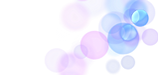.png)