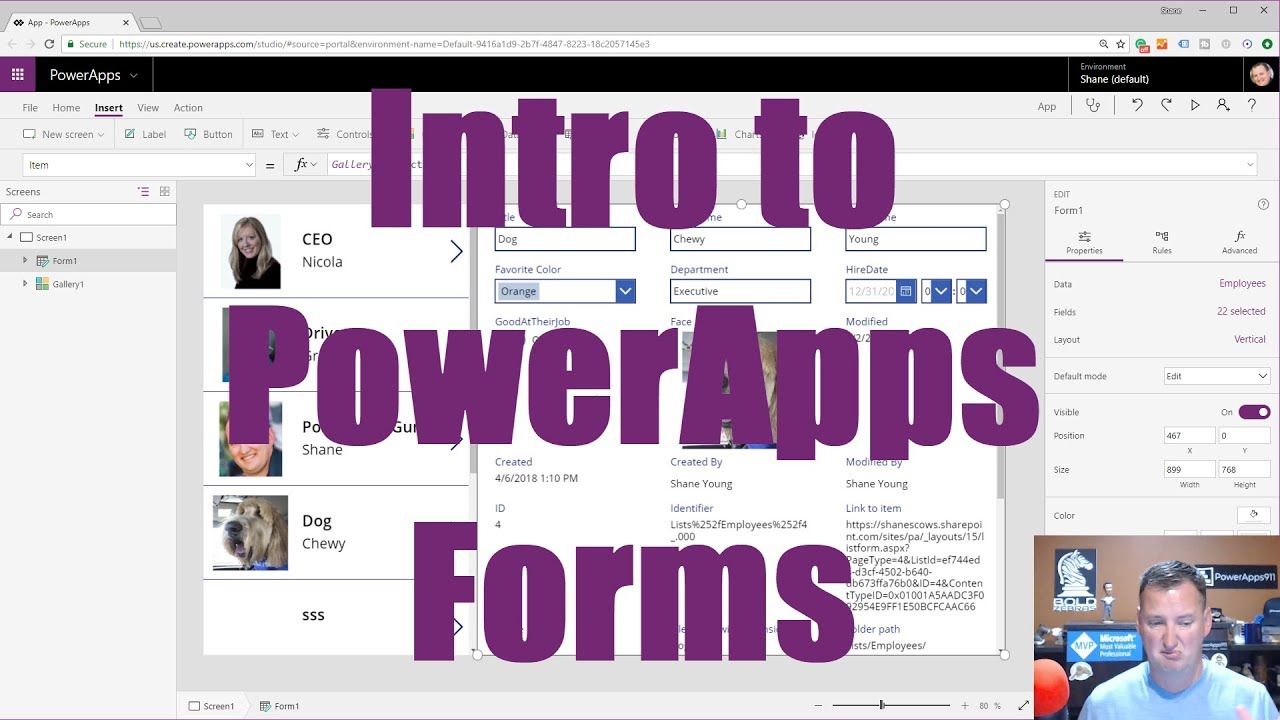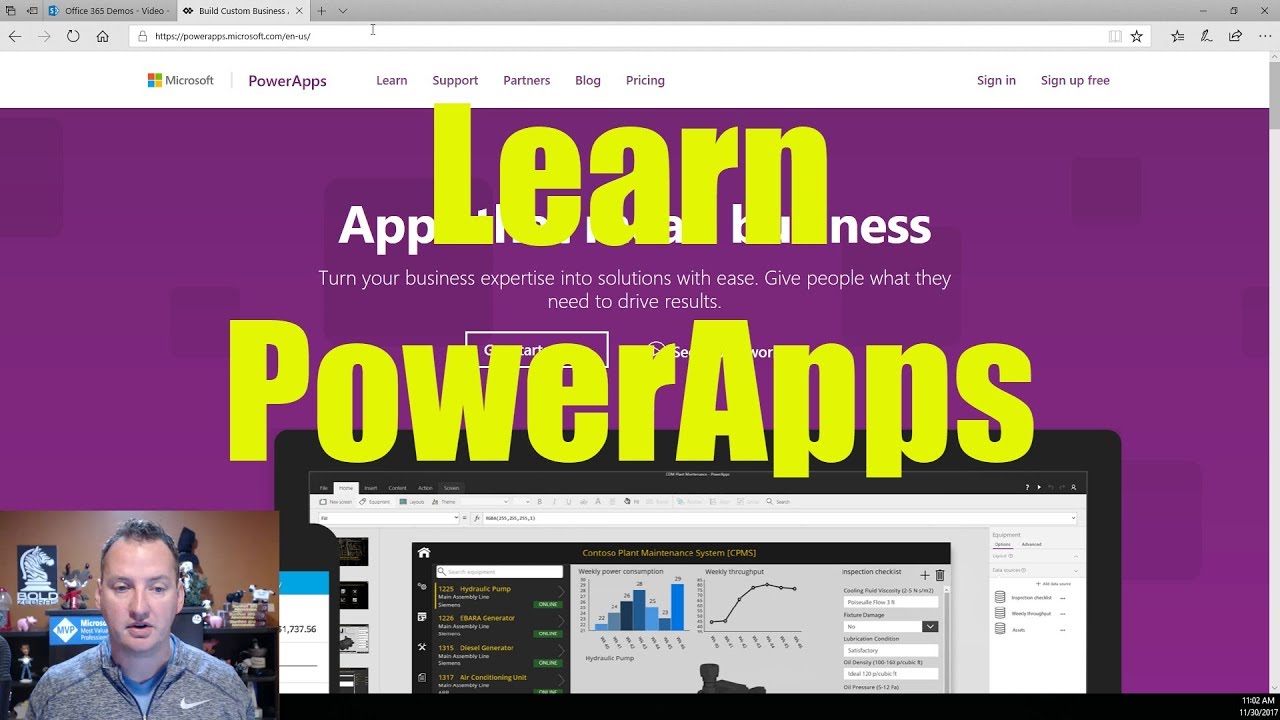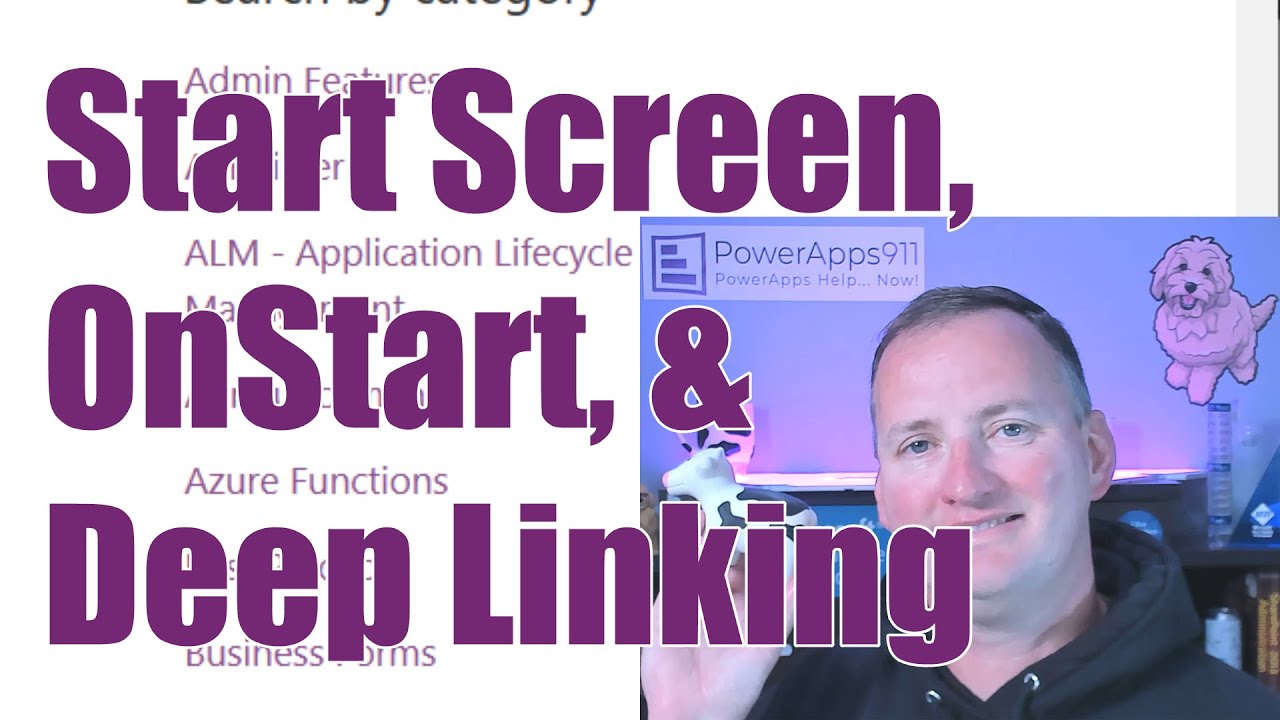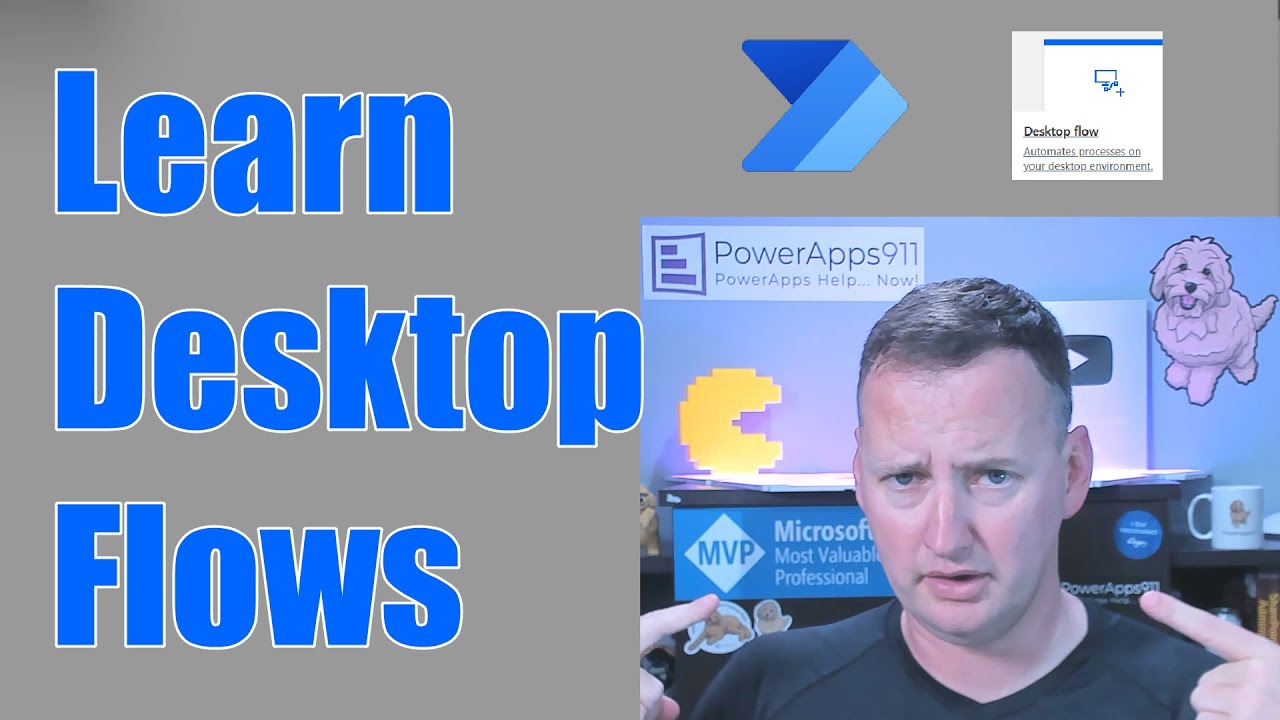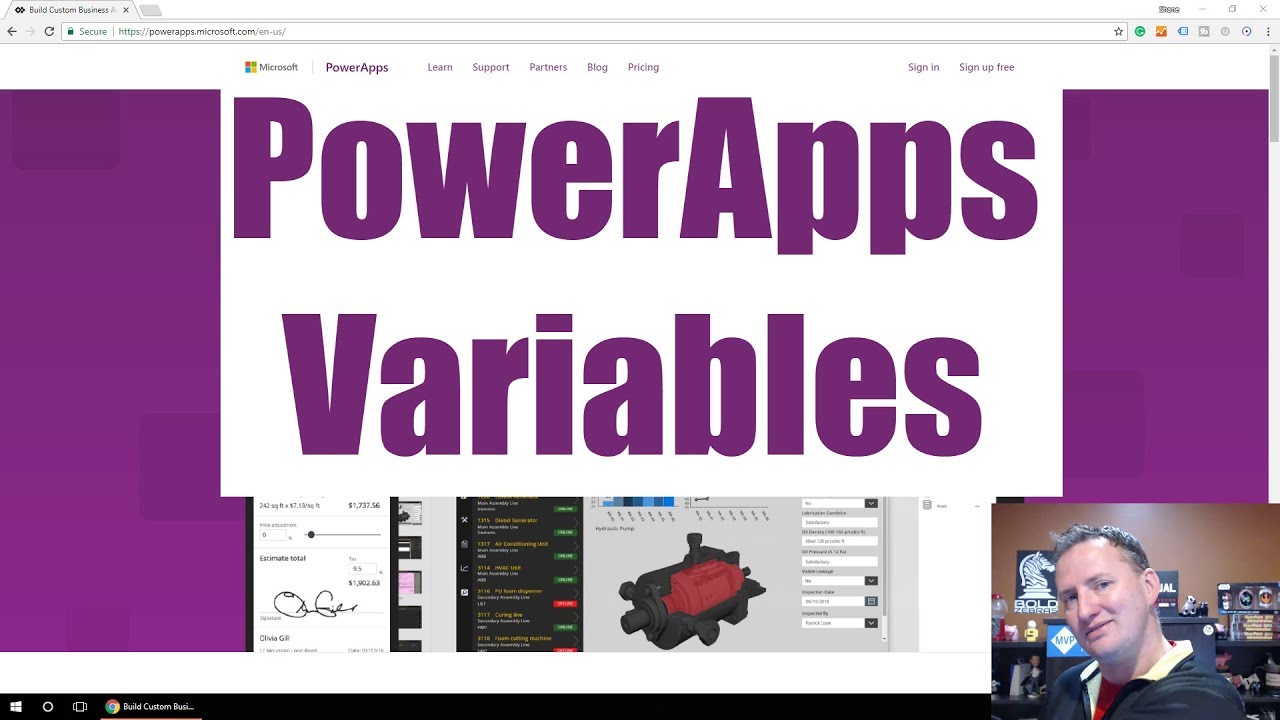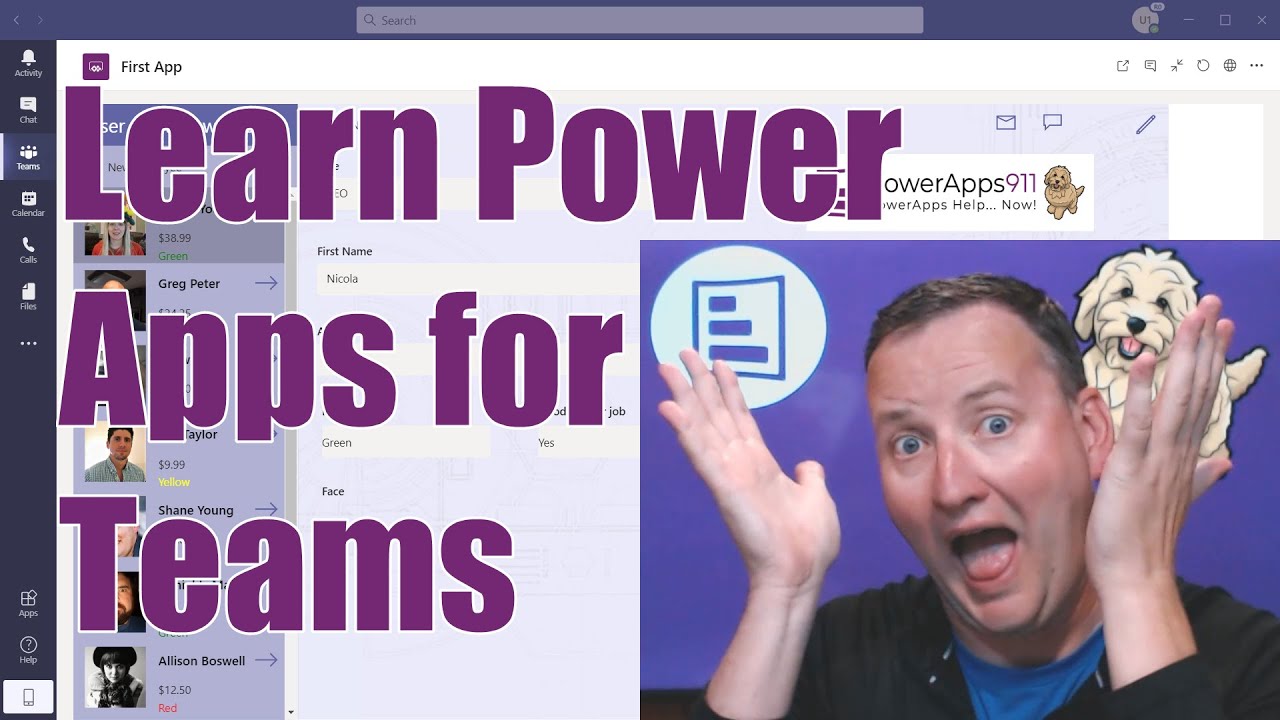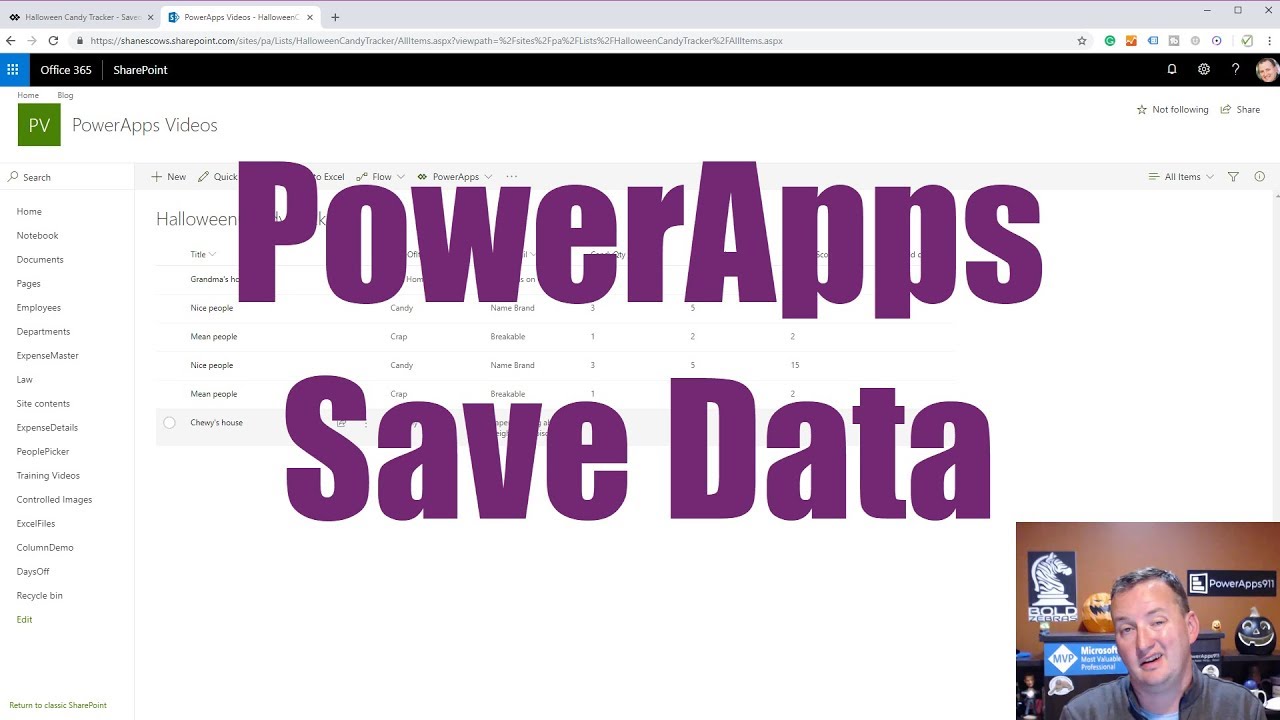Search Content
170 results found with an empty search
- Power Apps Forms Video Series
This video series will teach you everything you need to know about Power Apps Forms . These videos will not only get you started working with Forms, but will teach you more advanced concepts that you need to produce complex forms. The following 7 videos are included in this series: Intro to Power Apps Forms - https://www.youtube.com/watch?v=yT4gGVunU0o Power Apps Form Modes - https://www.youtube.com/watch?v=BnzaSDYl8mA Forms Unsaved, Updates & Last Submit - https://www.youtube.com/watch?v=N8DWvS7P9lw Power Apps Form OnSuccess - https://www.youtube.com/watch?v=q2bhlBAqN_E&t=30s Customize your Forms like InfoPath - https://www.youtube.com/watch?v=5vVFgaEBYuM Power Apps Tabs - https://www.youtube.com/watch?v=if_mFIfi5PM&t=24s SetFocus & Scroll up Form - https://www.youtube.com/watch?v=dDsY3kap0rw What are Forms? A Form is a prebuilt interface used to display details of a record, edit details, and create new records. Why use Forms? Forms talk directly to your data source and builds out any requirements that exist within your data source. Once the requirements have been built out, Cards can be customized and functions can be utilized to affect the entire Form. A few functions that you will learn to work with in this video series are EditForm, ResetForm, ViewForm, SubmitForm, and NewForm. Working with Forms Intro to Power Apps Forms One of the first steps to take when getting started with Forms is to add a gallery to your blank screen in Power Apps. The gallery will display a data source of your choice, and the form will display one record of that data source. Shane uses SharePoint as a data source throughout this video series, but any data source will work. There are two form options to choose from: an Edit Form and a Display Form. Display Forms are used to display data, while Edit Forms are customizable and their modes can be changed. The number of columns, size of cards, order of cards, and more can all be altered in an Edit Form. Fields can easily be added and deleted depending on the content that you want your users to see. Shane's first video, Power Apps Forms – Introduction to data sources, data cards, and layout , will lay the groundwork for you to be able to build your first form and for the rest of the video series. Key Timestamps: 0:00 Intro 1:24 Add a vertical gallery 2:21 Overview of Edit vs Display Form and add an edit form 3:57 Set the item property 4:26 Overview of pop out menus and demo of snap to columns 10:22 Customizing Fields and cards Power Apps Form Modes Forms can be put into and taken out of New, Edit, and View modes. This can be done via the NewForm , EditForm , and ViewForm functions. In Shane’s Power Apps Forms – Form Mode video, he demonstrates how to put a form in each of these three different modes by utilizing a button per function. One thing to keep in mind here is that buttons must be added outside of the form itself. The SubmitForm function is used to create a ‘Submit or Save’ button that either saves a completely new record that has been created or updates an existing one. The ResetForm function is used to create a ‘Reset’ button that resets the form back to its default. Key Timestamps: 0:00 Intro 1:30 Add labels to the screen to display the form mode and form display mode 4:13 Change the default mode of the form 5:42 Add a button to change the form mode using the EditForm function 7:08 Add a button to cancel being in edit mode using the ViewForm function 7:58 Display the cancel button depending on what mode the form is in with an If function 9:50 Modify the If statement 11:22 Add a button to put the form in new mode using the NewForm function 12:12 Difference between form mode and form display mode 15:44 Add a button to submit the form using the SubmitForm function 16:45 Reset the form back to default using the ResetForm function 18:17 Overview of item property Forms Unsaved, Updates & Last Submit When working with Forms, you have the opportunity to use a few unique properties. The Unsaved property lets you know if edits have been made but not yet saved. The LastSubmit property contains the record of the last item that the form submitted. The Updates property shows values we pushed to our list. Shane demonstrates how to use all of these properties in his Power Apps Forms – LastSubmit, Updates, Unsaved video. Key Timestamps: 0:00 Intro 1:05 Add the Unsaved property and warning text 5:04 Disable the save button while there are unsaved changes using the Unsaved property 7:31 Add the Last Submit property to show info that was just submitted 12:25 Add the Updates property Power Apps Form OnSuccess This video will teach you how to avoid common errors and the correct way to use three different properties with Forms. The OnSuccess property triggers a behavior after a form has been submitted. The OnFailure property triggers when a form fails to submit. The OnReset property triggers each time that form is reset. In Shane’s Power Apps Form OnSuccess, OnFailure, OnReset video, he demonstrates how to use these 3 properties and how to send an email every time that a change is saved in a form. Key Timestamps: 0:00 Intro 1:20 Add a button that sends an email via Office365Outlook.SendEmailV2 in the OnSuccess 4:42 Add the ResetForm to the OnSuccess property 5:04 Use LastSubmit to include a specific field in the email 6:50 Overview of OnFailure and OnReset Customize your Forms like InfoPath Forms can be customized to look like InfoPath . In Shane’s Power Apps Custon Forms to look more like InfoPath video, he demonstrates how to add headers and subsections, get fill colors, set borders, disable fields depending on the user, and more. This video will teach you numerous tips and tricks to get your forms looking more like InfoPath . Key Timestamps: 0:00 Intro 1:25 Demo of the solution 1:57 Start with a blank tablet layout and add a gallery 2:59 Create a second screen, add a form, and remove unnecessary fields 5:08 Add a header to the top of the form/screen 6:50 Add a custom card to break the form up into sections 8:49 Wrap text in a notes field via mode 10:46 Make a field not editable and hide an entire card depending on the user 14:02 Create a third screen for app notes and fill screens via a color code 17:54 Add submit and cancel buttons 20:37 modify border thickness 22:06 Duplicate the screen Power Apps Tabs In Shane’s Power Apps Tabbed Form video, he demonstrates how to create a tabbed form that creates a much more user friendly experience. The purpose of a tabbed form is to get an entire form onto one screen, completely eliminating the need for your users to scroll in order to be able to complete a form. This video will teach you how to create a single screen with multiple tabs for separating different sections of a form. Key Timestamps: 0:00 Intro 1:38 Demo of the solution 3:44 Walkthrough of the solution 8:52 Start with a blank screen, add a gallery, and add a form 9:56 Add 3 buttons to create the tab functionality 11:48 Set the OnSelect using the Set function and set the DisplayMode using an If function 13:04 Set the DisabledFill and BorderThickness properties 17:35 Set the visible fields for each button 23:03 Add an icon to save the form using the SubmitForm function and add an icon for a new form using the NewForm function SetFocus & Scroll up Form Adding scrolling functionality within a form is one way to better your users overall experience. In Shane’s Power Apps SetFocus and Scroll to top of a Form video, he demonstrates how to use the SetFocus function in order to scroll to the top of a form once it has been submitted. The SetFocus function can also be used to send your users cursor where you want it to go. This functionality is great for directing users to a specific place within the form or drawing their attention to something that might otherwise be easily overlooked. Key Timestamps: 0:00 Intro 0:44 Demo of the solution 1:29 Overview and nuances of the SetFocus function 3:23 Use the SetFocus function to scroll to the top of a form 4:16 Use the SetFocus function to scroll to the top of a form that does not have text inputs
- SharePoint and Power Apps Video Series
In this video series you will learn how to work with SharePoint and Power Apps. The following 5 videos are included in this series: Learn Power Apps - https://www.youtube.com/watch?v=BnYe_7fpZRM SharePoint Custom Forms Power Apps - https://www.youtube.com/watch?v=Badj3_T8zAw&t=1s Patch SharePoint Columns - https://www.youtube.com/watch?v=gsk14D-CYRE&t=2s SharePoint Columns vs. Power Apps - https://www.youtube.com/watch?v=mwXnJUkTug0 SharePoint Approval Flow - https://www.youtube.com/watch?v=3shHcIgjxH4 Working with SharePoint Learn Power Apps If you are new to Power Apps, this is the video for you! In Shane’s Power Apps with a SharePoint List – Learn Power Apps Tutorial video, he demonstrates how to use Power Apps to create an app with SharePoint as the data source. You will learn how to build your first Power Apps app and perform customizations to the different screens, columns, fields, and more. This video lays the groundwork for being able to make more complex Power Apps. Key Timestamps: 0:00 Intro 1:09 Create a new phone layout SharePoint app 3:54 Preview the app 5:14 Access the data controls in order to be able to edit the app 6:24 Modify the color column with the ColorValue function 9:10 Sort the screen by a different field using the SortByColumns function 10:26 Modify the fields in the editscreen 13:09 Overview of app settings and save the app 14:43 Preview of the app on mobile SharePoint Custom Forms Power Apps Create a better experience for your users by building and utilizing a custom SharePoint list form in Power Apps. In Shane’s Custom SharePoint List Form with Power Apps video, he demonstrates how to use Power Apps to get started with customizing SharePoint list forms. This video lays the groundwork for building more complex list forms in future videos. You’ll learn how to edit fields, add a button, and more. Shane also covers the SharePoint Integration capability. Key Timestamps: 0:00 Intro 1:30 Create a new custom form in Power Apps, and save and publish the app to SharePoint 4:28 Walkthrough of different form modes 6:33 Hide unnecessary fields in the form via the Visible property 9:14 Refresh the SharePoint page to show new changes 10:45 Document changes made in a new screen 12:19 Add a button to the form that sends an email via the Office365.SendEmail connector 16:44 Overview of licensing and permissions 17:45 Overview of how to delete a custom form Patch SharePoint Columns If you use SharePoint as a data source, you have likely encountered problems at some point while working with person, choice, and lookup columns. In Shane’s Power Apps SharePoint Complex Columns – Patch person, choice, and lookup fields video, he demonstrates how to directly patch complex column types in Power Apps using the Patch function. In this video, two approaches for patching each complex column type are shown: an intermediate way and a more advanced way. The intermediate way for patching columns is done with either a Drop down or Combo box control. The advanced way for patching columns is done with just a button. Key Timestamps: 0:00 Intro 1:42 Demo of the solution 3:43 Patch a choice column via a Drop down control– intermediate 6:12 Patch a choice column – advanced 7:19 Patch a lookup column via a Combo box control – intermediate 8:58 Patch a lookup column – advanced 10:51 Patch a person field via a Combo box control – intermediate 12:04 Patch a person field – advanced 14:06 Patch a multi select choice column via a Combo box control – intermediate 15:32 Patch a multi select choice column - advanced 17:11 Patch a current user and an additional user into a multi people field SharePoint Columns vs. Power Apps Do you use SharePoint columns as a data source for your Power Apps? When creating custom SharePoint lists, there are a few things to keep in mind that will make your life easier in the long run. In Shane’s Understanding SharePoint Columns and Power Apps video, he demonstrates how to create and name SharePoint columns. In order to avoid confusion in Power Apps, all SharePoint columns should be initially named without using any spaces. Shane also recommends that if you are creating a SharePoint list to be a data source only for a Power App, that you use the single line of text, number, and date and time columns. Keep in mind that column types matter when creating your SharePoint lists! Key Timestamps: 0:00 Intro 1:08 Create a SharePoint custom list and name the column 2:51 Rename the ‘LastName’ column to include a space 5:33 Overview of different column types SharePoint Approval Flow In certain situations, you want to be able to control the content that your users are seeing by approving that content prior to it being published. This can be accomplished through a SharePoint Approval Flow . In Shane’s SharePoint Approval Flow video, he demonstrates how to build a SharePoint list, add SharePoint approvals, and put that into an approval process in Flow. The resulting solution is a SharePoint picture library that requires approval once a user has uploaded a picture to it. Key Timestamps: 0:00 Intro 1:48 Create a picture library in SharePoint and customize the library settings 3:15 Create a flow from blank and add the ‘When a file is created’ SharePoint trigger 6:28 Add an approval action 8:58 Add a response condition 11:46 Add the ‘Get file metadata’ SharePoint trigger 14:34 Add the ‘Send an email’ action 16:01 Name and save the flow 17:17 View the approvals on a desktop, email, and mobile device
- Power Apps Attachments Video Series
In this video series you will learn how to work with attachments in Power Apps. The following 3 videos are included in this series: Save All Files with the Attachment Control - https://www.youtube.com/watch?v=Pa-pYEkLH-U Upload to SharePoint Document Library - https://www.youtube.com/watch?v=3QaiM8SeWfM&t=1428s Power Apps Azure Blob Storage - https://www.youtube.com/watch?v=wF0MmiaGO_o Working with Attachments Save All Files with the Attachment Control Do you or your users need to be able to upload and save different types of files? If you have attempted to accomplish this via the Add Media control, you know that this control only shows image files. In Shane’s Power Apps Attachment Control – Upload All Files not Images Only to Azure Blob Storage video, he demonstrates how to hack the Attachment Control to upload all files rather than image files only. The files are then saved off to Azure Blob Storage, and all of this is shown in the context of an expense report app. Key Timestamps: 0:00 Intro 1:09 Demo of the solution 2:33 Insert a blank screen and add a Form 3:50 Copy the Attachment Control from the Form and delete the Form 4:28 Edit the control in the formula bar 5:42 Manipulate the OnAddFile code 7:35 Add a gallery 11:09 Customize the appearance of the app 13:39 Preview of a different app that utilizes the Attachment Control Upload to SharePoint Document Library Uploading files to a SharePoint document library can now be made easy through Shane’s super simplified solution! Learn how to create a button that uploads a file directly to your SharePoint document library from Power Apps. This includes PDFs, word docs, excel files, images and more. In Shane’s Power Apps upload file to Sharepoint document library video, he demonstrates how to do the above with no crazy code, parsing, or hacking. Key Timestamps: 0:00 Intro 1:54 Demo of the solution 3:51 Create the solution in Power Apps and add the Attachment and Image controls 6:20 Add a button to the app and utilize the Set and JSON functions 9:16 Perform text manipulation to isolate the base64 13:53 Write a flow to get the base64 into SharePoint 18:05 Perform additional text manipulation 20:07 Demo of the final solution 21:25 Simplify the appearance of the app Power Apps Azure Blob Storage A straightforward method for storing and accessing your files in Power Apps. In Shane’s Power Apps Azure Blob Storage connector video, he demonstrates how to quickly get files in and out of Power Apps via the Azure Blob Storage connector. You’ll learn how to set up an Azure Blob Storage account, download the Azure Storage Explorer, and utilize Azure Blob Storage. Key Timestamps: 0:00 Intro 2:01 Demo of the solution 4:57 Set up an Azure Blob Storage account 8:16 Download the Azure Storage Explorer and create a Blob Container 10:51 Create a tablet app in Power Apps and add the Azure Blob Storage as the datasource 12:45 Upload a file to Azure 16:54 Create a second screen and add a gallery show the file 19:25 Add the ClearCollect function to the OnVisible property of the gallery 22:00 Add the Launch function to the OnSelect propery of an icon to have the gallery interact with other files 30:51 Add the Camera control 33:39 Set the Public Access Level in the Azure Storage Explorer
- Power Apps StartScreen, OnStart, and Deep Linking Fix
Explore App.StartScreen, App.OnStart and Deep Linking - all in Power Apps. You will be able to ditch the Navigate property and see how new features work. Shane explains the Start Screen he created and how you can customize your app to add a welcome/intro screen. In this video you will learn about: Setting the start screen in Power Apps How StartScreen may be affecting your apps App.OnStart feature The retired feature you may need to enable Deep Linking Link to the video on Shane's YouTube channel: Power Apps StartScreen, OnStart, and Deep Linking Fix Link to the YouTube Resource Library Subscribers click here to view the video within the library Key Timestamps: 0:00 Intro 0:35 What you're going to learn Shane explains what App.StartScreen, App.OnStart, and Deep Linking are and what will be taught regarding those topics. 1:32 Demo of Start Screen Shane shows and explains his current Start Screen in Power Apps. 2:10 How does Power Apps know what screen to show first Learn how Tree View affects the order of the screens in Power Apps. 3:00 App.StartScreen property Use this property to redirect what screen is shown. Save your app and ensure correct changes in order to display the desired screen. 5:00 Changes with App.OnStart - Navigate Shane shows an old way of making the past changes - using Navigate - and how to do those same actions and more with new features. Navigate is now not permitted in OnStart, therefore the StartScreen property should be used instead. 6:02 How 'IF' logic is supported on StartScreen 8:00 What is "imperative" and "declarative" logic 10:15 Deep Linking- another way to use Start Screen Shane shows the 'Param' function and how to use it to look for certain screens. 14:00 Demo of Shane's "Deep Linking Demo App" 15:50 Using past methods in your new apps Enable Retired Features in your new app when receiving error messages when attempting to perform previously used methods. 17:30 Where is the evolution of Power Apps heading? Blog post explains new features. Upcoming new features soon to be added to Power Apps. Additional Learning: Do you want to become a Power Apps Rockstar? Check out our different full length training classes at https://training.PowerApps911.com By subscribing to YouTube Video Resource Library you can access downloadable apps that are used in Shane's demos.
- Power Automate desktop tutorial for beginners
Get started with an introduction to Power Automate Desktop Flows. Shane explains exactly what it is, how to install it, and how to solve a few automation challenges. Follow along with Shane through this video as you build your first Desktop Flow. Included in this video: What are Power Automate Desktop flows and how to install Building your first flow Browser Automations Outlook and Excel Actions Link to Shane's YouTube channel: https://www.youtube.com/channel/UC7_OGRP8BYvtGB8eZdPG6Ng Link to this video on YouTube: https://youtu.be/suk4eLS4A-E Key Timestamps: 0:00 Intro 1:17 Getting started by installing Power Automate Desktop Flow Shane demonstrates how to install Power Automate Desktop Flow, what extensions you can download, and explains any problems you may come across. 2:33 Start building the Desktop Flow Learn how to begin navigating through Power Automate once you have it downloaded. Shane explains how the flow he will build is going to perform in Power Automate. 4:51 Browser Automation and our first variable Shane begins with opening a new browser window and extracts data from a web page. Learn how to then store your data within a variable, while also understanding any possible errors. 9:34 Outlook Actions to send email messages through Outlook + Flow control Wait Learn how to send a new Outlook email message within Power Automate. Shane explains how to make Power Automate delay closing Outlook to ensure the message is sent, and Outlook is not closed too quickly. 13:29 Excel Actions + Date time action Open an existing file in Excel and create a variable. Use an action to retrieve the first free column/row on the active worksheet. Shane explains how to write the current date and time to your Excel worksheet. 19:35 Running the Desktop Flow you built You did it! You have completed your first Power Automate Desktop Flow. Run it and see your hard work in action. Additional Learning: Video: Power Automate Desktop Web Recorder, Conditional, and Go To action Video: Create SharePoint List using Power Apps and Power Automate Do you want to become a Power Apps Rockstar? Check out our different full length training classes at https://training.PowerApps911.com or you can access downloadable apps used in Shane's videos through our YouTube Video Resource Library .
- Printing in Power Apps Video Series
In this video series you will learn about different methods for generating PDFs and printing with Power Apps. The following 5 videos are included in this series: Power Apps PDF generator - https://www.youtube.com/watch?v=2rfAQe1kK8M Dynamic PDF generator - https://www.youtube.com/watch?v=bfXV_GXc_JM Convert Images for PDFs & Components - https://www.youtube.com/watch?v=bIne3DD3HAg&t=2s Power Apps Print API - https://www.youtube.com/watch?v=m4Fu9af2h1c&t=205s Print with Power Apps - https://www.youtube.com/watch?v=JMhVtII5hQs&t=3s Printing in Power Apps: Power Apps PDF generator Do you need to make invoices or keep record of something in Power Apps? Learn how to do this and more by using the Microsoft Flow PDF Converter to create a PDF generator in Power Apps. In Shane’s Power Apps PDF Generator using Microsoft Flow PDF Converter video, he demonstrates how to make HTML, utilize Flow and OneDrive, and finally send information from Power Apps directly to a PDF. The goal with this video is to automate data collection in order to get rid of paper, store the data in an accessible location, and subsequently present that data in an efficient way. Key timestamps: 0:00 Intro 2:04 Demo of the solution 3:08 Write the HTML, add it to Flow, and utilize the Concat function 9:21 Convert the file format and utilize the DataUri expression 14:35 Edit the flow and convert the HTML file to a PDF 17:33 Add the flow to Power Apps 23:32 Generate a PDF from Power Apps Dynamic PDF generator This video takes the PDF generator a few steps further and will teach you how to build a more complex PDF with dynamic data and an HTML table. Shane's Power Apps PDF from table data video builds upon the concepts shown in his Power Apps PDF Generator using Microsoft Flow PDF Converter video above. By filtering a data source, multiple rows and columns will be returned that can then be saved as a PDF from Flow. Key Timestamps: 0:00 Intro 1:37 Demo of the solution 4:10 Overview of the solution 9:50 Overview of the Flow 11:37 Utilize the Concat function 15:13 Create an HTML table 20:38 Format the HTML table 25:24 Generate a PDF from Power Apps Convert Images for PDFs & Components Image files can be tricky to work with throughout your Power Apps. One way to navigate this is to convert image files and use them in their encoded form. In Shane’s Power Apps Convert Image to Base64 for Emails, PDFs and Components video, he demonstrates how to convert an image to base64 for emails, pdfs, and components. Key Timestamps: 0:00 Intro 1:47 Insert an image and resize it using the Snagit Editor 4:24 Convert the image to Base64 5:45 Add the Base64 to the image control 6:47 Send the image in an email 10:02 Overview of including the image in a PDF 12:06 Update the image in the component library Power Apps Print API One approach to printing labels, barcodes, forms, and more directly from Power Apps is to utilize a 3rd party API called PrintNode. PrintNode allows users to connect their printer, generate an API key, and then use that API key over in Flow. In Shane’s Power Apps Print directly to a printer with an API – PDFs, Labels, Barcodes, and more with Flow video, he demonstrates how setup PrintNode and build a Flow in order to print directly from Power Apps. Something to keep in mind here is that the Flow is premium, and Shane will further discuss licensing later in the video. Key Timestamps: 0:00 Intro 2:15 Demo of the solution 5:44 Overview of the Flow 8:12 Overview of PrintNode 10:42 Build the flow 19:38 Overview of licensing Print with Power Apps The new Print() functionality in Power Apps allows you to save a screen as a PDF or print it directly to a printer. Printing can be done by simply inserting an icon and adding the Print function. In Shane’s Power Apps Print function and adding it to your forms and apps video , he demonstrates how to add the Print function to an existing form and app. Also covered in this video are some of the nuances of the functionality. For example, Shane compares the Print function to taking a screenshot. If you are trying to print screen that includes a gallery or a form, only what is displayed on the screen will be printed rather than the entire gallery or form. In addition, the Print function is does not currently work on a mobile device. Key Timestamps: 0:00 Intro 1:23 Demo of the solution 3:12 Print an existing app with the Print function 5:00 Nuances of the Print function 5:26 Hide the print icon from the screen when printing it in the Visible property 8:45 Print a single record to look like data 12:12 Send the user back to where they came from after printing in the OnSelect property 14:44 Remove the screen fill from the screen when printing in the Fill property
- Introduction to Power Apps Variables
In this video you will learn how and when to use contextual and global variables within your Power Apps. In this video you will learn about: Contextual variables Global variables Link to the video on YouTube: Intro to Power Apps Variables Link to the video and the app download for Curated Library subscribers: Key timestamps: 0:00 Intro 0:51 Create the solution in Power Apps and demo of Excel-like functionality Shane starts by creating a blank tablet layout app in Power Apps. An Excel spreadsheet is recreated in the app by inserting two text inputs and two labels. variables not used 5:15 Demo of a Contextual variable A contextual variable stores a value and makes it available on one screen. A button is inserted and the Update context function is added to the button. 9:49 Demo of pushing a Contextual variable to another screen A button is inserted and the Navigate function is added to the button. 13:44 Demo of a Global variable A global variable only needs to be created once and then can be used throughout an entire app. A button is inserted and the Set function is added to the button. Additional learning: Video: Working with a Power Apps Collection Do you want to become a Power Apps Rockstar? Check out our different full length training classes at https://training.PowerApps911.com or you can download a working version of the app we built today by subscribing to the Curated Library .
- Build your first Custom App in Microsoft Teams with Power Apps and Dataverse
Learn everything you need to know about building your first custom app in Microsoft Teams by using Power Apps and Dataverse. Start by creating a table, adding columns, and then customize the app to your liking. In this video you will learn about: Creating an app in Microsoft Teams Creating a table in the app and different column types The Color and Font size property The User function Table, Gallery, and Form customizations Link to the video on YouTube: Build and Customize your first Teams App with Power Apps Full Training Link to the video and the app download for Curated Library subscribers: 9/22/2020 - Build and Customize your first Teams App with Power Apps Full Training Key Timestamps: 0:00 Intro 1:26 Demo of the solution Shane demonstrates the functionality of his employee dataset app in Microsoft Teams. The app includes a gallery of employees and each is able to be edited by the user. 3:10 Create the solution in Power Apps within Microsoft Teams and add a table in the app Find and select the Power Apps Preview app in order to create an app directly in Microsoft Teams. Create a table and add columns for job title, first name, last name, age, hourly wage, hire date and good at their job? The columns utilize numerous different types such as text, number, decimal, date, yes/no and choice. 10:21 Preview the solution and perform additional editing to the data Shane demonstrates an alternative way to view and add columns to the table. Add an image column called ‘face’ to be able to display employee pictures. General navigation and how to move back and forth between Teams and the app. 17:28 Customize the app Use BrowseGallery to change the order of the fields. Show first and last name in the label control. Change the age label to display hourly wage, and format as currency. 22:06 Overview of Power Apps Formula Reference 24:58 Use the Color property and Font size property Shane demonstrates different ways to show colored text with the color property, the RGBA function, and the ColorValue function. 29:37 Add the Face field to the form Face field is added to the app. Employee pictures are now able to be added to the form and to the gallery. Change the properties on the face card to display the picture as high resolution. Change the number of columns and customize the layout. 35:21 Use the User function Displays ‘Hi (employee name)’ depending on what user is viewing the app. 37:02 Publish to Teams Add the app to a channel and view the app in the channel that it was saved to. Changes that are made to the app are not visible to users until the app has been published. Additional Learning: Video: Create your first custom app for Microsoft Teams with Power Apps in 5 minutes - Dataverse for Teams Article: Power Apps Formula Reference Do you want to become a Power Apps Rockstar? Check out our different full length training classes at https://training.PowerApps911.com or you can download a working version of the app we built today by subscribing to the Curated Library .
- Save Data in Power Apps with Patch, Collect, and ForAll functions
Do you need to build forms and collect data from your users? Learn the best ways to save data back to the data source when building and working with controls in your apps by using the Patch, Collect, and ForAll functions. In this video you will learn about: The Patch function The Collect function The DropColumns function The ForAll function Link to the video on YouTube: Power Apps Save Data - Patch, Collect, and ForAll Link to the video for Curated Library subscribers: Power Apps Save Data - Patch, Collect, and ForAll Key timestamps: 0:00 Intro 1:45 Demo of the solution Shane demonstrates the functionality of his ‘Spooky Halloween Candy Tracker’ app. The data that is recorded for each house is sent straight to SharePoint. The app allows users to record data for both individual houses and groups of houses. 7:22 Walkthrough of the cat scratch image and sound effect The cat scratch image and corresponding sound effect are triggered when the user presses the ‘Enter if you dare!!!’ button. The UpdateContext, Clear and Navigate functions are utilized along with an audio control. 9:01 Brief overview of the Text input, Drop down, Slider and Rating controls The second Drop down control utilizes the If function and a Cascading Drop Down in order to display different options depending on what was chosen in the first Drop down control. 10:09 Walkthrough of the Patch function The ‘Record House’ button utilizes the Patch and Defaults functions to send the data to SharePoint. 14:41 Walkthrough of the Collect function The ‘Record House’ button on the Collection Style screen utilizes the Collect function to send multiple sets of data to SharePoint. The DropColumns function is utilized to drop the Bonus column because it has bad data. 21:20 Walkthrough of the ForAll function The ‘Save - Hard Way’ button on the View Collection screen utilizes the ForAll, Patch, and Defaults functions. Additional learning: Video: Power Apps AddColumns ShowColumns Video: Power Apps Patch Function Video: Working with a Power Apps Collection Do you want to become a Power Apps Rockstar? Check out our different full length training classes at https://training.PowerApps911.com or you can download a working version of the app we built today by subscribing to the Curated Library .
- Custom SharePoint List Form with PowerApps
In this post, you will learn how to build a custom SharePoint List Form with PowerApps. Here, we will focus on the basics and get you through a few challenges along the way. As we dive in, some of the topics we cover include: SharePoint Integration connector, modifying the form, adding a button, and how to delete the form. Let’s get started! Create Your Form First of all, you will need to create a SharePoint list using the modern SharePoint experience. If you don't use the modern SharePoint experience to create your list, you're not going to have the same options we'll work with and discuss within this post. If you have used the modern SharePoint experience, you’ll see “PowerApps” on the top bar. For this example, we have created a list that includes: CEO Driver PowerApps Guru Dog To start, click on the first item, “CEO.” Once you do this, you’ll see that the default SharePoint List Experience opens, which you can then edit. At the top, you have the option to “Customize.” If you click on “Customize,” PowerApps will launch after about 20-30 seconds. Now, you can see that PowerApps and SharePoint work together to create a list form. Here you can see various fields. Some fields are editable, and others are not. And, just like that, you can create a fully functional form. Now you need to click on one of the Data Cards. Whatever property shows up in the fx column, hit space, and then go back and delete it. Basically, you’ve made a change and deleted it. Then go to “File” and “Save.” And, in a few seconds, that will save your app. Next, click “Publish to SharePoint”. Trick: If you do use the link SharePoint gives you, you have to wait for PowerApps to load and unload all the time. Instead, take advantage of the link they provide you in the “Save Menu” you’ve just used and right-click on it and hit: “Open Link in New Tab.” This way, you have one environment working on PowerApps and one with SharePoint. This will cut down on the back and forth between pages–which can be finicky. So, now you can work between the two tabs more easily. Now go back to your SharePoint list and click on “CEO.” You will see a new list. If you click on “Edit All”, you can see your PowerApps app and which fields are editable and not edible. Here, you can “Save,” “Cancel,” and “Copy Link,” etc. Now you have a custom form. (If you are new to PowerApps and SharePoint, there is a YouTube tutorial that you may want to watch first and come back to this post. You can find the link to the video here .) Modifying Your Form Next, switch back to your PowerApps tab, and you’ll see from a PowerApps point of view the automatic process created a “Form Screen 1” on the left-hand side. Underneath this, you’ll see they have only put one SharePoint Form. Take note that this is a little different from the default Sharepoint App that has 3 screens. (One for viewing, one for editing and new, and one for finding the item in the list.) Here they have all these in one screen instead. Understandably, this will take a little getting used to. But, they have based this form on how you have got here. So, how you got here is going to determine what ‘form mode’ the form is in. The way you can figure this out is that if you click on “SharePoint Integration” on the top left-hand side, and then click on the “Data Source” dropdown. This is where you control the form. If you click on “View”, it opens up the form and puts the form mode in View. And “Edit” puts the form mode in Edit. This is important for two reasons: It figures out what mode to be in. Showing you and giving you the proper experience you want. This is helpful as you explore more in-depth custom solutions down the line. Next, we’ll look at editing the actual forms. When you have the edit experience, you’ll see that you have several fields that you can’t edit. So, let’s try and get rid of these. So, go back to your SharePoint list and click on the “Modified Data Card”. Then click on the “Data Source” dropdown menu and go to “Visible.” Right now, you will see that it’s set to “True” in the fx formula. To change this, instead of “True”, enter “ sharepointform1.mode=Formmode.View, true, false ”. This simple formula will help clean up your editing experience and hide the things you can’t edit. However, you don’t want to deal with this formula all the time. And, we know that you can’t group Data Cards together. But here is what you can do: Editor Form Screen (you were just on Modified) Now, you go back to your Data Source dropdown menu. Select the ‘Visible’ property and change the property to: “Modified_DataCard1.Visible.” ‘ ID’ is another one you may want to hide, so paste: “Modified_DataCard1.Visible.” again to hide it. You can then do it for ‘Author’ too. Paste: “Modified_DataCard1.Visible.” The last one is ‘Created’, so change this to: “Modified_DataCard1.Visible.” So now, when the form is in ‘New’ and ‘Edit’ mode you are not going to have to worry about this. Now, “Save”, and Hit “Publish To SharePoint.” If you hit “Refresh”, and hit “Edit”, you’ll see the properties are still here. Remember, you will need to refresh again. Now you’ll see the changes that have been made. Be sure to hit refresh often, as this will help eliminate any hiccups. Take note: One of the downsides of hiding these fields is that it can lead to trouble down the line. You might forget you’ve hidden them, or maybe someone else needs to edit your app. To prevent this, you will need to create documentation. Go to “Form Screen 1”, click on “Home Screen” Click on “Screen 1,” then “New Screen” and you’ll see it pop up at the bottom. Call this “Documentation.” Next, insert a label and make it bigger, and place some text in here, such as this, "Modified_DataCard1.Visible hides the non-edible properties." You can now create documentation for your own benefit, and there is no way app users can access it. Create a Button Now, let's customize this app a bit more by adding a button. To start, grab the form box border and pull it up. So now you have a blank space to do something with. Let’s make a button that emails a link to users here. First, you are going to add a text input on the form. Click “Text” then “Input.” Now drag the text box down. Next, get rid of the default text in the fx formula. Click on “HintText” and then “Enter an email address” Then rename “TextInput 1” to “EmailTo” for example. Then hit “Button” on the top. Next, add “Data Source” to the button. A pop-up menu will appear on your right. Next, click on “+ add data source.” As an example, here you can choose the Outlook option. (If you need a tutorial on how to create emails, watch this video .) Now that you’ve added this, select the button and in the fx formula delete the default text and add: “Office365.SendEmail (EmailTo.Text, Check out this item, “SharePointIntergration. Selected”. You’ll now see all the properties for the current item you are working with. Then choose the “Link Property” option. Finally, you can change the text on the actual button and call it, “Email Link.” Now, go to “File,” “Save”, and hit “Publish in Sharepoint.” Now, go back to your PowerApps and hit refresh to save yourself from any frustrations. Click on “CEO.” The pop-up menu will now show your new button and you can test it. Place your email address in the box above the button. Hit the button below “Email a Link,” and you should see an email in your inbox. There will be a link within the body of the email that will open the item in your browser. What happens if you don’t like the form? Maybe you want to delete the form or start over? To do this, go to “List Settings.” Under “List Settings” you’ll see “Form Settings.” Here you will see three choices that you can select: 1. Use a custom form created by PowerApps: You will only use this option if you want to use SharePoint’s out of the box form. 2. Use the default Sharepoint form: If you want to get rid of your form altogether, use this option. That will switch it back to the SharePoint out of the box form. Now you’ll see “Delete Custom Form” appear below this option. That will delete it completely. 3. Use a Custom Form outlined in InfoPath: We won’t go into this option in this post. A Few More Things to Consider: Anyone using this SharePoint List needs to have a PowerApps license to use your PowerApps form. If someone else logs in, they will need to allow all the data connections. For example, because you added the email link, the new person logging in will need to agree to these. So, there you go. Now you know how to customize a SharePoint List Form with PowerApps. While we have used some basic examples, we hope that this forms a good foundation that will help you to customize your SharePoint list even more. And open up your minds to a variety of creative solutions. Build Your Own App with PowerApps Today Power Apps provides a rapid application development environment to build custom apps for both your personal or business needs. Apps built using PowerApps have a responsive design and can run seamlessly on your browser, and mobile or tablet devices. Whether you need assistance with an issue or complete project services, PowerApps is here to help. To watch the full video tutorial on how to Customize a SharePoint List Form with PowerApps, click here.
- Sharing Power Apps with External Users
Learn how to share your Power Apps Canvas App with users who are outside of your company. If you need to share your Power Apps canvas apps with vendors, partners, customers, clients, or anyone outside your organization now you can thanks to Azure B2B sharing. In this video, you will learn about: sharing with Gmail accounts sharing with Office365 accounts using SharePoint external sharing and Office365 Manage Users to share apps troubleshooting Link to the video on Shane's video on YouTube: https://youtu.be/suk4eLS4A-E Key Timestamps: 00:00 It starts 2:06 Demo of the app Shane demonstrates his app and begins beginning steps on how to share with external users that have an Office 365 account. 3:07 Start sharing with an external Office 365 user via SharePoint Share Shane explains how to share the data source and app to the desired user. See what this looks like for the external user that you are sharing with. 8:55 Troubleshooting data source access issues Shane explains how to resolve a few issues you may come across when the external user is trying to see your app. 11:43 Inviting an external user in Azure AD from their Gmail account using the admin portal Shane uses recently created test email to help explain inviting external Gmail accounts. In the Azure AD portal, invite a guest user through their email. Understand the steps the user will have to take to access this app. 15:14 Creating a Microsoft Account with your Gmail address Your user must connect their Gmail to a Microsoft Account in order to view the app you shared. 19:10 Fix the "You don't have permission to view this data" error messages by sharing lists Ensure the guest user will be able to see what you have shared. 21:00 Brief overview of licensing external users Shane explains you must provide a license to users who do not have one from their organization. 21:52 Authentication vs. authorization aka who deals with passwords If you are facing any challenges, PowerApps911 can help you! We have mentoring services where we can talk you through fixing your problems. Or maybe you don't have the availability to work on this on your own... no worries! We offer full project services where we can do the entire build for you. Additional Learning: Power Apps Images to Email and PDF - YouTube Do you want to become a Power Apps Rockstar? Check out our different full length training classes at https://training.PowerApps911.com or you can download a working version of the app we built today by subscribing to the Curated Library .
- Power Apps Attachments for SharePoint - Files, Images, and Signatures
Learn with Shane Young how you can use Power Apps and Power Automate to get attachments into SharePoint; no forms necessary! Included in this video: Attach files to SharePoint Attach images from the camera control to SharePoint Attach signatures from the pen input to SharePoint Link to Shane's YouTube Channel: https://www.youtube.com/channel/UC7_OGRP8BYvtGB8eZdPG6Ng Link to this video on Shane's YouTube: https://youtu.be/K74UFYgrKB4 Key Timestamps: 00:00 Intro 2:01 Demo of attaching a file to a SharePoint list item using power automate flow Shane walks through how he attaches a file to a SharePoint list from the app he built. No form controls are used; instead, independent pieces are used, then passed through a flow. 5:18 Demo of attaching a signature from the pen input control to a SharePoint list using power automate flow Shane uses pen input control and uploads it to his SharePoint list. 5:43 Demo of attaching a picture from the camera control to a SharePoint list item using power automate flow Shane demonstrates how to take a photo in camera control, then upload the image to a SharePoint list. 6:41 Begin to build as you follow along with Shane Creating the PowerApps inputs, including choices, for creating the item. 7:56 Get a PowerApps Attachment Control from a form Shane explains how to get an Attachment Control using a form. Save time on this build. Instead of trying to copy from this video, subscribe to YouTube Video Resource Library and be able to download all apps Shane uses in his videos. 13:08 Create a flow for uploading attachments to SharePoint Create an Instant Cloud Flow. Create Item and Add attachment actions. 21:44 Attach an Excel file to a SharePoint list item via Power Apps Shane explains how this work with any attachment, such as Excel files. 22:52 Use a Pen input to capture a signature with Power Apps and attach it to SharePoint 24:45 Take a picture with the PowerApps camera control and attach it to the SharePoint item Additional Learning: Power Platform for SharePoint 201 - On Demand Power BI 102 - On Demand All Access Subscription - On Demand