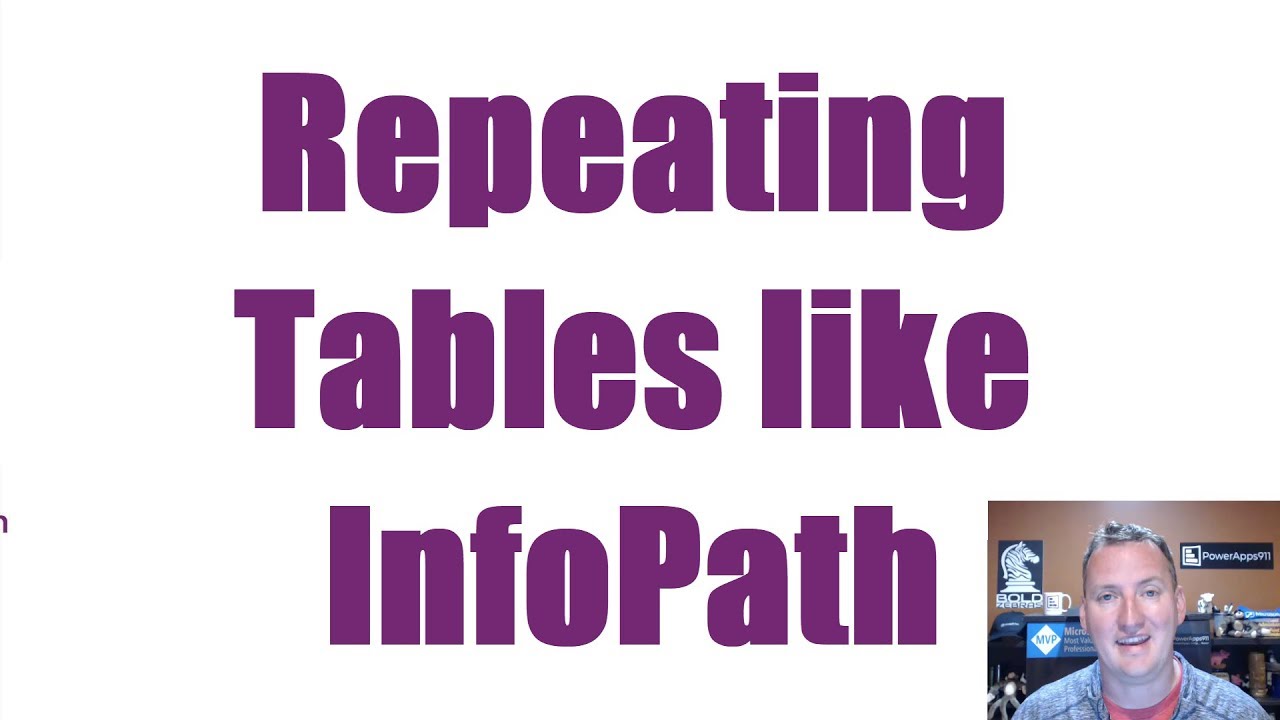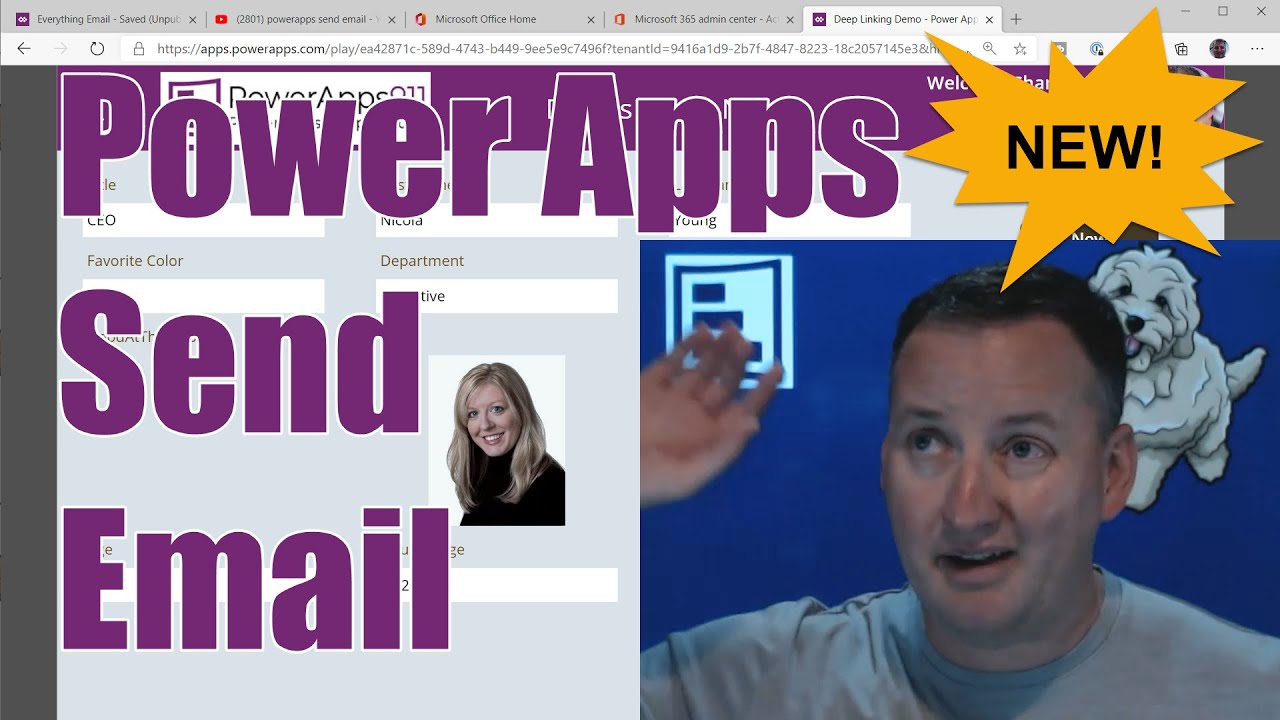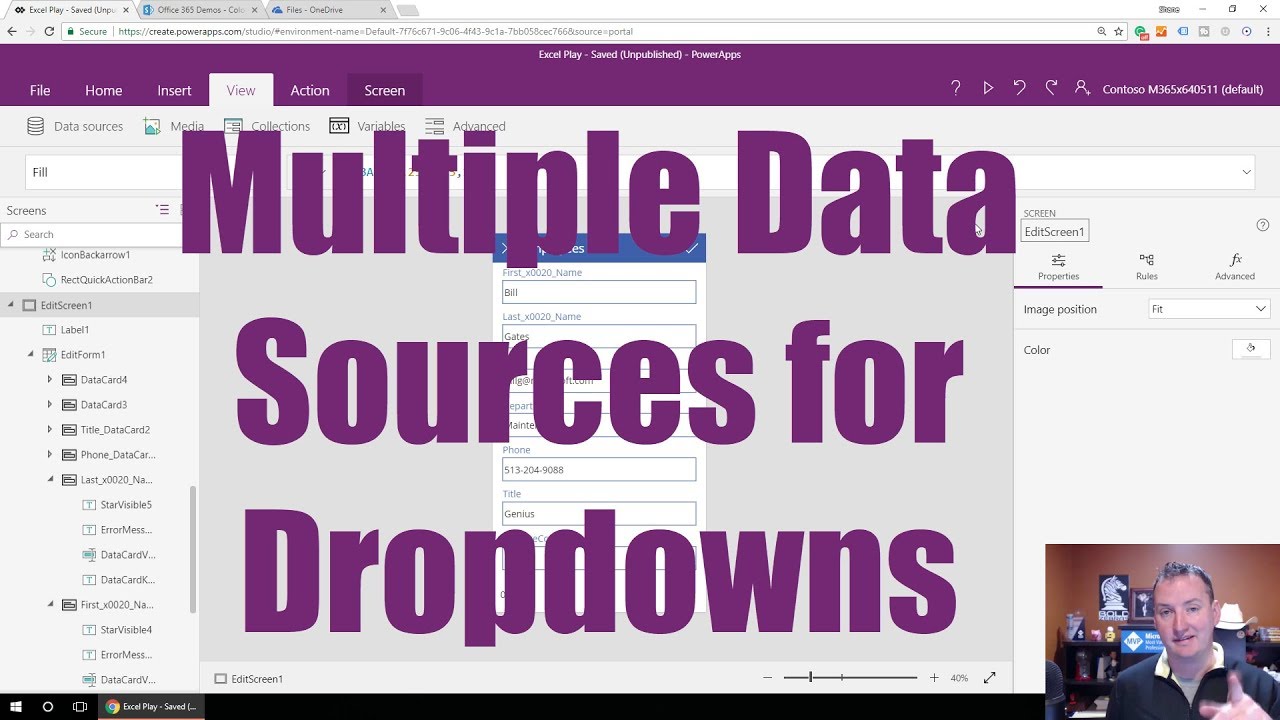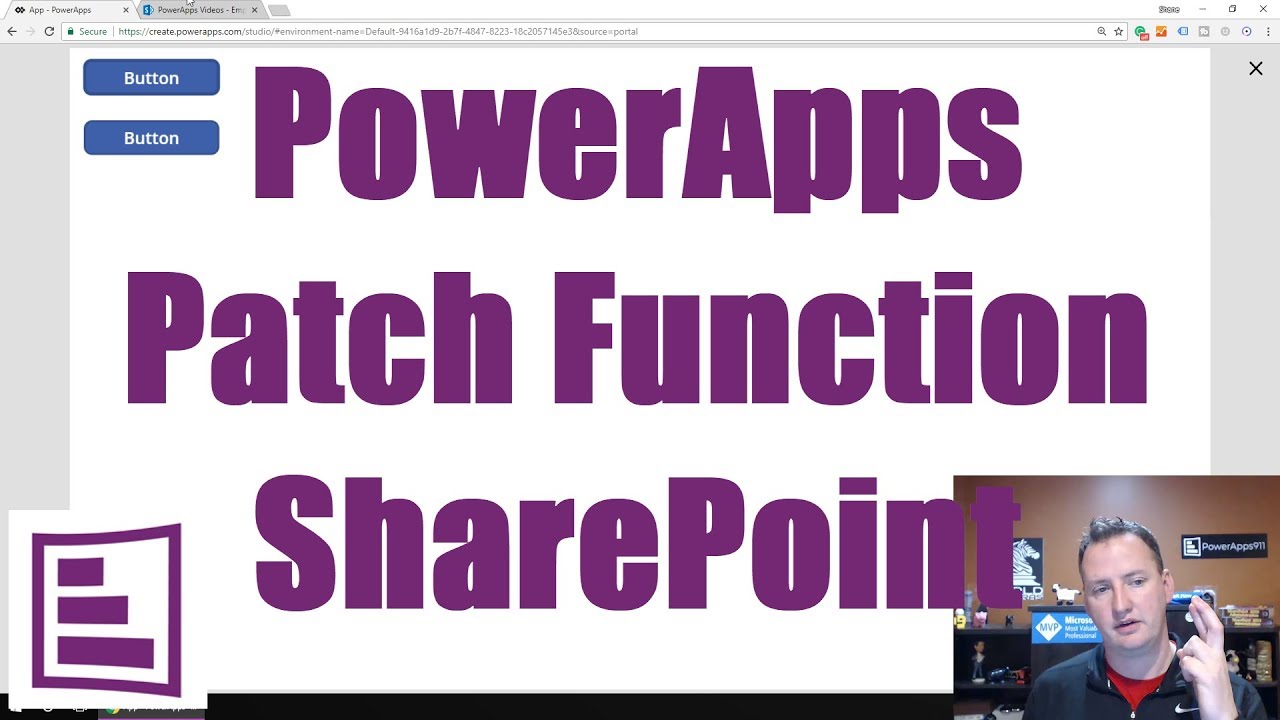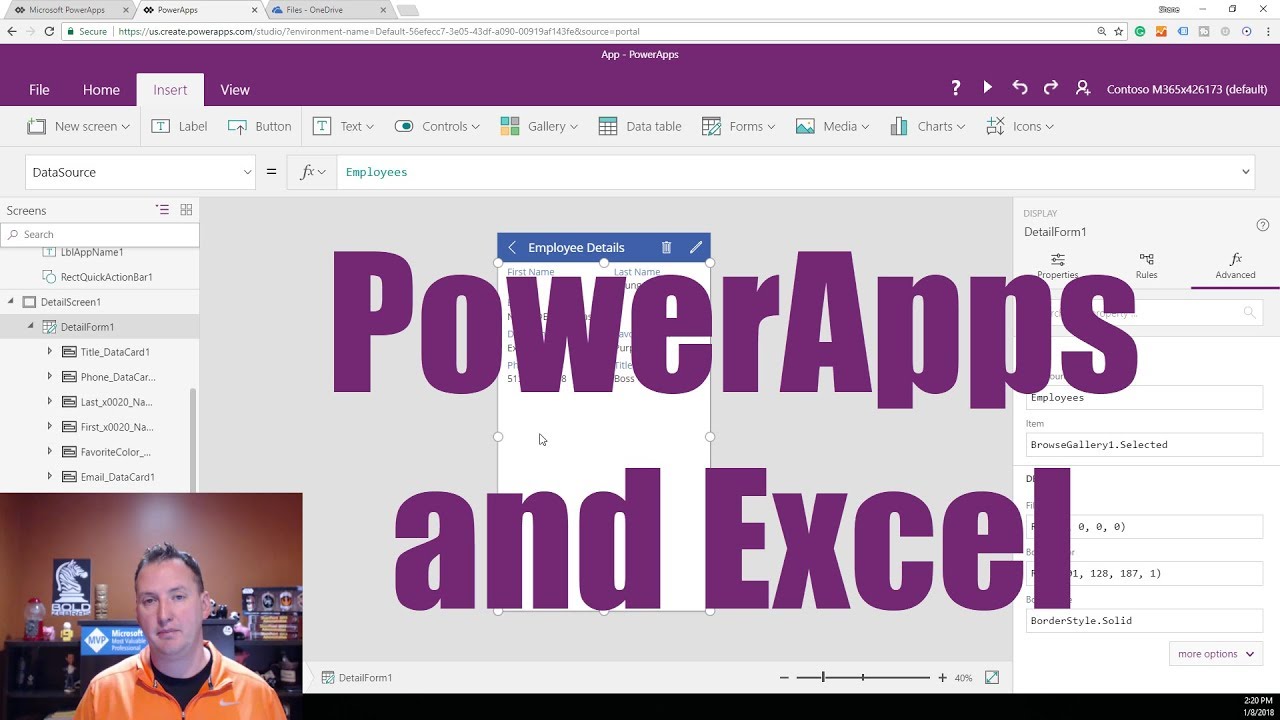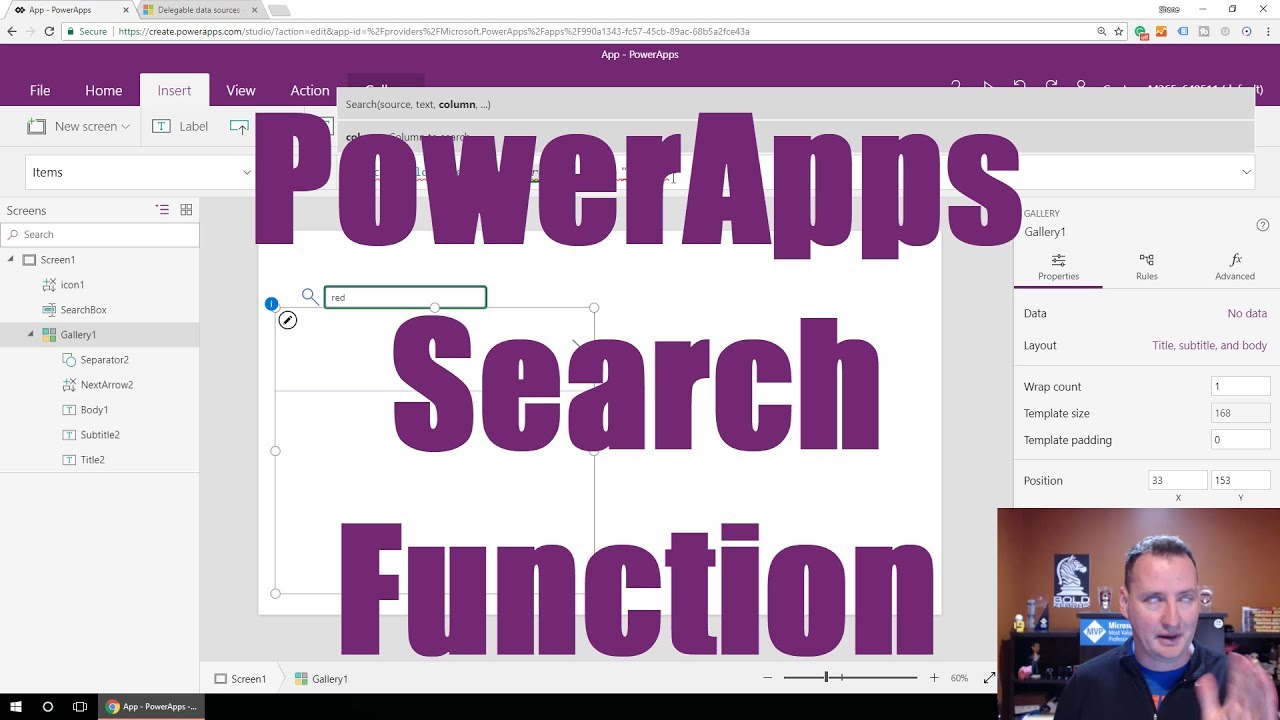Search Content
170 results found with an empty search
- Event Judging App
This week we are having the PowerApps911 annual get together. Our team is made up of people from all over and we all come together once a year for some good ole fashioned fun. One of the team building things we do is build a solution as a small team. This year, the challenge is to build something that makes the company better. Could be something we sell or something that improves an internal process. Me and a few others are responsible for judging these solutions and grading them across a range of criteria. And to keep it fair, we want each judge to score the event on their own by assigning points to the different criteria. And of course, we want things to be as flexible as possible so we can use it with different criteria or judges all while not having to rework the app. If this sounds interesting to you then follow along and I will give you a closer look. Or if you want to see then there is a full video walkthrough of this app here . In the video, I dive deep into each feature and functionality, showing you how to set it up step-by-step. Key Features of the Event Scoring App Below you will find a list of the various screens and some of their functions. Security The app is configured so only the Event Organizer, and the Judges have access. The Event Organizer has full access to all functionality while the Judges can only see the Score screen, they cannot see what other judges have scored the event nor can they see a team's total, just the scores they entered. Judges Setup The app allows you to configure judges using Azure AD Security Groups. This simplifies the process of granting access to judges, making it easy to manage permissions. By adding someone to the group, they automatically get access to the app. Scoring Criteria Configuration Setting up scoring criteria is a breeze with this app. You can define the criteria and their descriptions, as well as the maximum points available for each category. This ensures that all judges have a clear understanding of the scoring metrics. Team Management The app lets you manage teams by listing all team members and adding any relevant comments. This is particularly useful for keeping track of who is on which team, especially during large events. Both the Criteria and Teams screen are just simple Galleries and Forms, easy data = easy screen. Scoring This screen is kind of complicated to build so it is easy to use for the users. I had to go through a few testing passes with Nicola to get it to her liking. 😻 You start by choosing a team and click Start. This loads the criteria, and any past scores you entered into a collection. This part had to be very dynamic, if someone adds a new criteria everything must work, no hard coding. We do this with collections and a gallery to make an editable grid. All fields automatically update using OnChange so no saving required. There is also validation to make sure you don't award too many points. Once you are done scoring a team you hit Submit and it is pushed back to the data source, which is Dataverse for this app. Lots of little details shown in the video, this screen took the most time to build for me. Results Reporting Now we need to know who won. This screen is made up of a Chart control and then and HTML control. Making the HTML table in the bottom right also dynamic was very tricky, required nested Concat functions and a lot of elbow grease. 😎 In no shock to anyone who has been to the site before, the dogs won by a lot! Mobile Version Because I am a judge, and I want to score from my phone, I built a simple one screen app for scoring only. I built it in less than 10 minutes but literally copying and pasting from the desktop scoring screen and then just resizing. 🤩 Not beautiful but super easy! Get the App You can download this app and start using it for your own events. Just head over to our YouTube library and sign up to get access to the solution package. It includes all the necessary tables, security roles, and both versions of the app. Need Help? If you need any assistance with this app or any other Power Apps project, PowerApps911 is here to help. Just scroll down to the contact form on our website and get in touch. Whether it's training, consulting, or mentoring, our team is ready to support you.
- Pre-Built Power Apps offer budget-friendly solutions to complex problems
The challenge so many organizations face is that out-of-the box programs simply don’t meet their unique needs. Yet the cost and time build solutions from scratch is often prohibitive. So is there a middle-of-the-road option where a company can benefit from customization without the from-scratch price tag? Pre-built PowerApps customized for your organization Pre-built PowerApps developed by PowerApps911 offer the best of both worlds, where an organization can benefit from the economies of scale offered by purchasing a pre-built solution while enjoying the benefits of customization. A perfect example is our newly redesigned Bookings App which we’ve just released for deployment to YOUR Power Platform environment! It builds on the solid foundation of the original version released in 2023, with an updated user interface that is both familiar and innovative, providing time grid and list views that let users quickly visualize availability while also being able to filter resources based on location, amenities, capacity, and more. Our goal in creating this resource was to make it heavily customizable for both large and small organizations. You can adjust work hours; set up multiple locations, each with as many spaces as needed; assign amenities; and more! A photo gallery of each space can help users identify and confirm that the space they’re booking meets their needs. One of the great benefits of Power Apps is the ability to create custom solutions that are on brand, and we were sure to include that functionality even in a pre-built solution like our Bookings App. From the title of the app itself to your logo and color scheme, all are customizable so that your users enjoy the experience of a fully-customized solution while the organization benefits from a budget-friendly solution that’s available for immediate deployment. PowerApps911 offers several pre-built solutions like this one, such as our newly-released Expense Reporting solution that allows management of expense reports and receipts while providing customization options for approval thresholds and spending categories. Integrated Power Automate flows email those in the approval pipeline and various options for storage are available, including SharePoint (no premium licenses required) as well as Azure Blob Storage and SQL Server. You can learn more about these pre-built solutions, as well as our other products by contacting our sales team here or learn more about the Booking App in particular here .
- Build a Power Apps PDF Generator with HTML, Flow and OneDrive
Do you want to make invoices or keep record of something in Power Apps? This video will teach you how to make HTML, utilize Flow and OneDrive, and send information from Power Apps directly to a PDF. In this video you will learn about: HTML generation The Concat function The DataUri expression Link to the video on YouTube: Power Apps PDF Generator using Microsoft Flow PDF Converter Link to the video for Curated Library subscribers: Power Apps PDF Generator using Microsoft Flow PDF Key timestamps: 0:00 Intro 2:04 Demo of the solution Shane demonstrates the PDF solution that he is going to build throughout the video which includes an image and Chewy’s Dog Food Report 3:08 Write the HTML, add it to Flow, and utilize the Concat function Write the HTML for Chewy’s Dog Food Report and create a new flow. A file is created within the flow and the Concat function is selected for the file contents. HTML is added within the parenthesis of the Concat function. The flow is run. An action is added to the flow to get the image onto the PDF. 9:21 Convert the file format and utilize the DataUri expression A variable is created that has the converted version of the file via the Initialize Variable flow. The DataUri expression is selected as the value and the file content of the image is added within the parenthesis of the expression. The flow is run. 14:35 Edit the flow and convert the HTML file to a PDF The OneDrive Convert a file using path action and the OneDrive Create file action are added to the flow in order to convert the HTML file to a PDF file. The flow is run. 17:33 Add the flow to Power Apps An app is created in Power Apps and a button is added to run the flow. The manual trigger is deleted from the flow and the Power Apps connector is added. HTML is updated to include the data from Power Apps. The flow is added to the button in Power Apps. 23:32 Generate a PDF from Power Apps The app is previewed and a PDF is generated directly from Power Apps. Additional learning: Video: Power Apps PDF from table data Do you want to become a Power Apps Rockstar? Check out our different full length training classes at https://training.PowerApps911.com or you can download a working version of the app we built today by subscribing to the Curated Library .
- Create an Expense Report in Power Apps using Repeating Tables
In part 1 of Shane’s video series on repeating tables, you will learn how to build an expense report using SharePoint lists as the data source. This demo lays the groundwork for using cascading menus to display results and adding custom functionality in later videos. In this video you will learn about: Power Apps Forms The NewForm function The Collect and ClearCollect functions The ForAll function Link to the video on YouTube: Power Apps Repeating Tables like InfoPath Part 1 - Enter the data Link to the video for Curated Library subscribers: Part 1 - Create the repeating table Key timestamps: 0:00 Intro 2:19 Demo of the solution Shane demonstrates the functionality of his expense report app. The user is able to enter and save expenses by navigating the app with the tab and space bar keys, rather than having to click on each line item. Total expense is automatically calculated. 8:23 Create the solution in Power Apps and insert a form A new app is created in Power Apps and a form is added to display the expense report from SharePoint. 11:32 Put the form in new form mode using the NewForm function and create a new collection using the ClearCollect function The NewForm function is added to the ‘create new expense’ button so that the form is able to be edited. The ClearCollect function is added to the button after the NewForm function in order to create a new collection for every new expense. 13:39 Insert a gallery and use the Patch and Collect functions A gallery is added to display the expense collection. The gallery can be edited and saved through the use of text inputs and icons. The save icon utilizes the Patch, Value, and Collect functions to update the expense collection. 19:33 Add a save button to submit the form to SharePoint using the Patch function The SubmitForm function is added to the ‘save’ button. The ForAll function is added to the OnSuccess for the form. 24:01 Save to SharePoint and demo of the final solution The app is previewed and expenses are saved to SharePoint. Additional learning: Video: Power Apps Repeating Tables like InfoPath Part 2 - View and edit the data Video: Power Apps Repeating Tables like InfoPath Part 3 - Inline editing Do you want to become a Power Apps Rockstar? Check out our different full length training classes at https://training.PowerApps911.com or you can download a working version of the app we built today by subscribing to the Curated Library .
- Recreate the SharePoint LookUp Column functionality in Power Apps
Did you know that you can recreate the SharePoint LookUp Column functionality in Power Apps and avoid all the problems? Learn how to recreate this functionality and do even more with Shane’s demo. In this video you will learn about: The DropDown control The SortByColumns function The LookUp function Link to the video on YouTube: Power Apps SharePoint LookUp Column Link to the video for Curated Library subscribers: Recreate SharePoint LookUp Column like functinality - Relationships Key timestamps: 0:00 Intro 1:06 Open Customize forms in Power Apps directly from SharePoint The Customize forms creates a single screen app with a form. Fields that are not needed are removed from the form. 3:34 Insert a Drop down control in the form and add data from a different SharePoint site collection In the Edit screen, the Department card is unlocked and the field is deleted. A Drop down control is added to the Department card to create LookUp-like functionality. The data source for the Department card is a SharePoint list from a different site collection. Shane troubleshoots two error messages. 8:14 Set the default value and use the SortByColumns function The default value is updated to display different departments. The SortByColumns function is added to alphabetize the data in the Department Drop down control. 10:56 Add a new record to the master list using a dash A new record is added to the master list. The title and manager fields are set to ‘-’ to mimic a blank value. An If function is inserted in the default of the Department Drop down control. 14:53 Open an additional Customize forms in Power Apps directly from SharePoint A label is inserted in the Department card. The LookUp function is added to display a related column. 18:51 Add a button and use the Launch and Lookup functions A button is added outside the form. The Launch and LookUp functions are added to open a record form another list. 21:23 Demo of how to hide the label and button if the form mode is new Shane demonstrates how an If function can be added to either display or hide the label and button depending on the mode of the form. 22:42 Demo of how to switch the custom form back to a default SharePoint form and delete the form Shane demonstrates how to navigate to list settings and form settings to switch the form back to a default SharePoint form or delete the form entirely. Additional learning: Video: Power Apps Lookup Function Do you want to become a Power Apps Rockstar? Check out our different full length training classes at https://training.PowerApps911.com or you can download a working version of the app we built today by subscribing to the Curated Library .
- Use Power Apps to upload a file to a SharePoint document library
With Shane’s super simplified solution, learn how to create a button that uploads a file directly to your SharePoint document library from Power Apps. Includes PDFs, word docs, excel files, images and more. In this video, you will learn about: The Attachment control The Image control The Set function The JSON function base64ToBinary flow formula The EasyUpload.Run action Link to the video on YouTube: Power Apps upload file to SharePoint document library Link to the video and the app download for Curated Library subscribers: Upload a file to SharePoint Document Library Key Timestamps: 0:00 Intro 1:54 Demo of the solution Shane demonstrates the functionality of his ‘Upload a file to a SharePoint Document Library’ app. The button displays all files, rather than a select group of files. 3:51 Create the solution in Power Apps and add the Attachment and Image controls An Attachment control is added to the app and gives users the ability to access all files. An Image control is added to the app and the Last function is used to display the image that has been selected by the user. 6:20 Add a button to the app and utilize the Set and JSON functions A button is added to the app. The Set and JSON functions are added to the button in order to upload a file directly to a SharePoint document library. 9:16 Perform text manipulation to isolate the base64 The Mid, Find, and Len functions are added to the button to isolate the base64. 13:53 Write a flow to get the base64 into SharePoint A base64ToBinary expression is written to reencode the strings. 18:05 Perform additional text manipulation The EasyUpload.Run action is added to the button. 20:07 Demo of the final solution Shane demonstrates the functionality of the final solution by uploading a PDF from the app to the SharePoint document library. He then verifies that the varFileLink has a valid URL. 21:25 Simplify the appearance of the app The code is rearranged and the only remaining visible item on the app is the Attachment control. Additional learning: Video: Power Apps Flow Intro Upload an image to SharePoint using Flow Video: Power Apps upload a file to SharePoint and set the metadata Do you want to become a Power Apps Rockstar? Check out our different full length training classes at https://training.PowerApps911.com or you can download a working version of the app we built today by subscribing to the Curated Library .
- Send an email from Power Apps via the Office 365 Outlook connector
A full demo of all of the different capabilities when sending an email directly from Power Apps using the Office 365 Outlook connector. This video includes everything from formatting to sending complex emails with attachments. In this video you will learn about: The Office 365 Outlook connector and the SendEmailV2 action Setting To, From, Cc, Bcc, Importance, and more Sending a deep link Sending a dynamic table Sending a signature, image, and logo Link to the video on YouTube: PowerApps Send email - Everything you need to know about sending mail via Outlook and Power Apps Link to the video and the app download for Curated Library subscribers: 8/1/2020 - Power Apps Send Email with the Outlook Connector - EVERYTHING Key timestamps: 0:00 Intro 1:27 Demo of the solution Shane demonstrates the functionality of his app that sends emails with a number of different components. 3:13 Create the solution in Power Apps and add the Office 365 Outlook connector A new screen is created in Power Apps. A button is inserted on the screen and the Microsoft 365 Outlook connector is added to the button. 7:07 Set the To, Subject, and Body Shane demonstrates how to send an email to two people. The subject line can include variables, data lookups, and more. The body of the email can include HTML. 9:03 Set the Bcc, Cc, Importance, and From Shane demonstrates how to set the Bcc, Cc, Importance, and From. The importance defaults to low, and can be changed to normal or high. In order to send an email on behalf of a different email, the user must have the permissions to do so. 12:05 Walkthrough of the buttons in the solution The ‘Send email based on inputs + attachments’ button uses the Concat function. The attachments is an Attachment Control copied from a SharePoint list and allows users to attach a file to an email. 20:28 Walkthrough of the ‘Send a deep link’ button The ‘Send a deep link’ button sends a link that directly opens an app in Power Apps. 22:14 Walkthrough of the ‘Send a dynamic table and signature with image’ button The body of the ‘Send a dynamic table and signature with image’ button is a hard coded link to HTML in an HTML control. The user that clicks this button will have their signature and image, or company logo, included in the email. Additional Learning: Video: PowerApps Email Attachments with the office 365 connector and attachment control Video: Create nested data tables with the PowerApps Concat Function Do you want to become a Power Apps Rockstar? Check out our different full length training classes at https://training.PowerApps911.com or you can download a working version of the app we built today by subscribing to the Curated Library .
- Add Data Connections to Other Sources in an Existing Power App
Learn how to connect your existing Power App to a SharePoint list and an Excel workbook. By the end of this video your app will utilize Drop down controls with multiple data sources. In this video you will learn about: Adding Drop down controls with different data sources Link to the video on YouTube: PowerApps Multiple Data Sources Link to the video for Curated Library subscribers: Power Apps Multiple Data Sources Key timestamps: 0:00 Intro 1:06 Demo of the solution and remove the Drop down controls and data sources Shane demonstrates the functionality of his employees app. The app includes two Drop down controls. He then removes both Drop down controls and the corresponding data sources 4:05 Add the data sources back to the app An Excel workbook and a Sharepont list are added as data sources. 6:36 Add a Drop down control to the Department card and set the default value In the Edit screen, the Department card is unlocked and the field is deleted. A Drop down control is then added to the Department card. The data source for the Department card is an Excel workbook. Shane troubleshoots two error messages. An If function is inserted in the default of the Department Drop down control. 12:56 Add a Drop down control to the Favorite Color card and set the default value In the Edit screen, the Favorite Color card is unlocked and the field is deleted. A Drop down control is then added to the Favorite Color card. The data source for the Favorite Color card is a SharePoint list. An If function is inserted in the default of the Favorite Color Drop down control. Shane troubleshoots two error messages. 18:52 Demo of the final solution Shane demonstrates the functionality of his employees app with the two Drop down controls that were just created. Additional learning: Video: Learn to connect: PowerApps Excel Spreadsheet hosted in OneDrive Do you want to become a Power Apps Rockstar? Check out our different full length training classes at https://training.PowerApps911.com or you can download a working version of the app we built today by subscribing to the Curated Library .
- Use the Power Apps Patch Function with a SharePoint List
Learn how to customize a gallery and use the Patch function directly within a gallery in Power Apps. Shane’s demo shows how to build a gallery that displays employee names, titles, and favorite colors along with cancel, edit, and save buttons. In this video you will learn about: The Patch function The UpdateContext function The Reset function Link to the video on YouTube: Power Apps Patch Function Link to the video for Curated Library subscribers: Power Apps Patch function Key timestamps: 0:00 Intro 1:02 Demo of the solution Shane demonstrates the functionality of his employees SharePoint list in a customized gallery. The favorite color and title fields are able to be edited and saved. 3:03 Create the solution in Power Apps and insert a gallery A vertical gallery is inserted into the app and the Employees SharePoint list is selected as the data source. The title field is customized to include first and last name. A label is added that displays ‘favorite color’ and a drop down control is inserted. An additional label is added that displays ‘title’ and a text input is inserted. 7:56 Add a save button and use the Patch function A button is added that allows users to save their changes in the gallery. The Patch function is utilized to update a single record. 11:08 Add an edit/cancel button and use the UpdateContext function A button is added that users must click in order to be able to edit the gallery. The UpdateContext function is added to the edit button to create a toggle effect. The If function is added to the edit button to allow users to cancel their changes in the gallery. 16:52 Add the UpdateContext function to the save button Upon clicking the save button, the screen reloads and everything resets. 17:52 Add the Reset function to the edit/cancel button Upon clicking the cancel button, changes that the user has made that have not been saved are discarded. 19:43 Demo of how to patch a new record Shane demonstrates the functionality of a button that utilizes the Patch and Default functions to patch a new record. 23:15 Demo of how to write a single record Shane demonstrates the functionality of an additional button that utilizes the Collect function to write a single record. Additional learning: Video: Power Apps Save Data - Patch, Collect and ForAll Video: Power Apps SharePoint Complex Columns - Patch person, choice and lookup fields Do you want to become a Power Apps Rockstar? Check out our different full length training classes at https://training.PowerApps911.com or you can download a working version of the app we built today by subscribing to the Curated Library .
- Microsoft Forms Video Series
In this video series you will learn how to work with Microsoft Forms. The following 3 videos are included in this series: Intro to Microsoft Forms - https://www.youtube.com/watch?v=YgWT9mJKEzk&t=19s Create SharePoint List from Excel MS Forms - https://www.youtube.com/watch?v=9hBeckKMlrg&t=45s Forms and Flow saving data and conditionals - https://www.youtube.com/watch?v=462l8JuJ9xM Working with Forms Intro to Microsoft Forms Microsoft Forms are a great way to electronically gathering information from either an anonymous source or a source that is outside of your organization. In Shane’s Introduction to Microsoft Forms – No more Survey Monkey video, he demonstrates how to create a form and navigate the many different customizable features. You’ll learn what forms are, how to share them, how to view the data that they collect, and much more. Throughout the video Shane also discusses the differences between Microsoft Forms and Microsoft Forms Pro, and the additional options that are available with Forms Pro. Key Timestamps: 0:00 Intro 1:16 Demo of the solutions 5:00 Create a new form and add different types of questions 9:12 Break the form up into sections 10:08 Create branching 11:11 Overview of form settings and multilingual 14:09 Overview of response results, analytics, and insights 17:21 Overview of themes 19:20 Forms within customer scenarios Create SharePoint List from Excel MS Forms In Shane’s Microsoft Forms to SharePoint List: Create SharePoint List from Excel video, he demonstrates how to move data from Forms directly to SharePoint by using Power Automate. The goal is to automatically record form responses in SharePoint each time that a response is submitted. Shane takes the demo a step further by adding an action to send an email in order to notify the recipient of each form response. Key Timestamps: 0:00 Intro 1:49 Demo of the solution 2:57 Create a new list from Excel in Power Apps 6:20 Create a Flow from the ‘Record form responses in SharePoint’ template Forms and Flow saving data and conditionals Learn about the relationship between Microsoft Forms and Flow in the context of a Covid-19 compliance app. In Shane’s Microsoft Forms and Flow – Saving data for a Corona Virus Compliance solution video, he demonstrates how to move data out of Forms and into a data source, and perform conditional logic using Power Automate. In this example SharePoint is used as the datasource. This app is a great example of how the Power Platform can be used to automate processes that were previously performed manually. This video builds off of Shane’s Introduction to Microsoft Forms – No more Survey Monkey video, listed above. Key Timestamps: 0:00 Intro 2:15 Demo of the solution 3:34 Create a branching rule within the form 6:59 Overview of form settings 8:16 Demo of how to send the form 9:00 Create a Flow from the ‘Record form responses in SharePoint’ template 12:23 Test the flow and form 14:37 Add an action to the flow to be notified if anyone says yes
- Build an App Using Excel as a Data Source
Learn the basics of storing an Excel spreadsheet in OneDrive for Business and using this as a data source for Power Apps. This video lays the groundwork for being able to build more complex apps. In this video you will learn about: Adding an Excel spreadsheet to OneDrive for Business The ColorValue function Detail Form Edit Form Browse Gallery Link to the video on YouTube: Learn to connect: Power Apps Excel Spreadsheet hosted in OneDrive Link to the video for Curated Library subscribers: Learn to connect Power Apps Excel Spreadsheet host Key timestamps: 0:00 Intro 1:13 Create the solution in Power Apps 2:40 Format the Excel spreadsheet Shane formats the data in his Excel spreadsheet as a table in order for it be used as a data source. He then gives the table a name to make it easier to be referenced in Power Apps. 3:57 Add the Excel spreadsheet to OneDrive for Business The Excel spreadsheet is added to OneDrive and connected to Power Apps, which results in the creation of an app. 5:26 Demo of the solution The app is previewed and the title field on the edit screen is modified. This modification is also reflected in the Excel spreadsheet in OneDrive. 6:32 Customize the app and use the ColorValue function Title field is customized to include first and last name. The ColorValue function is added to the body field to display colored text based on favorite color. 11:49 Navigate the different screens in the app and perform additional customizations using Detail Form and Edit Form Legacy field is removed and the remaining fields are sorted via the Detail form. The first name and last name forms are unlocked and their display names are modified. The fields are sorted via the Edit form. 16:34 Sort the data using Browse Gallery Change the data to sort by the first name field instead of the department field via Browse Gallery. 18:08 Save and publish the app Name the app, select an icon for it, and save it to the cloud. 20:32 Demo of the solution through the Power Apps mobile app Additional learning: Video: Power Apps Multiple Data Sources Do you want to become a Power Apps Rockstar? Check out our different full length training classes at https://training.PowerApps911.com or you can download a working version of the app we built today by subscribing to the Curated Library .
- Power Apps Search Function
An introduction to the Power Apps Search function and how to use it to create a search box. Lots of good little details to get you off and running with the Search function. In this video you will learn about: The Search function The ShowColumns function Link to the video on YouTube: Power Apps Search Function Link to the video for Curated Library subscribers: Power Apps Search Function Key timestamps: 0:00 Intro 1:06 Create the solution in Power Apps and insert a gallery to build the search box The search box is composed of a gallery and a text input. The Search function is added to the gallery to reference what users type in the text input against the Employee Details 4:54 Nuances of the Search function The search box uses text and performs a case insensitive search. Multiple columns can be searched at once. 6:36 Explanation of what the blue circles mean and an overview of delegation The blue circles appear within the app due to delegation. The SharePoint data connection does not fully support the Search function, and instead Power Apps only returns 500 items at a time. 9:36 Explanation of what the Search function returns The Search function returns a table, and not text. 10:21 Utilize the Search function and ShowColumns function with a Drop down control The ShowColumns function is needed in addition to the Search function when working with a Drop down control. 12:10 Troubleshooting error messages The blue wavy lines only appears on the first item. 14:43 Demo of an app from a SharePoint list & how to fix it The Filter function must be modified in order for the search functionality to work with the SharePoint list. Additional learning: Video: Learn to use the Power Apps Filter function Do you want to become a Power Apps Rockstar? Check out our different full length training classes at https://training.PowerApps911.com or you can download a working version of the app we built today by subscribing to the Curated Library .