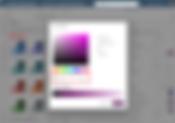Search Content
170 results found with an empty search
- Microsoft Build 2024 Power Platform Recap
Oh, how times have changed. Microsoft Build for most of my career was this crazy, intense developers conference where they talked about the nerdiest of the nerdy stuff. Business users and even IT administrators wanted nothing to do with it and the conference wanted nothing to do with them. Just something we ignored every year. But not today! Since the rise of our dear Power Platform, low-code and no-code has snuck in more and more to the point it has become a must-watch event each year. And if you look at the announcements coming out of Build, so many of them were either Copilot or Power Platform, not .NET. 😎 So, in case you missed the event, let’s talk about some of the core Power Platform takeaways. Keep in mind most of this stuff is coming, not out today. Power Apps More Copilot features – Comments to code lets you type in a comment and have the Power FX written for you. Explain it uses AI to explain formulas to you. Enable Bing search lets the side panel Copilot get the latest documentation. Ideas evolved to use AI to give you better, more specific suggestions. And Copilot Answers is a new Control to add to your app to get AI results. Video of 4 new Copilot features for Power Apps . New Data Pane – Now you can visualize relationships and create multiple tables when working with your Dataverse tables via Copilot. The new interface is sleek and user-friendly, allowing you to describe your data in plain language and watch it generate complex relationships between tables. Enhanced UI and Features – The updated interface for creating tables is not only visually appealing but also incredibly functional. You can now drag and drop to create relationships and even import Excel spreadsheets directly into your tables. This makes data management within Power Apps a breeze. Coauthoring and Code view – To give some dev focus, they are rolling out the ability for up to 10 people at once to modify the same app. And there is a new code view where you can see and edit the YAML directly. This makes collaboration on large projects much smoother and more efficient. There was also some Dev Ops stuff, but I nodded off during it. 😹 Power Automate AI flows – Tell the AI what your inputs are, and what outcome you want, and it will build a flow to do the work. You stop sweating all the actions and just worry about the end product. This new feature leverages AI to understand the tools and connections available, making flow creation more intuitive and less time-consuming. Multi-modal Desktop flows – When building desktop flows, you will be able to show and tell the recorder what you are doing and how to do it. Then it will create the flow to do the steps. The cool thing is, with context, it can become self-healing because it understood your intent, not just to click at 58, 257 coordinates. Very exciting. Imagine an AI that not only records your actions but understands them well enough to adapt when things change. Automation Center – The new Automation Center provides a comprehensive view of all your automations, giving you insights into performance and helping you manage everything in one place. This is a game-changer for those managing large-scale automations. AI-Driven Troubleshooting – With the new Co-pilot integration in Cloud flows, you can use AI to help understand and fix issues within your flows. This is perfect for beginners who might need help with specific issues but still want the flexibility to customize their automations further. If you want to see a more hands on view of the Power Apps and Power Automate updates, then I do have a video of Power Apps and Power Automate announcements from Build 2024 . Power Pages Copilot Everything – The latest update brings Copilot to every corner of Power Pages. Whether you're building multi-step forms, integrating pro-code features, or embedding Copilot into your site, the AI assistance is there to make your life easier. Copilot even helps with search functionality, providing a smoother user experience. More Security – With the addition of the Security Workspace and a Firewall for Power Pages, your sites are now more secure than ever. This new standard in security ensures your data is protected, giving you peace of mind. Virtual Table Support – Power Pages now supports virtual tables for Salesforce, Oracle, Business Central, and Microsoft Fabric. This allows you to expose and interact with more data sources directly within your site, making your data management more versatile and powerful. Building updates - You will be able to use Power FX directly in Power Pages. Also, new components including Card Gallery, Breadcrumb, and Flex Containers enable you to build better looking and more dynamic sites easily. With these enhancements, Power Pages is setting a new standard in secure, AI-powered capabilities, making it an indispensable tool for modern web development. If learning Power Pages is on your To-Do list, then check out our new Live Power Pages Jumpstart class . July 2024 with two of our Experts Haley and Anthony. It includes everything you need to get started and goes from nothing to a working site, they even explore the pro-code side. Copilot Studio and Dataverse Building Copilots with Agent Capabilities – At Microsoft Build 2024, Copilot Studio introduced powerful new features for creating custom copilots. These copilots can now act as independent agents, triggered by events and automating complex, long-running business processes with minimal human intervention. For example, a copilot can manage IT help desk tasks, handle employee onboarding, and serve as a personal concierge for sales and service, all while maintaining memory and context to personalize interactions. Enhanced security measures and asynchronous orchestration ensure these agents operate smoothly and securely. Copilot Connectors – Introducing Microsoft Copilot connectors, which seamlessly integrate your productivity, analytical, and operational data. This allows users to activate existing business processes effortlessly. These connectors provide semantic search, data syncing, and extensive third-party service integration, supporting complex data types and catering to both low-code and pro-code developers. Enterprise Knowledge Integration – With Copilot Studio, you can now add specific, contextually relevant knowledge sources to your copilots, enhancing the accuracy of their responses. This feature supports a wide range of data types, including those from public websites and Microsoft Dynamics 365. Security Hub – The new Security Hub in Microsoft Power Platform provides administrators with tools to assess and improve their security posture, offering actionable recommendations and centralized security management. Features include vNet for Dataverse plugins, privileged identity management, tenant isolation, and more. These updates aim to boost productivity and security, making the integration of AI and data more efficient and effective. Conclusion Yes, I am just scratching the surface of what came out at Build, but this is already too long. Needless to say, spending a few minutes watching a Build recap or watching a video would be good. Lots of fun stuff coming our way. Build isn’t just for developers anymore, so make sure you plan accordingly. In our AI and low-code worlds, it is about results, not how you build it. If you need help with anything Power Platform, we are here for you. Just scroll down the page and fill out the contact us form. Planning, Break/Fix, Training, all the way to full scale Projects, if it involves Power Platform or Copilot, we have you covered.
- The Power of Offline Apps: How to Build Seamless Offline Experiences with Dataverse
In our increasingly connected world, it's easy to forget that not everyone has constant access to the internet. Whether it's due to remote locations, unstable connections, or simply being on the go, there are plenty of scenarios where offline functionality is essential. That's where offline apps come in, and with Dataverse, building these apps has never been easier. Below we will walk through examples and give you an overview of the steps to build an app. If you would like to see more details and my example app then check out this video Power Apps Example with Dataverse Offline . Below is the example app from the video. Why Offline Apps Matter Offline apps ensure that users can continue to work without interruption, regardless of their internet connectivity. This can be a game-changer in various industries where consistent access to data is crucial. Here are a few key benefits: Increased Productivity : Users can continue their tasks without waiting for a connection, leading to uninterrupted workflows. Data Reliability : Changes made offline are synced automatically when the connection is restored, ensuring data consistency and reliability. User Satisfaction : Providing offline capabilities improves the user experience, making your app more reliable and robust. Real-World Examples of Offline Apps Field Service Management : Technicians working in remote areas can access job details, update service records, and capture photos, all without needing an internet connection. Retail Inventory Management : Store staff can count inventory and update stock levels even if the store’s Wi-Fi is down. Healthcare Applications : Medical professionals can access patient records and update treatment plans in areas with poor connectivity. Inspection and Compliance : Inspectors can complete checklists, capture images, and fill out reports on-site without worrying about connectivity issues. Building an Offline App with Dataverse Thanks to Dataverse, creating an offline app is now a straightforward process. Follow these steps to get started: Step 1: Create a Solution Your app has to be built in a Solution and the only data source that is supported is Dataverse. Step 2: Create Your Table In Power Apps, create a new table in Dataverse to hold your data. For example, you might create a table called "Field Service Management" to track service records. It has to be a regular table with Track Changes and Can be taken offline enabled under advanced properties. Step 3: Enable Offline Mode in Power Apps with Dataverse Create a Power Apps canvas app, add your Dataverse table as a data source, and configure your app to work offline. After you create the App make it offline isn't too bad. 1. Go to Settings in your app. 2. Turn on Can be used offline under the Offline capabilities section. 3. Use the Autogenerated offline profile for simplicity. Step 4: Build Your Power Apps Offline App When you turned on Can be used offline it will add an offline configured screen to your app. You will want to use this for your first run at least. With your table and offline settings in place, it’s time to build your app: 1. Add a Gallery : Insert a gallery to display records from your Dataverse table. 2. Add an Edit Form : Use an edit form to allow users to update records. 3. Add Save Functionality : Include a button to save changes locally and sync them when online. Here’s a quick example of settings to make: // Set the gallery's Items property Gallery1.Items = Sort(FieldServiceManagement, JobID, Ascending) // Set the form's DataSource property Form1.DataSource = FieldServiceManagement // Set the form's Item property Form1.Item = Gallery1.Selected // Add a button to save changes Button1.OnSelect = SubmitForm(Form1) That is it. You have a working offline app. Save, publish and then go open it on your Mobile phone or Tablet and give it a whirl. Be sure on your device to click on the globe in the top right corner. Lots of good status info. What if I don't have Dataverse? The method above only works on Dataverse based apps, in Solutions, that you are using from Mobile phones or Tablets. But what if you want to do offline with SharePoint or other data sources? In those cases, you can still build offline apps, you will just have to use SaveData and LoadData functions to manually cache things. It is much more complicated but don't worry, I do have a video Power Apps Offline SharePoint Apps using SaveData and LoadData . Conclusion Offline apps are no longer a luxury; they’re a necessity in our mobile-first world. With Dataverse, building robust offline apps is a breeze, ensuring your users stay productive and your data remains consistent. Whether it’s for field service, retail, healthcare, or compliance, offline functionality can significantly enhance the value and reliability of your applications. If you need help building your Offline Power Apps app or with any other part of the Power Platform scroll down the page and fill out the Contact Us form. We would be happy to help whether it is 30 minutes of help or 30 years worth. We cover it all. 🤩
- Power Apps Copilot Adds 4 New Features
By my count that brings us to 10 different Copilot features in Power Apps. 🤯 The existing 6 are: Create a Table and App from Words Create a Table and App from Excel file Copilot Sidebar for helping Makers Copilot for Users to chat over their data Copilot Answers for precanned queries on data Draft with Copilot on multi-line inputs Wowsers, that is a bunch but good news we get more. Let's break them down below but if you like to see more than read then check out my latest video 4 New Power Apps Copilot Features . Copilot Explain it for Power Apps Now to the left of your formula bar you have a Copilot icon. If you click that icon you have the option for Explain it. This will analyze the code in your formula bar and tell you what it does. For Example here is my sample code: Set(varShowLoading, true); ClearCollect(colFiles, ShowColumns(AddColumns(Gallery1.AllItems, base64, With({varDemoFromAttachmentControl: JSON( Image3.Image,JSONFormat.IncludeBinaryData)},Mid(varDemoFromAttachmentControl, Find(",", varDemoFromAttachmentControl)+1, Len(varDemoFromAttachmentControl) - Find(",", varDemoFromAttachmentControl) -1 ))), base64, Name) ); Reset(AttachmentControl); Set(varShowLoading, false); And if I click Explain it, I get: That is super helpful, especially when you are updating an existing app or trying to understand some code you borrowed from a blog or a video. 😁 Good news, there is nothing to learn or configure here. Just click it and enjoy the power of AI. Copilot writing PowerFX for your Power Apps This is my favorite new thing. Have you ever had an idea in your head for a formula you wanted to write but weren't sure how. No problem. Now you can type // and then your request and boom you have a formula suggestion. For example: In this app, I have added 2 Date Picker controls and 1 Label. In the Label I am going to type //subtract datepicker1 from datepicker2 When I stop typing for a moment you will see Generating It will then show me a suggested formula and if I press Tab I have my formula. That is so cool. Think about it, I gave it some solid hints but, it figured it out. I didn't tell it to use Days, it just defaulted to that because that is the most common. Now what if I challenge it more. So now I am going to rename my DatePicker2 to dpForBuddy and I am going to ask for hours. Can it do it? Of course. That one melts my brain. Look at how vague I was and it worked out a solution. Things to keep in mind with this new feature It is slowly rolling out, you may not have it yet but hopefully soon. It is also available for English so far. If you have an older app, then you will need to enable the feature Power FX formula bar It only works on certain PowerFX functions today. Common functions it doesn't work with yet include Set, Collect, and Patch. It does work for Filter and Search. By my observation functions you would put on a button don't seem to work yet, everything else I have tried does. Look at that nested request It does seem to understand inside of Galleries concepts like ThisItem. Look it even knew to add a space in the name. Do you want to learn more about Copilot? Then be sure to check out my upcoming Live Copilot Training Class . A day full of all things Copilot including Bing Copilot, Microsoft 365 Copilot, and all of the fun you can have with Power Platform and AI Builder Copilot. So cool. Hope to see you there. Copilot Ideas for Power Apps Power Apps has had Ideas as a feature for a while. Where you could click on a Gallery for example and it would offer you some formula suggestions. Well now the team has taken that concept to another level with Copilot Ideas. Now when I click on a Gallery I see a Copilot button. By clicking the button you get some suggestions, like we used to with Ideas. The big difference is at the top. Now I can use my own words to get suggestions more in line with what I want, instead of only their suggestions. Here is what I put in for my Prompt I want to filter where Department equals "Executive" and then I want to sort by last name and then first name column Look at the well written formula with real column names added. Now I click Apply and boom my gallery is using this new formula. Using words to get better ideas, that is a great concept. Bing Search power for Copilot for Power Apps Makers Have you ever asked Copilot over there on the right to help with something with your app for it to say Sorry, I don't know about that. Well, now you can enhance what it knows with power of Bing Search. By default it is disabled but you can turn it on for the whole session with the gear at the bottom. Or if you ask a question it doesn't know it will offer. If I click Yes, until I close this chat it will use the power of Bing to get me the answer I need. This is a nice addition. I am also hopeful this paves the way to Power Apps Copilot one day knowing everything in my tenant so I could potentially build apps around documented business processes or requirements. Fingers crossed. Conclusion Power Apps is awesome. Copilot is awesome. And they both keep working together to be more awesome. Technical enough? 🤣 The real key here is you should be embracing these Copilots and you should be on the look out for change. It seems almost every week something new sneaks out. So stay on your toes and keep embracing AI and you will do well. If we can do anything to help you with Power Platform or Copilot hit us up on the contact form below. We have mentoring, training, project services, planning and design, and any other help you might be looking for.
- How to Use Power Automate to Create a Link to ActiveCampaign
I didn’t know how to build a custom connector using the HTTP step in Power Automate, I wanted to see an example of what someone had already done. Unfortunately, I couldn’t find where someone had bridged that chasm before. Fortunately, I had the encouragement from Shane Young that I could do it, and examples from so many others, that I didn’t give up! I want to encourage you that you can do it, too, and I want to share with you an example of an HTTP connection to ActiveCampaign . My problem was that I had to create a custom connector to add contacts to ActiveCampaign . Like I said, though, I just couldn’t find an example posted where someone did this with Power Automate. Find settings & documentation The first thing I did (and you should always consider this as your first step, too!) was check with Microsoft Copilot on how to continue. Copilot gave me generic steps as well as the link to some API documentation from ActiveCampaign . There is some some good documentation ( ActiveCampaign API documentation ) for programmers on how to do this, however, there’s nothing in there that’s specific to Power Automate. So, I had to put on my thinking cap for this one. The next thing I did was to log into my account to get the critical information to put into my flow. This included the Method, URL, Headers, Body, and Authentication. Unfortunately, the API documentation didn’t lay it out like this, so I had to do some trial and error to get it working. The Method was straightforward, I needed to do a POST , because I was going to create a new entry. The URI was a bit trickier, and that’s where the documentation was helpful. The way it’s laid out gives you a menu down the left side with some of the different actions you can do. In my case, I needed to “Create a contact”. I scrolled down the list until I saw “Contacts” and then expanded it, revealing a way to “Create a contact”. As you can see from the image below, I was able to glean some information on the Method, URL, some Headers, and some JSON for the Body. So, at this point, I had the Method , the URL , and some JSON to help with the Body . I had a clue that I was going to need an Api-Token in the Header , but I didn’t know exactly what that meant. Also, I noticed that the code below the URL part (in the image as a “CURL REQUEST”) included two other headers: accept and content-type ; both or type application/json . Did I need those in my flow? I didn’t know, but I made a note of them. To find the rest of what I needed, I had to log into my ActiveCampaign account. Once you’re logged in to your account, you can go to the Settings > Developer to find what you need for the Api-Token for the Header. The information you’re looking for to complete your specific URL as well as the Api-Token part are on this page. The URL is what you replace “youraccountname” from the documentation with. The Key becomes the value for the Header “Api-Token”. Though the Settings didn’t tell me everything that I needed for Power Automate, I also had my login information for ActiveCampaign . At this point, I actually had everything that I needed, and I was ready to begin my flow. Create the flow in Power Automate So as not to break my production flow while I was figuring this out, I created a test flow with two simple steps, a manual trigger and an HTTP step. The three pieces of information that I wanted to pass to my HTTP connector were: First Name Last Name Email address So, I made these manual inputs for my test flow, and I added an HTTP step to my flow. The tricky part was finding out where to put the Key that I copied from my ActiveCampaign account, but here’s how it all worked: Method : POST URL : [my account URL from the Developer info]/api/3/contacts Headers : Api-Token [the copied Key from the Developer info] content-type application/json accept application/json The only information that I wanted to send to my ActiveCampaign Contacts list was an email, and a first name and last name. So, I restructured the JSON for my request Body like this: Body : { "contact": { "email": “[the dynamic email input from my trigger]” "firstName": “[the dynamic First name input from my trigger]” "lastName": “[the dynamic Last name input from my trigger]” } } I went through some trial and error with the Authentication (under Advanced options), but what worked was Basic authentication with the Username and Password from my account. Here’s what the final test flow looked like: With these settings, I was able to successfully add a contact to my ActiveCampaign contacts list. With the test flow working, I then went back and changed my production flow. Summary Building a custom connector with Power Automate is possible with the HTTP connector! Though I’d never successfully done this before, I want to encourage you that you can do it! Don’t be intimidated by the crazy JSON that you must write and all the Headers and Authentication that you need to include. Find API documentation from the site/service you’re trying connect with (use Copilot for an early assist), build a small test flow, and experiment with the puzzle pieces until you get it to work. When it works, it’s oh so satisfying !
- Power Platform feature updates April 2024
Welcome to your one-stop Power Platform updates blog from PowerApps911! This update covers important changes over the month of April 2024 for Power Apps, Power Automate and Power BI. Power Apps New consent dialog . When accessing an app, users will have a dialog display that will specify the permissions granted them via the app, per the data source, and then will ask them to “Allow” the connections necessary to run the app. If there is any requirement to sign in for a data connection, the user will be able to do this in the dialog actions. The significant difference in what users saw before and now are the specific actions the app will do with that connection, such as “Read records” for a SharePoint list. This feature rolled out the week of April 15th. Power Platform Advisor . In the Power Platform admin center, you’ll notice the Advisor in the navigation panel on the left side of your navigation menu. What is it? Advisor will scan your environments once a week and provide recommendations for enhancing security, reliability, and the overall health of your tenant. The functionality is somewhat like the App checker within Power Apps, but on a Tenant level. It will provide stats, insights, and recommendations. It can inform you of apps, for example, which do not have valid owners, apps that haven’t been used in the last 60 days, apps that are not in a solution, and apps that are shared with “Everyone” in your tenant, including guest users. Recommendations can be assigned or shared for action. Column names losing their “quotes”. Previously, when you referred to a column in certain functions (AddColumns/DropColumns/RenameColumns/ShowColumns, Search, GroupBy, Ungroup, and DataSourceInfo) you had to wrap the column name in double quotes, like a text string. Microsoft is phasing in a Power Fx version that will not require the quotes anymore (just like you currently refer to column names in a formula). Microsoft assures us that this will not “break” old apps that still include the double quotes. This functionality is already included in the Power Fx 1.0 update that is forthcoming, but it is a “pre-release” update to the Power Fx version we currently use. Microsoft also plans to add this “no-quote” functionality to the SortByColumns and Validate functions in the months ahead. Enhanced theming for modern controls . First touted in February, custom theming is now available for modern controls. When you select your Themes icon from the left side navigation rail, you now have the choice to “Add a theme” which allows you to define your own theme to match organizational branding. Theming changes will automatically apply to any modern controls that are part of your app. There are more modern controls customizations coming, but this is one that we can use right now. Import SharePoint lists into Dataverse during app creation . You can now use the Copilot app creation feature for SharePoint lists. Access this feature by selecting Start with data from the home page in Power Apps. If you select SharePoint as the source, you can choose the site and the list to begin your app with. Power Apps presents your data in a Power Query preview experience where you can edit your SharePoint lists columns and data before importing it into your app (and creating the Dataverse table). Copilot helps with this by selecting proper columns from SharePoint and defining their data type for Dataverse. You can still edit the proposed columns before creating the app/Dataverse table, but this new feature quickens app/data creation from SharePoint data. Copilot answer control in public preview . We have seen the Copilot component in preview for some time now, but Microsoft has just given us the opportunity to use the new Copilot answer control. You can enable it in your app Settings > Upcoming features. You can insert it into your app and assign it to a data source. The default setting gives you a summary of your data by selecting the control. If you add a text input control, you can adjust the Question property to use the value of the text input as your question. You can also adjust the Title property to prompt your users what types of questions to ask, like this example: Intelligent Recommendations for premium licensing . This AI feature is now available in public preview, and it provides recommendations on premium licensing for app users. You can find this feature in the Power Platform admin center > Licenses and capacity > Intelligent recommendations . This feature analyzes app usage within your organization every 30 days, and then it provides recommendations for users with Basic Power Apps licenses, active trials, or those who’ve already requested licensing. Think of it as an easy way to quickly see your app users and assign them the licensing/permissions (including security groups) they need to make the most out of the available apps. Recent Power Apps UI Updates 1- Automatically remove data not currently in use You may have noticed a new tool to remove unused data sources from your app. When you select the Data tab, there’s a small broom icon in the top right corner of the panel that quickly and painlessly removes any data sources from your app. See the image below for where to find that. 2 - New context menu When you click on controls in a canvas app, you may have noticed the purple menu of commands that appears just above the control. The idea is to simplify options to modify the control without searching for them. The most common options are available by simply selecting the option. For example, our image below shows a gallery with the context menu option of “Data” selected. Updated and new functions for Power Apps In case you missed it, Shane has done a new video of two new and two improved functions in Power Apps. He covers the brand-new functions EncodeHTML and UniChar, as well as updates to the Table and JSON functions. New Functions : • EncodeHTML - encodes a string to make it safe for rendering in HTML. • UniChar - generates a Unicode character based on its code value. Updated Functions : • Merge Tables - combines two or more tables into a single table, an improvement for the existing Table function. • Flatten JSON - converts nested JSON structures into a flat table format via the JSON function formatting option: JSONFormat.FlattenValuesTables . Be sure and check out the video ! Power Automate Relative to Power Apps, Power Automate has been relatively quiet with new features this past month, however, there is a new SAP Connector in preview that works with OData, and Microsoft has included some good resources for helping you understand how Process Mining with Copilot can help your organization monitor, analyze and improve your processes. The SAP OData connector is a “premium” connector and is still in development, but Microsoft is seeking your feedback to improve it. This new connector supports Basic, Anonymous, and API key authentication. It also can use the on-premises data gateway to connect to SAP. If you’ve not worked with the on-premises data gateway before, you can learn more about installing them here . The new actions available with this connector include create, read, update, delete and query functions for SAP OData. A blog post on Hyperautomation appears this month in the Power Automate blog. A key part of this blog showcases how process mining is now enhanced by Copilot. If you’ve not used process mining previously, this enhancement really makes it easy to use. Process mining takes advantage of accessing data that’s already available, and Copilot helps you zero in on your most meaningful data and processes. The series of videos in the blog post help you see these companions in action, plus they introduce the Center of Excellence tools available for your organization. Power BI There were a bunch of new features for Power BI released in April including the new 100% Stacked Area Chart, more configuration options for Line Charts, and enhancements to Power BI mobile. See the whole list here . Keep reading for a few more highlights. You can now deliver Power BI paginated report subscriptions to a OneDrive or SharePoint location . Where previously, you were restricted by size limits for emails, this is no longer the case (however, there is a 250Mb limit on the size of the attachment). If your user has access to the OneDrive or SharePoint location, they can view the reports. Licensing requirements are still the same, but instead of receiving a large report in their inbox, report users can simply receive a link to one of these locations. If you’ve not used them before, subscriptions can be fully automated. Another new subscription feature added in April is the ability to add dynamic per recipient subscriptions for Power BI reports for up to 1000 recipients, up from the previous limit of 50. You can now add a Copilot pane to your Power BI workspace . This feature is currently in preview and is a “premium” option (available in a paid Fabric or Power BI Premium capacity with copilot enabled), but it is available to answer questions about your data and even create new report pages based on your prompts to copilot. Copilot is already available to help you write DAX queries, and there’s a great walk-through added this month showing how copilot enhances the DAX query view in Power BI Desktop. If your organization has a continuously playing PowerPoint slide show that includes Power BI data, you can now refresh to the latest in-slide Power BI data without stopping the slide show to refresh data manually. Within the Power BI Add-in options, you can enable the Automatic refresh in slide show option and even define the frequency of it. Additionally, the Power BI add-in can help you add a slide title to an empty slide. In Summary… Let’s recap some updates for the Power Platform in April 2024. Power Apps introduced a new consent dialog for app permissions and enhanced theming for modern controls. Plus, importing SharePoint lists into Dataverse just got easier with Copilot. Power Automate introduced a new SAP Connector in preview and we can now use Copilot in Process Mining to better understand our processes and where to improve. Power BI brought more cool features like the 100% Stacked Area Chart and enhanced subscription options. Now, you can even add a Copilot pane to your Power BI workspace for smarter data insights. Stay in the loop with PowerApps911 as we continue to provide information on these game-changing updates!
- Unlocking SharePoint REST API with Power Automate
In today's digital workplace, the ability to customize and automate SharePoint processes can significantly enhance productivity and collaboration. The SharePoint REST API, when combined with Power Automate, opens a world of possibilities, allowing you to extend beyond the limitations of standard SharePoint functionalities. This post explores why the SharePoint REST API is a game-changer, how Power Automate makes it accessible, and provides practical examples to get you started. Why You Should Care About the SharePoint REST API The SharePoint REST API enables you to interact with SharePoint resources such as sites, lists, columns, and more programmatically. This means you can automate complex tasks, integrate with other services, and build more dynamic and responsive solutions for your organization. Understanding how to leverage the SharePoint REST API can transform your operational efficiency and open new avenues for system integrations. The Ease of Use Provided by Power Automate One of the greatest strengths of Power Automate is its ability to simplify complex processes. When it comes to using the SharePoint REST API, Power Automate provides a user-friendly interface and a variety of pre-configured actions that handle authentication and connection details automatically. This drastically reduces the learning curve and lowers the barrier to entry for automating SharePoint tasks. How to Create a SharePoint Site Using Power Automate Creating a SharePoint site via the REST API with Power Automate involves setting up an HTTP request that specifies the site's properties. Below is a basic example of how to structure your Power Automate flow to accomplish this: Method: POST URI: _api/SPSiteManager/Create Headers: Accept: "application/json;odata.metadata=none" odata-version: "4.0" Body: { "request": { "Title": "Your Site Title", "Url": "Site URL", "Lcid": 1033, "Template": "STS#3", "Owner": " your.email@domain.com " } } Here is my example: How to Create a List in Your New Site After setting up your site, you might want to create a custom list to store data. Here's how you can use Power Automate to send an HTTP request to create a list: Method: POST URL: _api/web/lists Headers: Accept: "application/json;odata=verbose" Content-Type: "application/json;odata=verbose" Body: { "__metadata": { "type": "SP.List" }, "AllowContentTypes": true, "BaseTemplate": 100, "Description": "My Custom List", "Title": "Custom List" } Here is my example: If you are enjoying this. Consider checking out our training options. We have on-demand classes, live classes, and even a full 6 months program to teach you all things Power Platform. For more information check out our Power Platform Training . Adding a Column to Your List To further customize your list, you may need to add columns. Below is how to add a single text column to your list through Power Automate: Method: POST URL: _api/web/lists/getbytitle('Custom List')/fields Headers: Accept: "application/json;odata=verbose" Content-Type: "application/json;odata=verbose" Body: { "__metadata": { "type": "SP.Field" }, "Title": "New Column", "FieldTypeKind": 2, "AddToDefaultView": true } Other Things You Might Want to Do With the SharePoint REST API and Power Automate, the possibilities are nearly limitless. Here are a few more things you might consider automating: - Creating Views : Automate the creation of custom views for your lists to tailor how data is displayed. - Managing Permissions : Set up workflows to manage and update permissions dynamically. - Integrating with External Systems : Send data from SharePoint to other systems like CRM platforms, external databases, or even custom apps. - Accessing SharePoint Groups: Always been surprised this wasn't built in so there is a video just for it. https://www.youtube.com/watch?v=rRnbe1CfQ30 Conclusion The SharePoint REST API is a powerful tool for any SharePoint administrator or developer looking to enhance their site's functionality and automation. Power Automate not only simplifies the process of using the API but also expands the potential of what you can achieve with SharePoint automation. For a full step-by-step guide, including detailed explanations and troubleshooting tips, check out our video tutorial on how to use the SharePoint API with Power Automate . By mastering these skills, you can significantly increase the efficiency and functionality of your SharePoint environment, providing more value to your team and organization. If you need help with this, or anything else big or small in the Power Platform just scroll down the page and fill out the contact form. We would be happy to help.
- Dataverse security and look up tables
Configuring your Dataverse security roles will help you keep data from being editable to the wrong target audience. However, if you improperly configure your security role for your lookup tables, you can be in for a headache. This article discusses the problem and the solution! I recently created a Power Apps model-driven app with a main table that had lookup columns to other tables. By using the Power Platform admin center for my Environment, I created two different security roles for the app. On the “Admin” security role I gave complete organization-level access to all the different tables (create, read, update, delete, etc.). For the “User” security role, I gave complete access to the main table and then organizational read access only to the supporting tables. The problem All was well and good when folks with the “Admin” role were using the app, however, when the “Users” took to the app they noticed that they didn’t have access to any of the supporting tables. Here's what folks with the "User" role began seeing: A perplexing problem! We didn’t want the “User” role to be able to change any of the data, but we needed them to be able to input data into the main table from these supporting tables. One of our PowerApps911 experts, Daniel LeMay, uncovered the problem during a call with the customer. Solving the problem Part A - Don’t start a security role from scratch! When you create a new security role, there are a lot of permissions to various tables throughout a Dataverse environment that you’ll miss. The supporting tables have complex relationships with other tables that you may miss. Some of these permissions are User-level, some are for Business Unit, and some are Organizational access. When you begin thinking about a new security role, think of using a standard Dataverse security role that most closely resembles your users and make a copy of that role to start your new role with that. For example, if you just want someone to have access to the app, but not do any data input, start with the App Opener role. If someone is going to be accessing the app as a user, consider the Basic User role. There are other roles such as Service Reader, Service Writer and Support User as well. None of these roles is customizable so that you can use these as templates for your security roles. Microsoft has a list of these different roles here . Use one of these as a template. We decided to use the Basic User role as a template. Here’s a step-by-step guide for how to use an existing Dataverse security role as a template for another security role. 1. Go to the Power Platform admin center ( https://admin.powerplatform.microsoft.com ) 2. Select Environments from the left-side menu. 3. Select the Environment where you want to create the security role. 4. In the Access pane there is a clickable “ See all ” link under Security roles. 5. Find the security role you want to emulate in the list of security roles. Select the “More actions” ellipses next to the Business unit number and select Copy . (You can do the same thing from the Copy button in the command bar.) 6. Once you select Copy , a dialog box appears where you can enter a name for your new role. Input the name for your role. Then select Copy. 7. After a few moments, your new role will appear on your Security roles list, and you can continue. Part B - Update your supporting table permissions with Append and Append to permissions. Once you’ve provided all of the necessary permissions for your users to access the main table, you can move to the lookup tables. Of course, you need the user to be able to read the data, however, you also need them to be able to have Append and Append to permissions for these tables. Why is that? In Dataverse, the Append and Append To permissions are used to control the ability to associate two records in a relationship. This is particularly important when dealing with lookup tables and relationships in model-driven apps. Append permission is necessary on a table when it has the lookup of another table on a form . This permission allows a user to add (or “append”) a related record to the table. For example, if you have a Pet Toys Order table that includes a look up to a Customer table, the user will need Append permission on the Pet Toys Order table to associate a Customer record with a Pet Toys Order record. Append to permission is necessary on a table when it is being associated with another table. This permission allows a user to append the table to another entity. In the example above, the user would need Append to permission on the Customer table to associate it with a Sales Order record. Back to our model-driven app, if our main table has lookup columns to supporting tables, users will need both Append and Append to permissions to select options in a form based on the main table. This is because when a user selects an option, they are essentially trying to associate a record from the supporting table (Append permission) to a record in the main table (Append To permission). Summary The two takeaways in my lesson were, one , to always use an existing (and working) security role to create a copy as a new role. Two , to include Append and Append To permissions for any of the tables being looked up from my main table.
- 5 Ways I use Microsoft 365 Copilot
Are you searching for real-world use cases of Microsoft 365 Copilot? Perhaps you're curious about how it can streamline your daily tasks. Here, I share the top five ways I personally use Microsoft 365 Copilot to enhance my productivity and efficiency across various Microsoft Office applications. Enhanced Communication with Copilot Chat One of my favorite features of Microsoft 365 Copilot is its intelligent chat functionality available through Chat . This feature acts as my personal assistant, helping me locate documents and emails quickly without manually searching through folders and files. Below you can see a real situation I encountered. I knew Daniel had shared something with me but I couldn't find it. I spent about 10 minutes on it before the 💡 went off and I asked Chat. Found it on the first try. Pretty cool! Recap Teams Meetings with Copilot Using Microsoft 365 Copilot within Microsoft Teams has transformed how I handle meeting recaps and follow-ups. The AI provides detailed recaps of meetings, identifying key points and assigning action items, ensuring that no critical information is missed. Here you can see a Teams recap of one of my Office Hour sessions that we run monthly for Training students. You can see who talked when, and a break down of what we discussed. I can even click into those notes and get more details and links to the portion of the meeting where talked about that. If you attend a lot of Teams meeting this is the best feature ever. Live Copilot Training If you are using Copilot with Bing, Microsoft 365 Copilot, or using it with Power Apps and Automate to enhance your apps we have a great Jumpstart training class. Copilot Jumpstart is a one-day LIVE class that takes you through all things Copilot with hands on labs, lecture and Q&A all taught by yours truly. Hope to see you there! Coaching by Copilot in Outlook Let's just be honest. I am known for writing short, to the point emails. Not mean, but often not empathetic enough for most people. Sorry. Coaching by Copilot is my life saver. I write my really short, to the point email and then I run the tool and bam, it smacks me in the face with everything I should do better. 🤩 It doesn't change any of my words, just nudges me in a nicer direction, so hopefully over time I just write better stuff. (doubtful 🤣) Simplifying Excel Tasks I am not as good at Excel as I should be. 🫤 While I can write simple formulas anything more is beyond me. And don't get me started with things like Pivot Charts. No. So for me, using Copilot for Excel to explain and write formulas for me is a big win. Below you will see a couple of screenshots of it in action. Very helpful. Automating Microsoft Forms Creation with Copilot Who doesn't struggle with a blank screen when trying to create a survey? Yes, you know some of the things you want to ask but not all of them. In steps Copilot to help. After teaching my live Training Class a couple of weeks ago I needed to generate a survey. So, I jumped to forms and used the below prompt as a jumping off spot. Yes, I fed it some of the questions, but it rounded out my survey to be more meaningful. There you have it. 5 ways I use Microsoft Copilot today to make my life easier. And isn't that the point. 🤩 Making my day better and it is worth its weight in gold. If you want to see these tips in action, check out the video My 5 favorite M365 Copilot features to see all of the fun in action. Or if you need help with rolling out AI in your company then reach out via the form below. We are already helping forward thinking companies train and plan for how AI will change their business.
- 'Save as Draft' in Power Apps: Why you need and how it works
In the world of Power Apps development, creating applications that are both efficient and user-friendly is paramount. A frequent requirement from users is the ability to save their progress in forms or multi-screen applications and return to it later. This is where the 'Save as Draft' functionality becomes essential. In this blog post, I will guide you through the process of implementing the 'Save as Draft' feature in your Power Apps, enhancing your app's usability and user satisfaction. Video: Save as Draft in Power Apps is available if you would like a walkthrough of all of the app functionality for saving as draft. The screenshots below are from the app built in the video. Why Implement 'Save as Draft'? Imagine your users are filling out an inspection form that spans multiple screens. Midway, they are called away for an urgent task. Without a 'Save as Draft' option, they would have to start over, leading to frustration and decreased productivity. Implementing 'Save as Draft' allows users to pause their work and resume later, exactly where they left off. The Basics: To begin, you need to understand the core concept behind 'Save as Draft.' It involves storing the user's progress in a table or collection, with a flag indicating the draft status. This allows the user to stop part way through the process and come back later to finish. When you implement it, you can make it as automatic or manual as you would like. Either just saving for them as they move from screen to screen or offering them a button to Save as Draft when they would like too manually do so. A lot of how you implement it depends on the size of your app and the use case. Step 1: Designing Your Inputs Design your inputs with user experience in mind. Use multiple screens to segment the data collection logically. Remember, each screen's progress needs to be savable as a draft. Step 2: Implementing 'Save as Draft' Here's where the magic happens: 1. Creating the Draft: Use the `Patch` function to create a new record in your data source, marking it as a draft. 2. Saving Progress: As users navigate through screens, use `Patch` to update the draft record with their inputs. 3. Resuming Work: Provide a gallery where they can see draft records, or some apps use OnStart to automatically return the user to where they left off. This requires you to load the draft record and set the defaults of your inputs to pull from that record. Step 4: User Interface Considerations Provide clear indicators and options for users to save their progress as a draft. A 'Save as Draft' button, visible on each screen, can make this functionality intuitive. Though if you want it seamless you may just make the next arrows do the saving for you. Best Practices: - Testing: Thoroughly test the 'Save as Draft' feature across different scenarios to ensure reliability. - Feedback: Implement user feedback mechanisms to refine the draft-saving experience. - Optimization: Regularly review and optimize the data structure and logic to handle drafts efficiently. Conclusion: Implementing a 'Save as Draft' feature in Power Apps can significantly enhance the user experience, making your app more robust and user-friendly. By following this guide, you're well on your way to mastering this essential functionality. Remember, the key to successful implementation is understanding your users' needs and testing thoroughly. If you need help implementing Save As Draft in your App then scroll down the page below and fill out the Contact form. We can help you with a 30-minute screenshare or with a 30-month project and everything between.
- Send NotificationsV2 to Phones, Tablets, & Watches with Power Apps
Often to get the most out of our business solutions we create with Power Apps we want to tell the user we need them to do something. The most common way is with an Outlook email or a Teams message. But did you know there is another way? You can send true Mobile style notifications for your Power Apps by creating a quick little flow. These notifications can be sent to your Mobile phone, your Tablet, or even your Smart Watch. Power Apps Send Notificationv2 To send these notifications you will use the action Power Apps Send Notificationv2 in a Power Automate Cloud flow. What is even cooler is not only can you send the notification, but you can control what it says, what app it opens, and you can even pass parameters so you could have it open to a specific item or screen through what is called Deep Linking . Practical Applications of Notifications The versatility of PowerApps notifications allows for a wide range of applications, from simple reminders to complete specific tasks, like filling out timesheets, to more targeted alerts directing users to particular work orders or tasks within the app. The goal is to streamline communications and ensure that critical information is delivered and acted upon promptly. Some Examples: Create a Power Automate cloud flow that runs every morning at 9 AM and checks for all past due approvals in your Expense Report app. For everyone it finds send a notification to the mobile devices of the approver. Add a button in your work order app for requesting a status update. Have the notification open the Power Apps app straight to the work order in question and display the message from the requestor. Every time a new document is uploaded to SharePoint notify the project team with a quick notification, keeping everyone up to date. To see a hands-on walk through, then check out my video on Setting up Power Apps notifications . Where you will see the App and Flow with all of the notifications working. If you would like help with adding this to your existing apps, we would be happy to help. 🤩 Just scroll down the page and fill out the Contact Us form. We can do everything from a 30-minute session to fix a minor issue to a 30-month project to build you the world's greatest Power Apps app.
- Database Concepts for Power Apps Development
Diving into Power Apps development can be thrilling, yet the complexity of database concepts often acts as a stumbling block for many beginners. Understanding the intricacies of normalization, relationships, primary keys, and more is crucial for creating efficient, scalable, and robust applications. This blog post aims to demystify these database concepts, providing you with a solid foundation to enhance your Power Apps development journey. Let's break down these concepts into digestible pieces, ensuring you're well-equipped to structure your data optimally across various data sources like SharePoint, Excel, SQL, and Dataverse. Good database design isn't just about storing data; it's about doing so in a way that ensures your application runs smoothly, scales effortlessly, and remains robust over time. Good database design lies at the core of application performance, scalability, and long-term health. By correctly structuring your data, you not only enhance the user experience through faster load times and smoother interactions but also pave the way for future growth and adaptability of your app. This fundamental aspect of development safeguards your project against potential pitfalls, making it a critical area of focus for developers aiming for success in the Power Apps ecosystem. And if you want to see all of this in action then check out my YouTube video Intro to Database Concepts for Power Apps People where we continue the fun of breaking down these lessons. Understanding Tables, Rows, and Columns At the heart of any database are tables, rows, and columns. Tables store your data in a structured format, with rows representing individual records and columns depicting the attributes of those records. The Importance of Normalization in Power Apps Database Normalization is the process of organizing your data to reduce redundancy and improve data integrity. By dividing your data into related tables and establishing relationships between them, you enhance the database's efficiency and scalability. In the screenshot below, you see how our simple employees table becomes two tables through the process of normalization. Removing the redundancy. Grasping Primary Keys and Foreign Keys Primary keys are unique identifiers for each record in a table, crucial for ensuring that each record is unique. Foreign keys, on the other hand, are used to establish a link between two tables, acting as a bridge that connects related data across tables. In the above Example: ID is the primary key of the Employees Table DeptID is the primary key of the Department Table DepartmentID is the foreign key of the Employees Table Power Apps Relationships: One-to-Many and Many-to-One Understanding relationships between tables is key to structuring your data effectively. One-to-many relationships allow a single record in one table to be linked to multiple records in another, whereas many-to-one relationships are simply the inverse, with multiple records in one table linked to a single record in another. So in our example you would say Employees has a Many-to-One relationship to Departments. Departments has a One-to-Many relationship to Employees. It is the same relationship, just depending on which direction you are speaking from determines how you say it. In SharePoint and Dataverse when you create a Lookup column you are creating a Many-to-One relationship, you just didn't know it. That is because the data sources are doing the work for you. If you wanted to do it with SQL Server you would create your own. Many-to-Many relationships Imagine instead of choosing one Department you wanted the ability to choose multiple departments to associate with one employee? That is called a Many-to-Many relationship. In the example below we decided to add a new table called Charities. We also added a mapping table called Mapping Table. 🤣 If you look at the Mapping Table you will see that Nicola is associated with both Frog Friends and Pet People. You figure this out by looking at the Mapping table. EID is the primary key in the Employees Table. CID is the primary for the Charities Table. Connect the dots and you see Nicola is associated with 2 Charities, Chewy with 0, and Shane with 1, Super Snakes. In a Many-to-Many relationship instead of adding a foreign key column you will use a third table, called a mapping table. This table defines all of the data connections. SharePoint and Dataverse support both of these columns also. Join the Learning Community at Power Platform University If you're looking to dive deeper into these concepts and master Power Platform, consider joining our comprehensive six-month program at Power Platform University. With live sessions, hands-on projects, and personal mentorship, you'll be well on your way to becoming a PowerApps pro. More information on Power Platform University . Conclusion Database management is a fundamental skill for any PowerApps developer. By understanding and applying these database concepts, you can create more efficient, scalable, and maintainable apps. If you need help with Database design in your Power Apps just scroll down the page and fill out our Contact form. We would be happy to help!
- "Exploring the Latest Microsoft Power Platform Updates: March 4, 2024"
Hello friends, here’s your one-stop summary of the new features for the Microsoft Power Platform introduced in February 2024. Power Apps Copilot is getting a new job description as a grammar editor for canvas apps. Draft with Copilot is a new premium feature releasing in Preview for the US region very soon. It enables an app user to use Copilot to assist them in text input. This is (initially) only available in English, but Microsoft touts that it will be especially useful for app users not working with an app in their native language. You can see a sneak peek here . Model-driven apps are also getting some Copilot love with form fill assistance. Since model-driven apps data entry is predominantly via forms, this seems to be a nice feature to speed data entry. It will also be an English language option with the “New Look” app enabled. See it in action here . Microsoft is including multi-language support from the “Create an app” Copilot feature available from the Power Apps homepage. Supported languages now include Dutch, French, German, Italian, Japanese, Portuguese, and Spanish. To get the full functionality, you still need to operate in a premium environment that includes Dataverse. You can learn about this here . In the Power Platform admin center, there’s a new preview feature to block unmanaged customizations in Microsoft Dataverse environments. This setting keeps anyone from creating or importing any unmanaged solutions or customizations to the environment, helping organizations to enforce application lifecycle management. Did you know that you can now call SQL Server stored procedures in Power Fx? Just introduced on “Leap Day”, this preview feature eliminates the requirement to use Power Automate to assist you. This one is quite loved by our team SQL experts since it simplifies the process of bringing data into the app. You will have to enable this via the Settings > Upcoming features > Preview. You can learn more about this feature in the Connect to SQL Server from Power Apps documentation . Power Automate AI Builder models continue to improve to get you the ability to quickly customize a pre-configured model that extracts standard invoice fields. The invoice model gives you a starting point for that to speed you down the path of training the model to pull typical values from invoices, and then allowing you to customize it by continuing to train to recognize other fields in the invoice. By invoking the AI Builder steps into your flow you can pull invoice data from documents and use it wherever you need it. Power Automate for desktop got a new update in February that now allows Picture-in-Picture run mode. What this means is that a user can run desktop flows in a separate virtual window on their desktop without disrupting other work the user is trying to do. Additionally, if you’re into string interpolation, you can now input Power Fx expressions into text. Both features are preview features available now. Power BI There are a LOT of features tweaked in Power BI over the month of February. You can input DAX calculations directly on a visual. “Visual Calculations” can greatly simplify how you modify your visual to show the data you want, including some simplified automated calculations, without writing complex DAX logic. Another add-on is called “Dynamic Subscriptions”, allowing you to create customized emails to deliver dynamic Power BI reports with filtered data to designated people. The technique to do this resembles Dataflows and setting it up includes a similar interface. You can put the process on a schedule as well. The subscription process can deliver a customized email with the filtered report image and even a PDF attachment. The Power BI Desktop Home screen has changed to resemble something like you might encounter when you open OneDrive. You’ll see a quick link at the top to create a “New” report, a Recommended section that updates automatically, and then a list of recent reports. Copilot is getting more work in Power BI by offering help in writing descriptions for measures (in your data model view) based on text or code in the measure. Descriptions will appear when you hover over a measure in your report view, providing better feedback on the measure without having to open it up for a look. You can get a good preview this and all the new PBI features here . Copilot Studio If you missed the news, Power Virtual Agents has migrated over to Copilot Studio. The only significant update for February is that you can now publish a Copilot to directly to a SharePoint site. You can learn how to do shenanigans like that here . The link also introduces you to Copilot Studio, if you are not familiar with the transformation begun last November. In Summary I hope this summary whets your appetite to try out what's new the Microsoft Power Platform. Collectively, we're excited with some of these deployments that we've been waiting quite a while for and know that they're going to have an immediate impact on app development. Stay tuned to PowerApps911.com for more!