Power Platform feature updates April 2024
- Patrick Cooley

- Apr 29, 2024
- 7 min read
Updated: Jul 21, 2024
Welcome to your one-stop Power Platform updates blog from PowerApps911! This update covers important changes over the month of April 2024 for Power Apps, Power Automate and Power BI.
Power Apps
New consent dialog. When accessing an app, users will have a dialog display that will specify the permissions granted them via the app, per the data source, and then will ask them to “Allow” the connections necessary to run the app. If there is any requirement to sign in for a data connection, the user will be able to do this in the dialog actions. The significant difference in what users saw before and now are the specific actions the app will do with that connection, such as “Read records” for a SharePoint list. This feature rolled out the week of April 15th.

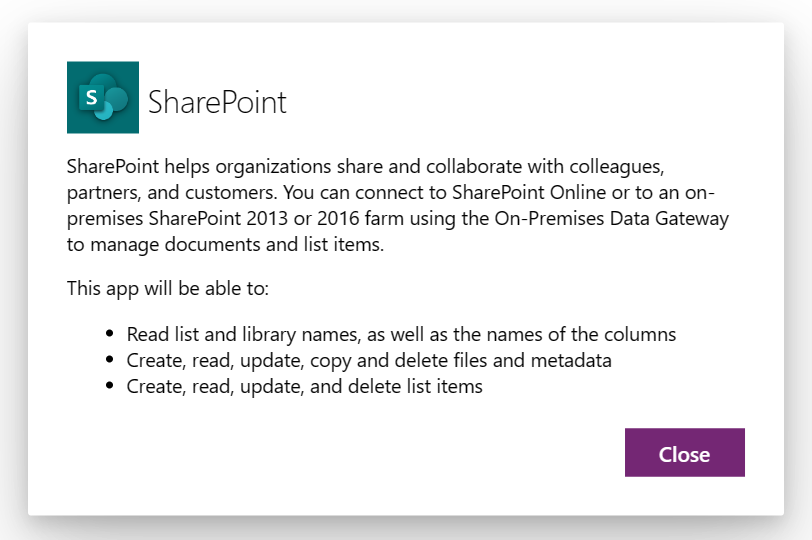
Power Platform Advisor. In the Power Platform admin center, you’ll notice the Advisor in the navigation panel on the left side of your navigation menu. What is it? Advisor will scan your environments once a week and provide recommendations for enhancing security, reliability, and the overall health of your tenant. The functionality is somewhat like the App checker within Power Apps, but on a Tenant level. It will provide stats, insights, and recommendations. It can inform you of apps, for example, which do not have valid owners, apps that haven’t been used in the last 60 days, apps that are not in a solution, and apps that are shared with “Everyone” in your tenant, including guest users. Recommendations can be assigned or shared for action.

Column names losing their “quotes”. Previously, when you referred to a column in certain functions (AddColumns/DropColumns/RenameColumns/ShowColumns, Search, GroupBy, Ungroup, and DataSourceInfo) you had to wrap the column name in double quotes, like a text string. Microsoft is phasing in a Power Fx version that will not require the quotes anymore (just like you currently refer to column names in a formula). Microsoft assures us that this will not “break” old apps that still include the double quotes. This functionality is already included in the Power Fx 1.0 update that is forthcoming, but it is a “pre-release” update to the Power Fx version we currently use. Microsoft also plans to add this “no-quote” functionality to the SortByColumns and Validate functions in the months ahead.

Enhanced theming for modern controls. First touted in February, custom theming is now available for modern controls. When you select your Themes icon from the left side navigation rail, you now have the choice to “Add a theme” which allows you to define your own theme to match organizational branding. Theming changes will automatically apply to any modern controls that are part of your app. There are more modern controls customizations coming, but this is one that we can use right now.
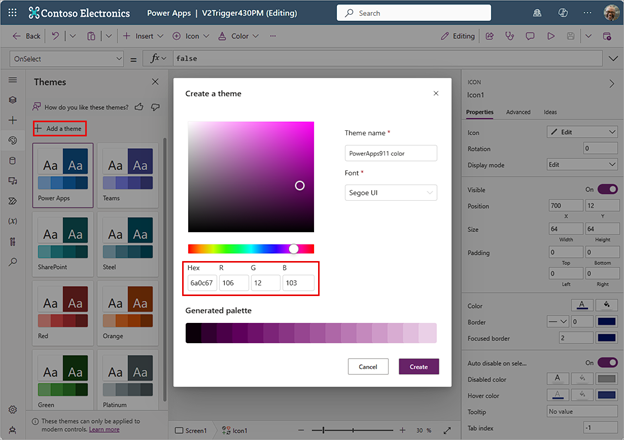
Import SharePoint lists into Dataverse during app creation. You can now use the Copilot app creation feature for SharePoint lists. Access this feature by selecting Start with data from the home page in Power Apps. If you select SharePoint as the source, you can choose the site and the list to begin your app with. Power Apps presents your data in a Power Query preview experience where you can edit your SharePoint lists columns and data before importing it into your app (and creating the Dataverse table). Copilot helps with this by selecting proper columns from SharePoint and defining their data type for Dataverse. You can still edit the proposed columns before creating the app/Dataverse table, but this new feature quickens app/data creation from SharePoint data.
Copilot answer control in public preview. We have seen the Copilot component in preview for some time now, but Microsoft has just given us the opportunity to use the new Copilot answer control. You can enable it in your app Settings > Upcoming features. You can insert it into your app and assign it to a data source. The default setting gives you a summary of your data by selecting the control. If you add a text input control, you can adjust the Question property to use the value of the text input as your question. You can also adjust the Title property to prompt your users what types of questions to ask, like this example:

Intelligent Recommendations for premium licensing. This AI feature is now available in public preview, and it provides recommendations on premium licensing for app users. You can find this feature in the Power Platform admin center > Licenses and capacity > Intelligent recommendations. This feature analyzes app usage within your organization every 30 days, and then it provides recommendations for users with Basic Power Apps licenses, active trials, or those who’ve already requested licensing. Think of it as an easy way to quickly see your app users and assign them the licensing/permissions (including security groups) they need to make the most out of the available apps.
Recent Power Apps UI Updates
1- Automatically remove data not currently in use
You may have noticed a new tool to remove unused data sources from your app. When you select the Data tab, there’s a small broom icon in the top right corner of the panel that quickly and painlessly removes any data sources from your app. See the image below for where to find that.

2 - New context menu
When you click on controls in a canvas app, you may have noticed the purple menu of commands that appears just above the control. The idea is to simplify options to modify the control without searching for them. The most common options are available by simply selecting the option. For example, our image below shows a gallery with the context menu option of “Data” selected.

Updated and new functions for Power Apps
In case you missed it, Shane has done a new video of two new and two improved functions in Power Apps. He covers the brand-new functions EncodeHTML and UniChar, as well as updates to the Table and JSON functions.
New Functions:
• EncodeHTML - encodes a string to make it safe for rendering in HTML.
• UniChar - generates a Unicode character based on its code value.
Updated Functions:
• Merge Tables - combines two or more tables into a single table, an improvement for the existing Table function.
• Flatten JSON - converts nested JSON structures into a flat table format via the JSON function formatting option: JSONFormat.FlattenValuesTables.
Be sure and check out the video!
Power Automate
Relative to Power Apps, Power Automate has been relatively quiet with new features this past month, however, there is a new SAP Connector in preview that works with OData, and Microsoft has included some good resources for helping you understand how Process Mining with Copilot can help your organization monitor, analyze and improve your processes.
The SAP OData connector is a “premium” connector and is still in development, but Microsoft is seeking your feedback to improve it. This new connector supports Basic, Anonymous, and API key authentication. It also can use the on-premises data gateway to connect to SAP. If you’ve not worked with the on-premises data gateway before, you can learn more about installing them here. The new actions available with this connector include create, read, update, delete and query functions for SAP OData.
A blog post on Hyperautomation appears this month in the Power Automate blog. A key part of this blog showcases how process mining is now enhanced by Copilot. If you’ve not used process mining previously, this enhancement really makes it easy to use. Process mining takes advantage of accessing data that’s already available, and Copilot helps you zero in on your most meaningful data and processes. The series of videos in the blog post help you see these companions in action, plus they introduce the Center of Excellence tools available for your organization.
Power BI
There were a bunch of new features for Power BI released in April including the new 100% Stacked Area Chart, more configuration options for Line Charts, and enhancements to Power BI mobile. See the whole list here. Keep reading for a few more highlights.

You can now deliver Power BI paginated report subscriptions to a OneDrive or SharePoint location. Where previously, you were restricted by size limits for emails, this is no longer the case (however, there is a 250Mb limit on the size of the attachment). If your user has access to the OneDrive or SharePoint location, they can view the reports. Licensing requirements are still the same, but instead of receiving a large report in their inbox, report users can simply receive a link to one of these locations. If you’ve not used them before, subscriptions can be fully automated.
Another new subscription feature added in April is the ability to add dynamic per recipient subscriptions for Power BI reports for up to 1000 recipients, up from the previous limit of 50.
You can now add a Copilot pane to your Power BI workspace. This feature is currently in preview and is a “premium” option (available in a paid Fabric or Power BI Premium capacity with copilot enabled), but it is available to answer questions about your data and even create new report pages based on your prompts to copilot.
Copilot is already available to help you write DAX queries, and there’s a great walk-through added this month showing how copilot enhances the DAX query view in Power BI Desktop.
If your organization has a continuously playing PowerPoint slide show that includes Power BI data, you can now refresh to the latest in-slide Power BI data without stopping the slide show to refresh data manually. Within the Power BI Add-in options, you can enable the Automatic refresh in slide show option and even define the frequency of it. Additionally, the Power BI add-in can help you add a slide title to an empty slide.
In Summary…
Let’s recap some updates for the Power Platform in April 2024. Power Apps introduced a new consent dialog for app permissions and enhanced theming for modern controls. Plus, importing SharePoint lists into Dataverse just got easier with Copilot. Power Automate introduced a new SAP Connector in preview and we can now use Copilot in Process Mining to better understand our processes and where to improve. Power BI brought more cool features like the 100% Stacked Area Chart and enhanced subscription options. Now, you can even add a Copilot pane to your Power BI workspace for smarter data insights. Stay in the loop with PowerApps911 as we continue to provide information on these game-changing updates!




Comments