Send meeting Notes and Invites using Power Apps and Power Automate
- Shane Young

- Feb 27, 2023
- 2 min read
Updated: Jul 21, 2024
Every week as part of Power Platform University I have to do follow-up after our live sessions. I send notes on what we covered, links to recordings, and information about the next meeting.
To create a better student experience, I wanted to also include an Outlook Calendar Invite with a link to the Teams meeting. This way there would be no confusion or reasons to miss. The challenge is each student needs their own invite. So not 1 invite with 50 people but 50 invites with 1 person. 🤯
Power Apps app for Input
So I decided to use Power Apps and Power Automate to solve my challenge. Power Apps for me to provide all of the inputs like date and time, mentor recipients, and then the HTML body for the invites. Easy peazy for Power Apps Canvas Apps.

Two challenges with the App. 1 - Saving the previous week's Message to SharePoint so each week I pick up where I left off. 2 - Setting the DefaultSelectedItems for the Combobox of mentors. I ended up making up a new technique for this. Both challenges and how to overcome them are detailed in the video.
Power Automate cloud flow the work
The Power Automate cloud flow was a bit trickier. The list of University students is only available via an API to ThinkIfIc, the 3rd party provider of our training platform. So the first thing the flow has to do is get the current students from the API.

Then we use Parse JSON action to turn the JSON into dynamic content we can use in the flow. In this section we also talked about inputs that could be Null and how to avoid them crashing your flow.
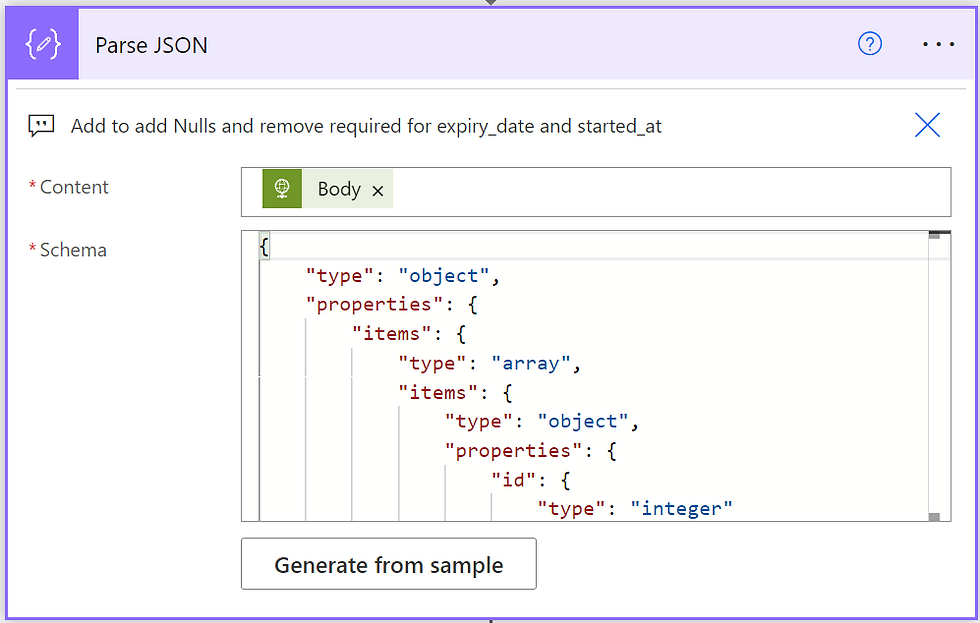
Now because the Table of students includes internal and external people, I wanted to filter out the PowerApps911 email addresses. I did this with a Filter Array action.

Now we have the table of the people we want to send to we use Apply to each action to loop through the results. This allows us to create one invite per student and send it to them.

Here you can see we used the inputs passed in from Power Apps and a hard coded Teams online meeting link. Perfect.
Finally, we send an email with the meeting details to the internal mentors just so they know the invites went out.

Boom! This App and Flow saves me about an hour a week of work and makes for a better experience for the students. If you want the gritty details of how we built the flow and app then check out this video. Meeting Follow Ups and Invites with Power Apps and Automate



Comments