Mastering Delegation in Power Apps: A Comprehensive Guide
- Shane Young
- Aug 2, 2023
- 3 min read
Updated: Jul 21, 2024
Are you ready to take your Power Apps skills to the next level? If so, it's time to dive deep into the concept of delegation. Understanding delegation is crucial for building efficient and high-performing applications, and this blog post is here to guide you through it.
Also, remember I literally consider it IRRESPONSIBLE to build a Power Apps app without a full understanding of delegation. There are so many weird and bad things that can happen to the users of your app if you ignore this topic.
Making the wrong decisions due to incomplete data
Poor performance because queries are executed locally
Lost or duplicated data due to viewing limits
What is Delegation in Power Apps?
Delegation in Power Apps is the process of retrieving data from a data source on an as-needed basis. Instead of pulling in all records at once, Power Apps retrieves records as requested, which is essential for performance and efficiency when dealing with large data sets.
Connecting Power Apps to a Data Source
To demonstrate how delegation works, let's connect a Power App to a SharePoint list and add a gallery to display the data. When Power Apps initially connects to the data source, it retrieves the first 100 records. As you scroll through the gallery, Power Apps retrieves more records, ensuring that data is loaded efficiently and only as needed. This is called pagination and is not configurable.
Delegable vs. Non-Delegable Queries
When working with data in Power Apps, it's important to understand the difference between "delegable" and "non-delegable" queries. Delegable queries are those that the data source can handle on its own, such as filtering records. Non-delegable queries are those that the data source can't handle, and Power Apps has to process them locally. An example of a non-delegable query is the 'Search' function when used against SharePoint.
Power Apps provides a warning when you're using a non-delegable query with a blue underline and a yellow warning icon. However, it's important to note that Power Apps doesn't always accurately indicate when a query is non-delegable.
Understanding the Data Row Limit for Power Apps Delegation
The number of records Power Apps retrieves for non-delegable queries is determined by the "data row limit" setting, it defaults to 500 and can be set to a maximum of 2000. This setting is crucial for managing the performance of your Power Apps, especially when dealing with large data sets.
Delegation Across Different Data Sources
Delegation works differently across various data sources. For instance, some queries that are non-delegable in SharePoint become delegable in Dataverse. Understanding these differences can significantly impact the functionality and performance of your app.
Avoiding Common Pitfalls with Power Apps Delegation
As you navigate the world of Power Apps and delegation, be aware of common pitfalls and misconceptions. For instance, don't assume that a query is delegable because Power Apps doesn't indicate otherwise. Always test your app thoroughly to ensure it's retrieving and displaying data as expected.
Conclusion
Mastering delegation in Power Apps is crucial for building efficient, powerful, and responsive applications. By understanding the ins and outs of delegation, you'll be well-equipped to handle large data sets and ensure a smooth user experience.
Ready to see these concepts in action? Check out our comprehensive video tutorial on mastering delegation in Power Apps
Or if you are just fed up with Power Apps Delegation and need to call in the professionals we can help. Just scroll down to the Contact Us form at the bottom of this page. We have lots of ways we can help from a quick ad-hoc video call to full on project work.
Happy app building!
.png)
.png)
.png)
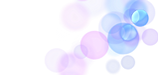.png)