Elevating PowerApps with AI: A Guide to Enhanced User Inputs
- Shane Young

- Mar 11, 2024
- 4 min read
Updated: Jul 21, 2024
Let's face it, users can use all of the help they can get responding to customers. While they may have the best of intentions, some days, they just aren't on their A game with those customer service or work order replies. Well, never fear AI doesn't have bad days and can come to the rescue with putting a bit of that much needed polish on response. In this blog post we look at two ways to enhance your existing Power Apps with AI to fix those user responses. AI prompts allow you to use your awesome prompting skills to craft the perfect response and the necessary inputs to get a response that not only follows your business pattern but also sounds like the user. While Draft with Copilot isn't as customizable but still a great option if you users are writing well and just need a bit of polish. If you want a deeper look at adding either of these to your app and see them in action, check out my latest video Elevating PowerApps with AI: A Guide to Enhanced User Inputs
Why Integrate AI into PowerApps?
The integration of AI into PowerApps brings forth a myriad of benefits. It transforms mundane and often error-prone user inputs into polished, professional communications. This enhancement is crucial, especially in scenarios where user inputs directly influence customer perceptions and business outcomes. By leveraging AI, PowerApps can offer:
- Improved Clarity and Professionalism: AI can refine user inputs, ensuring messages are clear, concise, and free of common errors.
- Enhanced User Experience: Personalized and well-structured responses make interactions more enjoyable and engaging for users.
- Increased Efficiency: Automated AI enhancements save time for both app users and recipients by reducing the need for manual corrections and follow-ups.
Two Pathways to AI-Enhanced PowerApps
1. AI Prompts via Flow or Direct
The first method employs AI Builder, a feature of AI Builder, and Power Automate (Flow) to enhance user inputs. This approach not only corrects grammar and syntax but also enables you to provide context, structure, and even personality into the responses tailored to your business needs.
Technology: This method utilizes AI Builder's capabilities within Power Automate to create custom AI prompts. These prompts can analyze user inputs and generate improved outputs based on predefined criteria.
Use Case: Consider a work order management app where technicians input updates on their tasks. Using AI prompts, a simple "Job done" can be expanded into a detailed update, informing the customer about the task completion, potential next steps, and a personalized thank-you note.
Below is an example AI Prompt. As you can see, I used my prompting skills combined with inputs from the App to get a great response. I even allowed the tech to pass his or hers own personality in to really refine the outcome to sound like the tech.
2. Power Apps Draft with Copilot Feature
For those seeking a more straightforward implementation, Power Apps recently introduced a built-in Copilot feature named, Draft with Copilot. This option provides AI-assisted text generation with minimal setup, making it an accessible tool for app developers at all levels.
Technology: The Copilot feature is built directly into Power Apps, requiring no external flows or tools. It leverages AI to suggest enhancements to user inputs based on context and the initial input provided.
Use Case: In a customer feedback app, users often leave comments or suggestions. The Copilot feature can help refine these inputs, encouraging more structured and constructive feedback, which can then be automatically formatted into a report for the management team.
Below is an example of the Draft with Copilot interface in Power Apps. As you can see you can drive tone and length but you aren't able to add additional inputs other than the text to update.
Implementing AI in Your PowerApps
Whether you choose the flexibility and depth of AI prompts via Flow or the simplicity of the Co-Pilot feature, integrating AI into your PowerApps can significantly enhance user interactions. Here are a few tips for getting started:
- Identify Key Areas for Improvement: Look for parts of your app where user input directly affects business outcomes or customer satisfaction.
- Start Small: Implement AI enhancements in a single feature or app section to gauge user response and effectiveness.
- Gather Feedback: Encourage users to provide feedback on the AI-enhanced inputs to further refine and improve the experience.
Conclusion
The integration of AI into PowerApps opens up new possibilities for app development, offering a pathway to more refined, personalized, and efficient user interactions. By choosing the method that best suits your needs, you can elevate your apps from simple tools to sophisticated solutions that anticipate and exceed user expectations. Dive into the world of AI-enhanced PowerApps and witness the transformation in your apps' effectiveness and user satisfaction.
If you need help with adding AI to your Apps and Flows or are looking to roll out Copilot and don't know where to start then we are here to help. Scroll down the page and fill out the Contact Us form and we will get you connected with one of our AI experts.

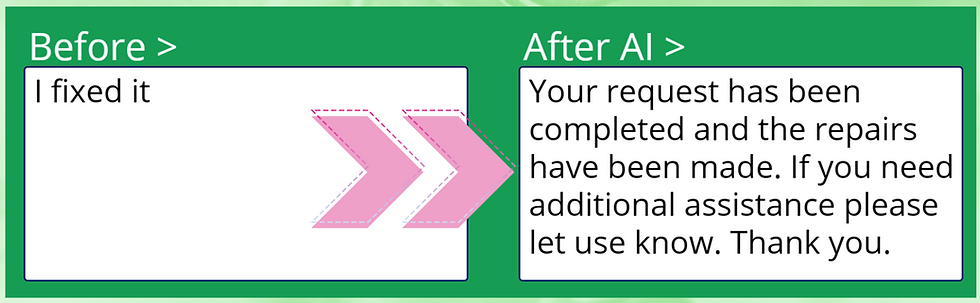





Comments