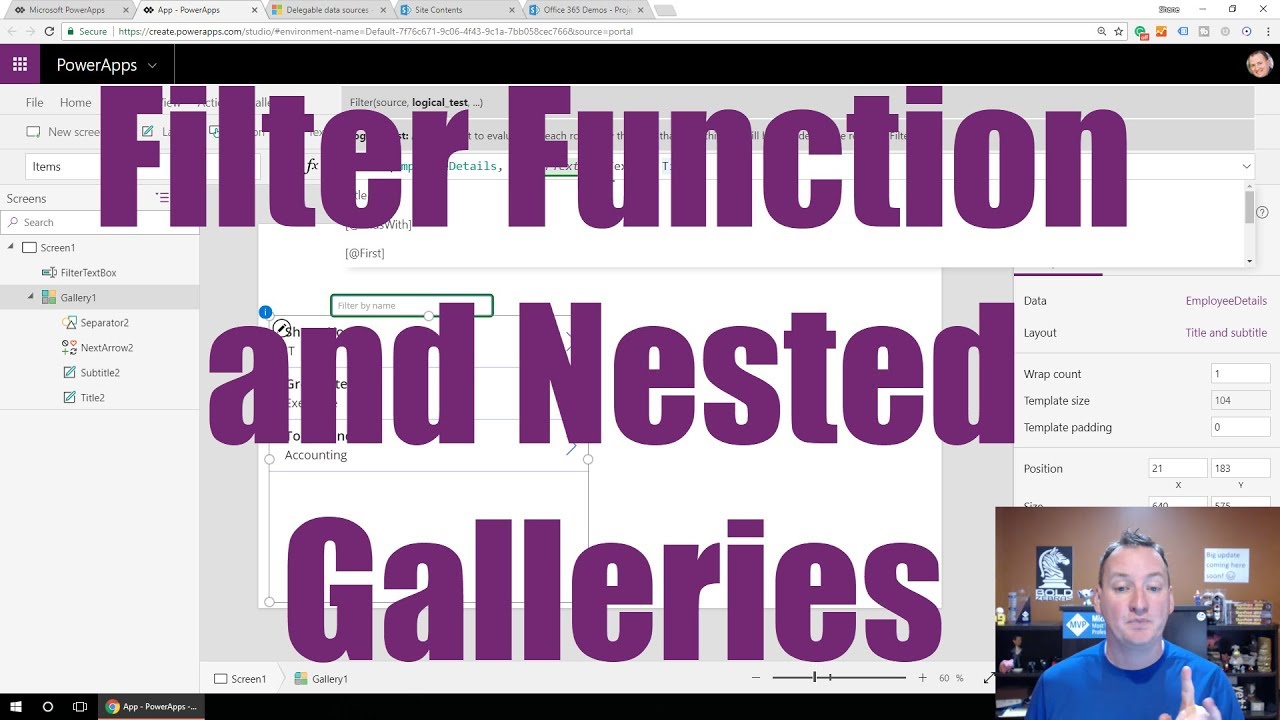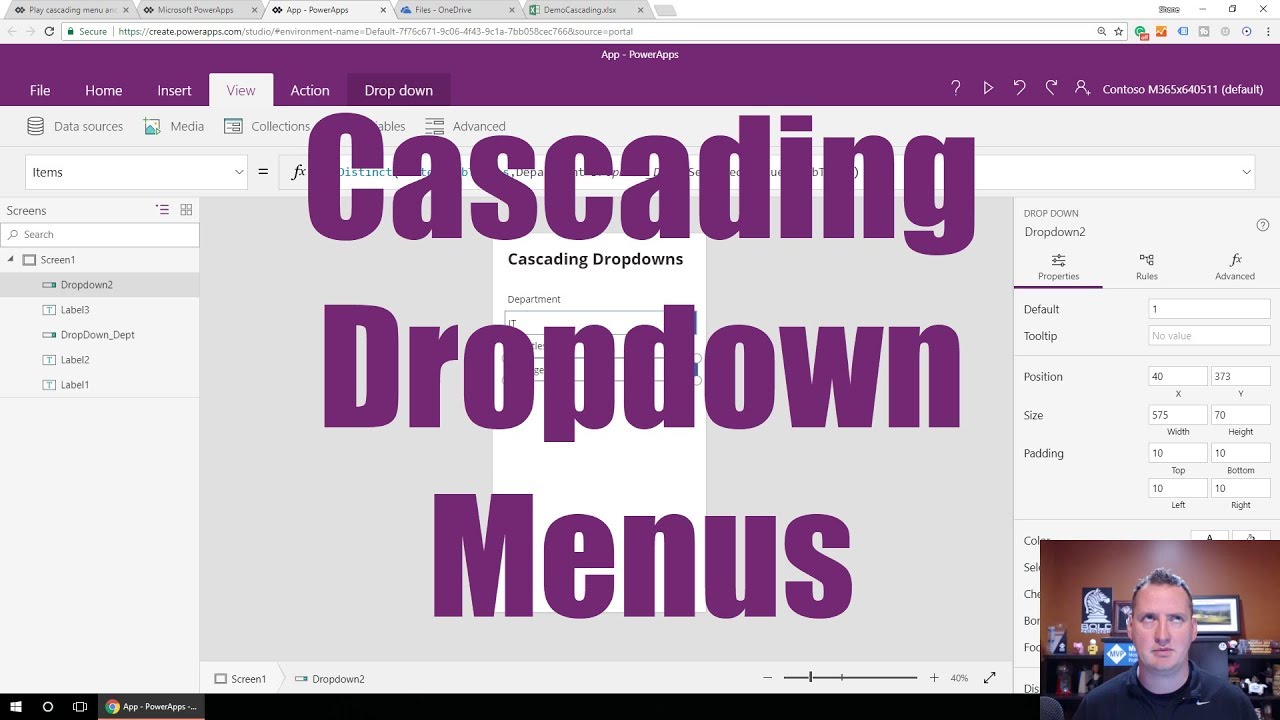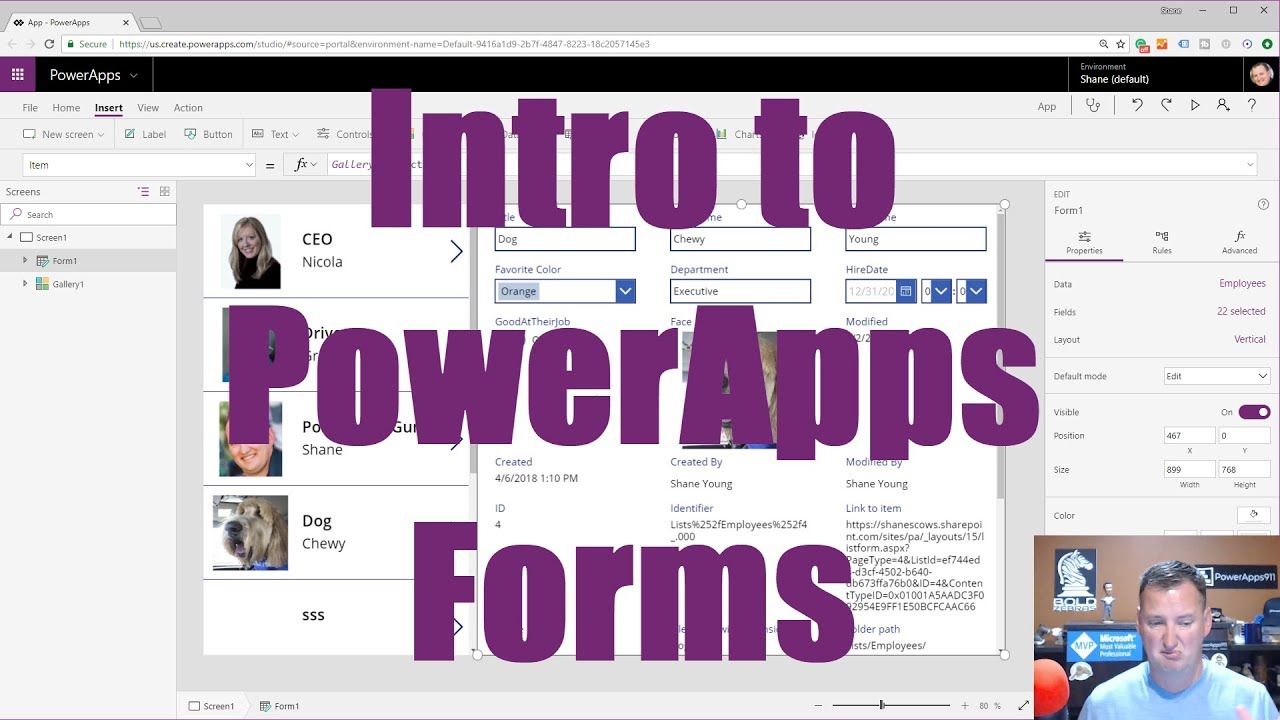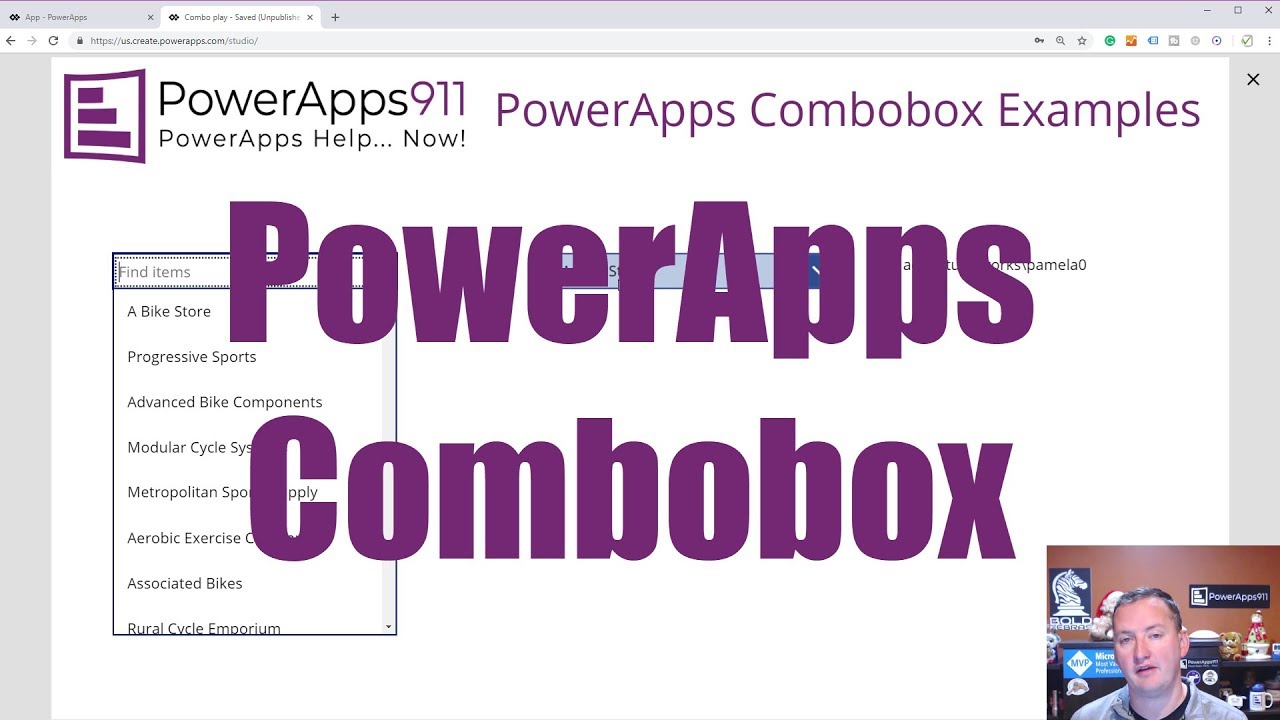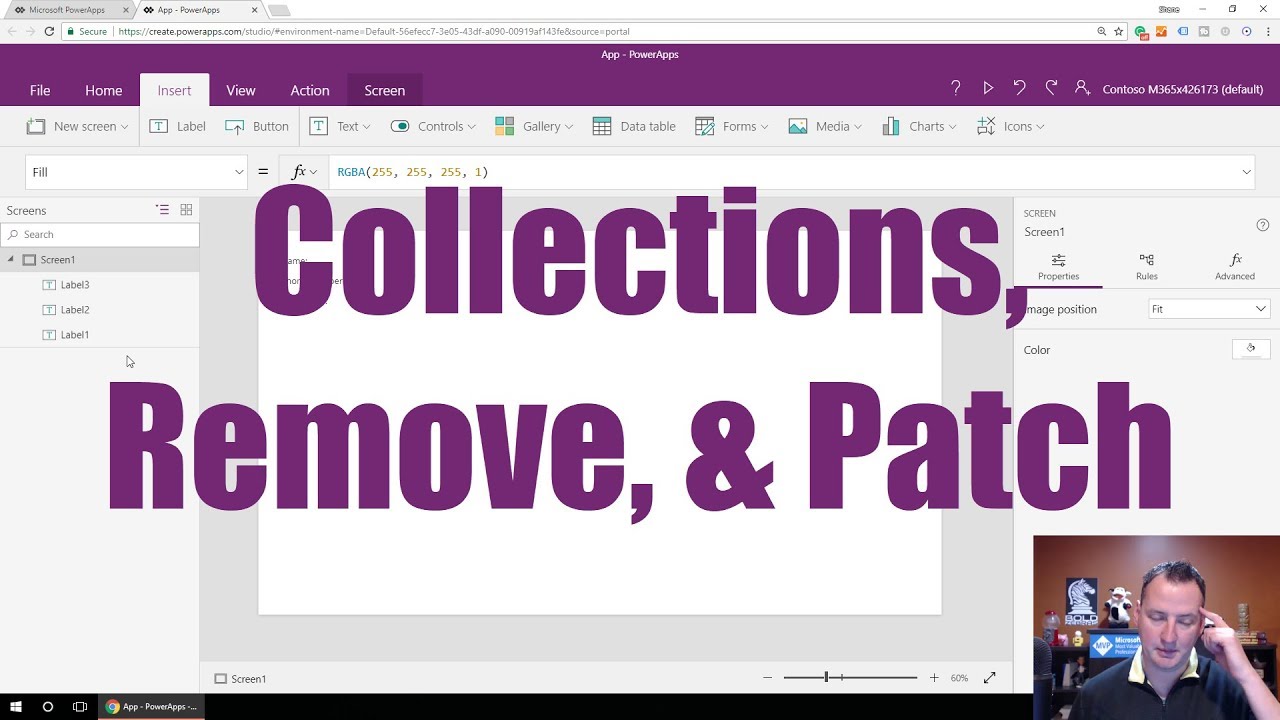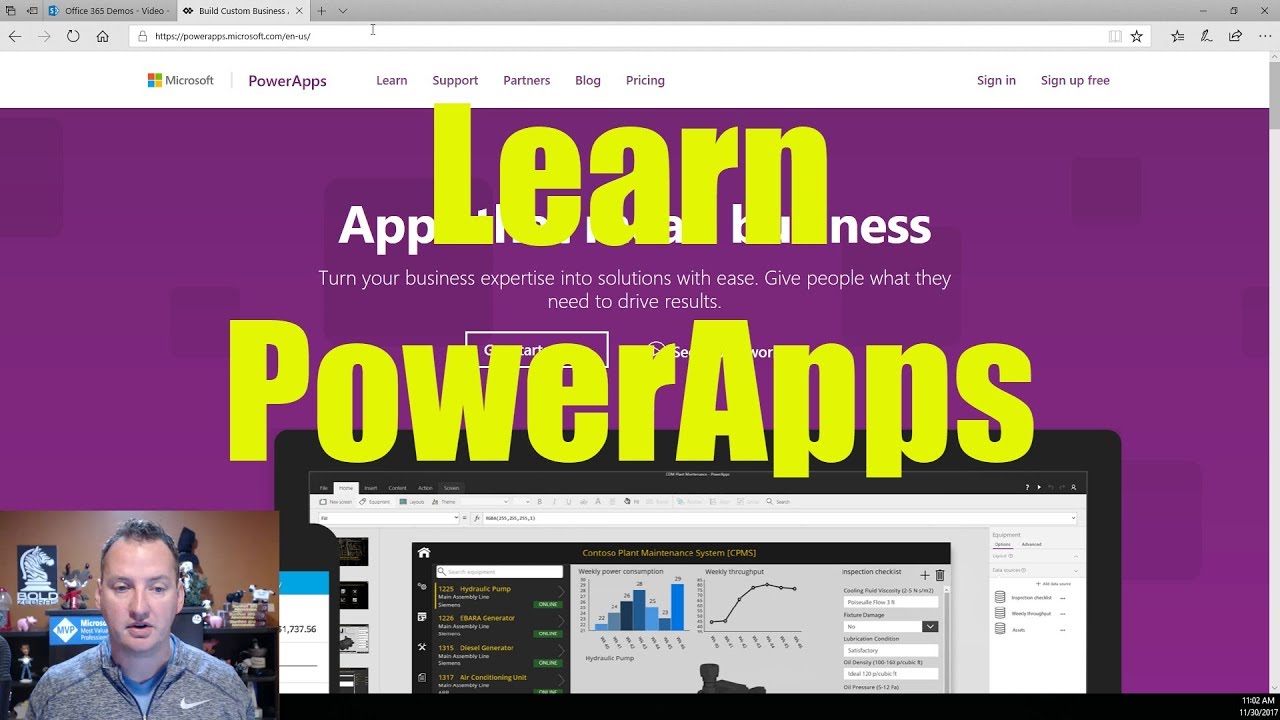Search Content
170 results found with an empty search
- How To Use Power Apps to Upload a File
In this tutorial, we learn how to use PowerApps to upload a file directly to a SharePoint document library. No complicated code, but instead a simple and straightforward way to save all files into SharePoint. So how did we get here? After trying to figure it out for about a year and a half, we have come up with a pretty straightforward solution. Sure, other people have figured out ways to do this, but we’ve never quite taken to any of these methods––which have been very complicated using complex Power Automate actions and parsing through code. So, today we’re going to show you what we have finally solved, thanks to someone else on Twitter named Romero. (Click here for the link to Romero’s solution). Romero’s method was great and involved uploading lots of files. In particular, he shared one little step that we had never thought of. That one step was the catalyst for this super simplified solution. Thank you to Romero for sharing! This is what our community is all about. People post content, and then others can build on it. Hopefully, you can do the same with this tutorial and do even better things after reading or watching it. Steps to Upload a File To illustrate how we engineered this solution, we’ll show you how to build it from scratch. This way, you can see the mechanics behind it, what the UI looks like, and how to handle the file links. First up, start with a brand new canvas app and grab the Attachment Control from a form. If you need to find out how to do this, we created a video tutorial on that too. To watch that tutorial, click here . The main reason why we do this is that when you hit ‘Play’ and then click on ‘Attach a File’ you are able to select from ‘All Files.’ Instead of using the default control we have used for years, where you would click on ‘Insert’, ‘Media’, and the ‘Add Picture’ for example. However, the downside of that control is that it defaults to all image files, and then you need to change it. Now, instead, we are going to select the ‘Media’ Control and then select, ‘Image.’ (This ‘Image Control’ was in fact, the missing step that we needed to complete the solution!) Next, we’ll select ‘Attach File’ and select a small image file to start off. Select ‘Open,’ and you’ll see it’s been added. Now we can select the image control and for the Image property in the formula bar we will put the following code: Last(AttachmentControl.Attachments).Value . Here, our attachment control is named AttachmentControl. Make sure you are referencing the correct control. The attachment control stores files in a local blob storage, but by passing it through the image control, we can extract the file content, allowing us to save the files directly to SharePoint. You can see this demonstrated by inserting a button and setting the OnSelect property to Set(varDemoFromAttachmentControl, JSON(Image1.Image, IncludeBinaryData)) and then insert a label and set the text property to varDemoFromAttachmentControl . Now we can attach another file, such as an Excel file. Once you hit ‘Open’, you’ll see that it recognizes everything within the file content including the type of file and the base64 code. We only need the encoded portion. (Basically everything after the base64 and following comma). So, let's fix it up a bit. For now we will change the formula in separate steps. In the button setting your variables, add: Set(varBase64Only, Mid (varDemoFromAttachmentControl Find (“,”, varDemoFromAttachmentControl)+1 )). Remember to separate commands with a semicolon. Press the button while holding the Alt key and create another label and in the formula tab write varBase64Only for the Text property. Turn on scrolling for the label. We have now stripped out everything before the actual file. We still haven’t completely isolated the file content. JSON adds quotation marks at the end. To fix this, go back to your button’s OnSelect property and change the formula to set varBase64Only to the following: Set (varBase64Only, Mid (varDemoFromAttachmentControl, Find (“,”, VarDemoFromAttachmentControl)+1, Len (varDemoFromAttachmentControl)-Find (“,”, varDemoFromAttachmentControl)-2)). Then if you look at each label you’ll see they end with AAAAA at the end. If we add a PDF, you’ll see that the label text starts and ends with the same text. It’s important to write this formula in a way that it can handle different file types. Getting the Data into SharePoint Now that we know how to get the file content out, we need to get it into SharePoint. To do this, we are going to write the world’s simplest flow: Step 1: Visit Power Automate , click on ‘Create,’ ‘then select ‘Instant cloud flow’ and name it. We’re calling ours ‘Easy Upload.’ Select PowerApps and click ‘Create.’ Step 2 : Now, we will add a new step and search for SharePoint, and in the Sharepoint Connector, you’ll see ‘Create File.’ Now you’ll need to enter the Site Address. We want to create it in my PowerApps Video Sites, but choose whichever site you would like for your solution. For Folder Path select Shared Documents, Files from PowerApps (we created this), File Name: open the dynamic content and select Ask Powerapps for the name, and for File Content Ask Powerapps too. If you don’t see the Ask in PowerApps, search for it in the dynamic content. Take note: SharePoint does not store base64 files but rather in binary for some reason. So let’s delete the File Content for now. For the File Content, open up the dynamic content dialogue box and type base64ToBinary() , then place your cursor between the parentheses, switch to the Dynamic Content tab, and select the Createfile_FileContent.This is going to take that long string and encode it once again. All you have to do is give it the string that you want to give it and the file contents that we’re sending over. That’s it. Step 3 : Hit “Next Step” underneath ‘Choose an Action’ search for PowerApps and select: Respond to a PowerApps or Flow, Add an Output, Add a Text Output, and call it SharePoint File Link. Where it says: Enter a Value to Respond paste your Sharepoint URL and get rid of that last ‘\,’. You’ll see under the ‘Dynamic Content’ tab, you can select ‘Path.’ This will automatically grab the path of the file we created. Hit ‘Save’. Now we go back over to PowerApps and Insert another Button. Once we select this Button we are going to select ‘Action’ and then ‘Flows.’ You’ll find the Easy Upload to select, which will put the code EasyUpload.Run() in the OnSelect property of your button. A small note, if you have any code in the OnSelect property in your button, adding a flow will erase it, so copy that code elsewhere first. Replace the formula with: EasyUpload.Run(Last(AttachmentControl.Attachments).Name, varBase64Only). Now add: Set(varFileLink, at the beginning and . sharepointfilelink) at the end. Click on the Button (by holding Alt or putting your app in Preview Mode), and if we refresh files uploaded from Powerapps, you’ll see your uploaded PDF. To test your URL, insert another Button and in the formula bar for the OnSelect property type: Launch(varFileLink) , hit Preview or hold down Alt and click on your new Button; it launches it straight into the file. Simplifying the Attachment Control Now we can simplify our actual Attachment Control to make it look cleaner. Once you’ve selected it, in the properties drop-down, you’ll see something called ‘OnAddFile.’ Now, we will grab both Button’s OnSelect code and copy it because it does everything we want. Ensure that you separate the code with a semicolon and add the initial button’s code first with the flow running second. Then we will paste this into our ‘OnAddFile’. We will go to the end of the formula and reset the attachment control by adding: Reset (AttachmentControl). The final result will look like this: Set(varDemoFromAttachmentControl, JSON(Image1.Image, JSONFormat.IncludeBinaryData)); Set(varBase64Only, Mid(varDemoFromAttachmentControl, Find(",", varDemoFromAttachmentControl)+1, Len(varDemoFromAttachmentControl) - Find(",", varDemoFromAttachmentControl)-1)); Set(varFileLink, EasyUpload.Run(Last(AttachmentControl.Attachments).Name, varBase64Only).sharepointfilelink); Reset(AttachmentControl) Now we can delete both buttons and the label so that we are only left with our attachment control. If we attach a file and upload a Word Doc, it will reset and you will see the file within a few seconds. Now we can clean our attachment control up even more. So, you can make your fill transparent, change the color to transparent, and set the border color to transparent. Then, set a hover border color to black so that when you hover over it with the mouse, you can see it. Then we inserted the ‘+’ icon over the top of it and resized it. Then we right-click on the ‘+’ icon and ‘send it to the back.’ This means that it is behind the Attachment Control. But as the Attachment Control is transparent so we can’t see it. Take Note: Remember the image control needs to stay there, so don’t delete it. You can set the visible property to “False,” make it really small, and send it to the corner. So, there you go! Take this tutorial as guidance and come up with different ways and have fun with it. We encourage you to do more with it and expand on the concept. To watch the full video tutorial on how to use PowerApps to upload a file, click here. Build Your Own App with PowerApps Power Apps provides a rapid application development environment to build a wide range of custom apps. Whether you need assistance with an issue or complete project services, contact PowerApps today.
- Power Apps Forms – Form Mode
Microsoft Power Apps forms are a way to edit and enter new data easily, but sometimes the nuances of form mode can be difficult to navigate. This tutorial provides an in-depth breakdown of data manipulation in Microsoft Power Apps using forms. By taking a closer look at the subtle nuances of this key utility, users will learn to expand the functionality of their applications and improve user experience. Power App’s forms provide valuable solutions for business owners, operations managers, team leads, and others. Follow along with the video to see examples in action. How to Set Power Apps Form Mode The primary purpose of a form is to give and receive data to a source. The real benefit of forms is the ability to choose the exact fields you wish to view or edit and have all of the appropriate labels and input controls generated for you with little effort. The form mode tells the form how to communicate with the datasource. Do you wish to view a record, edit an existing record, or create a whole new one? Change the Form’s Default Values The form’s default values provide granular control over the form by setting the form mode without specifying it elsewhere. In other words, the form will default to this mode unless otherwise commanded. To change the default form mode, follow these steps: With the form selected, select “DefaultMode” in the properties dropdown on the top left. To select the whole form, you may need to use the tree view on the far left panel. The command bar should read FormMode.Edit . Adjust the “FormMode” function to change the value. Delete the “Edit” line from the command bar and Power Apps will display a selection to choose from. These include “Edit”, “New”, and “View”. Set the default form mode according to your desired default. Now the form cannot be altered unless the form mode is changed. Add a Button to Edit Forms Setting the default form mode is a good start, but users still need a way to easily change the form mode from the default setting. To do this, insert a button and name it “Edit”. Now try clicking it. The button won’t do anything yet. In the command bar for the OnSelect property, type EditForm(Form1) with “Form1” as the name of the form. Select the button to expose the form properties for editing. This is a simple way to switch modes in Power Apps forms on the fly. Add a Button to Cancel Editing Create another button and change the text to Cancel . Type ViewForm(Form1) into the command bar for the OnSelect property. With the form mode in edit, select the new button. Remember that you can hold down the Alt key or put the app in play mode to mimic a user role. The mode will now switch back to view mode. Users can now easily toggle through the two modes. Hide or Show Cancel Button With the cancel button still selected, find the Visible property in the dropdown and type Form1.Mode = FormMode.Edit into the command bar. This will force the cancel button to show only when the form is in edit mode. You may be tempted to write an If statement here, but remember that this is unnecessary for expressions in which the desired outcome is true or false. Add a Button to Create New Item Create another button and name it “New.” With the button selected, type NewForm(Form1) into the command bar for the OnSelect property. Click the button to create a new form. This works fine, but the cancel button still isn’t displayed. This is because our Visible logic for the cancel button is looking to see if form mode is edit, and right now the form mode is new. Go back to the Visible property for the Cancel button. You have two options to set the logic here. The first is to show the button if the form mode is not view. For this, type into the formula bar !(Form1.Mode = FormMode.View) . Note that the exclamation point means Not and results in the opposite of the condition specified. The second option is to point to the display mode for the form. Although their are 3 form modes, there are only 2 display modes, view and edit. This can be confusing, but consider how in both edit and new form the inputs are allowed to be set or changed; in view they are not. The logic for this formula would be Form1.DisplayMode = DisplayMode.Edit . Add a Button to Save Forms Create one more button. Name it “Submit or Save” and type SubmitForm(Form1) into the command bar for the OnSelect property. This will allow users to create, edit, and save new forms in individual clicks. Learn More about Power Apps Form Mode with PowerApps911 Conditional formatting with Power Apps forms can be difficult to understand, but when used correctly, these building blocks can provide numerous solutions for data manipulation and storage. Check out our expert courses and lessons for more step-by-step guides!
- Learn to use the PowerApps Filter Function
The PowerApps filter function allows you to build and implement a search box capable of dynamic data filtration. Using PowerApps, you can filter through data tables and look for specific records that satisfy a set criteria. Use this guide to learn the nuances of the PowerApps Filter and build a custom PowerApps Gallery - or follow along with Shane! Creating a Basic Gallery Layout Begin by clicking ‘Apps’ in the left pane and then ‘Create an App’ at the top left of the new window. You should be looking at a new window. Select the blank tablet layout at the bottom of the list. You will see a window asking you to go through a tutorial. Feel free to skip it at this point. To generate data in the gallery, first click ‘Gallery’ in the top ribbon and then select a data source from the available list. The data will populate the new gallery. Change the layout to ‘Title and subtitle’ and select ‘Title’ in the dropdown menu for ‘Title2.’ You should now have a simple gallery layout. Building Your First Filter function To use the PowerApps filter function: Click on ‘Text’ in the top ribbon and then select ‘Text input’ from the dropdown menu. Move the new text box to your desired location. Remove the default text from the command input at the top. Change the type in the box to the left from ‘Default’ to ‘HintText.’ This will allow you to input a hint into the text box to help the user understand the expected input. Rename the box ‘FilterTextBox.’ Make sure you have your gallery selected in the left pane. The screen should currently be populated by ‘EmployeeDetails.’ Highlight the text in the command bar at the top and change it to ‘Filter(EmployeeDetails, FilterTextbox.Text = Title).’ Now, try typing a name from the data source. It should bring up the expected title for the name. Using Operators in Your Functions Try changing the ‘=’ in the function to ‘in’ so you have ‘Filter(EmployeeDetails, FilterTextbox.Text in Title).’ Now, the name will show up dynamically so long as the text being typed still matches the title. Next, change the function to ‘Filter(EmployeeDetails, StartsWith(Title, FilterTextBox.Text)).’ With this filter function, the names all show up at the start and are then filtered out as you type your selection. There are many operators you can use to give you an enhanced experience. Understanding How the Operators Work The operator is an essential component that makes PowerApps filters work. This comes with a downside, though. If you look at the ‘in’ that was added to the function, it will have a small warning line beneath it. This indicates that the data will have to be processed on the client’s side. This can be a big deal if large amounts of information are being processed and the local computer cannot handle the load. Filters allow you to delegate the processing of data between the server and host machine. You have to be specific about which operators are used in the function so that you have a grasp of where the data is being processed. Microsoft documents each operator and how it works on the PowerApps website . Appending Logical Text in Filter Functions You can append the function with more logical text. Change the filter to ‘Filter(EmployeeDetails, StartsWith(Title, FilterTextBox.Text).FavoriteColor = “Red”).’ This filter will show only those with the color “Red” set as their favorite color in the database. The logical text allows you to use multiple conditions to filter your data with the PowerApps filter function. This is an important concept for building effective applications. By utilizing filter functions, you can create apps that easily guide users through large amounts of data. Filtering Through the Imported Data To create a look-up column to find specific data points type ‘Filter(EmployeeDetails, FilterTextbox.Text = Look.Value)’ into the function box. This will work, but you will see that there are a few flags highlighted in the function. A cleaner approach would be to look up more specific values with ‘Filter(EmployeeDetails, FilterTextbox.Text = Title).’ This is more specific and allows you to import your data more efficiently. Creating Nested Galleries with Filter Functions Nested galleries are an effective way to control your data input on the fly: Create a new screen with a vertical gallery and import your data source. Once it connects, change your layout to ‘Title and subtitle’ and select ‘Title’ below that. Your gallery should be populated by the data that was imported. Select another vertical gallery from the top ribbon and add another data source associated with the first by typing ‘Filter(ProjectTasks, Project = Gallery2.Selected.ProjectName).’ You can nest your galleries to be sequentially generated once the user has selected an option. This will let you dig deeper into the data by providing branches to the application, allowing you to create more complex applications. Learning the Mechanics of Filter Functions Learning to use the PowerApps filter function will help you understand the basic mechanics of data processing. Understanding delegation and the use of operators is essential for effectively managing large batches of information. This is why the filter function is such an important part of PowerApps. Read more about PowerApps and the available functions, or consider joining our Training Programs for professional insight, assistance, and courses designed to make you a PowerApps Master.
- PowerApps Cascading Dropdown
PowerApps cascading dropdown menus will allow you to make great apps for your users . These can be difficult to set up for the first time, but using this feature makes dynamic filtering of menus through selection more accessible to users. By taking the time to create these menus, your titles will always correspond to one another. We will make a simple application by pulling data out of an excel workbook to demonstrate the mechanics of cascading dropdowns. After working through these steps, you can apply them to your own data sets. Want to follow along with our video? Watch as Shane guides us through Cascading Dropdowns in PowerApps: Create a New Empty Application Begin by signing into PowerApps. After the application loads, click on the ‘Apps’ button in the left pane. Click on ‘Create an App’ in the upper right. For now, just select a blank app with the phone layout. Give your new application a few seconds to load. You can skip the tutorial this time. Create Your Labels and Buttons You should now have an empty application with the selected layout. To create interactive labels with dropdown options: Create a Label: Choose ‘Label’ from the top ribbon. Type in a name for your application. For this tutorial, we will use “Cascading Dropdowns.” You can format the text, change its size or color, and bold, italicize, or underline. Create a Dropdown: Go ahead and add another label beneath the first one. Name it “Department.” Click ‘Controls’ in the top ribbon and select ‘Dropdown.’ Move your new dropdown beneath the label you just created. Rename the dropdown ‘DropDown_Dept.’ Create a Second Dropdown: Now, make another label and name it “Job Titles.” Create another dropdown and insert it beneath that label. Your application will display the newly created labels. You should be able to interact with them, but they will be empty. Add a New Data Source With these two pieces in place, we now need to create a data connection to populate the menus. Load up your data sheet and check it over. If you make the first values blank, no options will be selected by default. This will look better for the user because it displays empty text instead of the first items in the list. Populate Your Label With Data Click ‘View’ in the top ribbon followed by ‘Data sources.’ Now, click on ‘Add data source’ in the window that pops up. This will show a list of connections to import your data source from. Services including OneDrive, SharePoint, and Office 365 are available. Simply click the ‘New connection’ button to add a service provider to import your source from. After making your selection, you will be able to import the data and select the table that you would like to use. It is important to note that you have to have a table already created within your data source for this process to work correctly. Select the dropdown beneath the Department label that you previously created. Type ‘Distinct(JobTitles,Department)’ into the text box. Now, if you click on the preview you should see the department data populating the department box. However, you’ll notice that the information isn’t in alphabetical order. Change the text to ‘Sort(Distinct(JobTitles,Department),Result)’ and press the preview once again. Now, the departments should be alphabetized. Display the Job Titles Next, we want the application to display the job titles for the chosen department. Select the dropdown beneath the “Job Titles” label then type ‘Filter(JobTitles,Department=DropDown_Dept.Selected.Value)’ into the function box at the top. If you press the preview now, you will see that the job titles are populated based on which department is selected. However, the system only displays the department so far, not the positions themselves. Change the code to ‘Distinct(Filter(JobTitles,Department=DropDown_Dept.Selected.Value),JobTitle)’ and run the preview again. PowerApps should now show the individual job titles when the department is selected. Create Reset and Refresh Buttons We will now create a couple buttons to make it easier to import new data: Create a Reset Button: Select ‘Insert’ from the top ribbon. Then, choose the button from the available options. This will add a button to your project. Place it wherever you want it. Rename the button ‘Reset’ and type ‘Reset(DropDown_Dept);Reset(Dropdown2)’ into the top text bar. Create a Refresh Button: Click ‘Insert’ and select the ‘Icons’ option. Choose an icon to add next to the reset button. Now, type ‘Refresh(JobTitles)’ into the text at the top. These buttons are great for helping you work through any issues you might come across when importing and working with your data. They will allow you to reset the dropdown menus to their default settings any time. This is good for troubleshooting, but it can also be useful for end users. Edit the Dropdown Display Mode You might notice that you can click on the job titles before selecting a department. This presents no options, so it’s not a big deal, but to make the interface look cleaner we should add one last piece of code. Click the arrow next to the box that says ‘Items’ and scroll down to select ‘Display Mode’ from the available options. Type ‘If(DropDown_Dept.Selected.Value = “”,DisplayMode.Disabled, DisplayMode.Edit)’ into the box. Now, ‘Job Titles’ cannot be selected until you have chosen an option from the list of departments. Easily Access Your Data with Cascading Dropdowns You should now have your data dynamically loading in the cascading drop down menus. This feature allows you and your users to easily access the information. Find out more about how PowerApps can improve your development - join our Training Courses.
- PowerApps Forms - Introduction to Data Sources, Data Cards, and Layout
PowerApps Forms provides a powerful option for managing complex data across teams, making it a critical piece of development software for production. Follow these steps to learn how to connect to your gallery so you can design forms, add data, and manage your layouts. Follow along with Shane's video on YouTube: Getting Started with PowerApps Forms Start with a blank tablet form. Click ‘Insert’ from the top ribbon, and then select ‘Gallery’ from the available options. PowerApps will load a vertical gallery. Use the ‘Data’ tab to select your data source. It should be in a pane on the right. PowerApps will use it to populate your gallery. Creating and Viewing a New Form To create a form, use the ‘Form’ tab in the top ribbon. There should be two types available, edit and display. While an edit form will allow you to view and change information, a display form will only let you view it. Generally, you should select an edit form for more flexibility, unless you don’t want the information to be changed later on. Next, PowerApps will ask you to select a data source. You should choose the same source that was used in your gallery to make sure the program syncs the data correctly. PowerApps will now design your form. Wait a few seconds, and the new form window should pop up in the gallery. You can move and resize the window if necessary. Adding and Populating Your Data PowerApps displays the available fields for each card in the gallery. They will probably still be blank because you have not yet populated them with your data sources. Click on the box that says ‘Data Source’ in the top left and choose ‘Item’ to change the item property. Setting the item property will determine what items populate the fields. Now, type ‘Gallery1.Selected’ into the input box. PowerApps will now populate the information based on which rows you select. Editing and Managing Data Cards With your form selected, you should see the editing options on the right side. Selecting ‘Data,’ ‘Fields,’ or ‘Layout’ will open up another menu. Depending on your data source, you may have the ‘Edit data’ option. This will have PowerApps open your source for easy editing. If you have made changes to your source or added a new column, use the ‘Refresh’ option to regenerate the database or save and reopen your file to force the information to refresh. The ‘Snap to columns’ option is key to getting forms the way you want them to look. This option allows dynamic resizing of windows and ensures correct sizing every time. Choosing more columns allows you to place them more accurately and will allow you to obtain your desired layout. Creating a Custom Data Card In the ‘Fields’ section, press the ellipses to add a custom data card. Scroll down to the bottom of the list and find ‘DataCard1.’ Drag this up and place it beneath the ‘Title’ card. Press the play button to preview the app. Some whitespace should now appear beneath the title, giving the form a more professional look. You can also select a picture to embed in the table. Click on your data card and select the ‘Icons’ tab from the top ribbon to insert an image into the field. The form is now ready to have text, images, and any other type of data embedded. Managing Card Fields and Layouts Go to the list in the left pane and click ‘Form 1.’ Here, you have the option to display the fields vertically or horizontally by changing the ‘Layout’ option. PowerApps will display a card for every field that you have input into your form. Selecting a field will show the card’s configuration properties. The left pane will display each card’s options: StarVisible: Creates an asterisk in fields that are required. ErrorMessages: Hides or displays the error message output in the app. DataCardValue: General input field for changing the default behavior of the card (You will likely use this one the most) PowerApps will choose the data type in each card. It is not possible to edit data per card, and issues should be resolved through the data source. Check the formatting of the source data cell if there are any problems. Unlocking Data Cards For Further Editing Data cards are locked by default to keep users from accidentally making changes. Click on ‘Advanced’ in the card properties and select ‘Unlock to change properties’ to unlock the card for editing. This tells PowerApps that it is a custom card that you want to have privileges to edit and make changes. The card’s color should change from purple to gray. If the custom card is no longer working correctly, you can select ‘Delete this custom card’ and reselect the empty card at the bottom of the list to reset the properties back to default. It is possible to change the data displayed on the card by unchecking it from the ‘Fields’ list. Changing the display won’t remove the information; only keep it from being viewable. Implement Your Own Solutions with PowerApps Forms These steps provide the framework necessary to get started with PowerApps forms. You should now be ready to implement your own data solutions. Find out more about how to master PowerApps with our training program.
- Project Oakdale Preview for Pros
Learn all you need to know to start building Power Apps and Flows with Project Oakdale preview . Follow along with Shane's video from our YouTube Channel: PowerApps Forms offers a shared productivity suite to build and customize your own products. Project Oakdale uses this power to give you the tools to collaborate on and deploy software solutions for your business needs. Understanding how to use the integrated work environment available through Microsoft Teams will help you empower development across projects. Installation and use of Microsoft Power Apps (Preview) in Microsoft Teams will enable you to deploy your business applications with this efficient and powerful solution. Install Microsoft Power Apps (Preview) To get started in Project Oakdale Preview, you first need to install Microsoft Power Apps (Preview). To do this: Click on the ‘more apps’ option in the left rail. Search for ‘Power Apps (Preview).’ Click on the option that comes up, then choose ‘Add for me’ to install the application. Power Apps (Preview) should now be installed to your Microsoft Teams account. Right-click and pin the application to your left rail for easier access in the future. Create a New Application You should be looking at the home screen of the Power Apps (Preview) application. Click on the ‘Create an app’ button just above the list of recent applications, and you should be given the option to select a team. Each team that you create will become provisioned with its own Power Apps environment. This creates a common data service to contain the work done on the team. Rather than being globally defined, like the traditional Power Apps service, the Power Apps (Preview) provides a framework for containing provisioned applications within the specified teams. To provision a new application, you can select an existing team, or type in the name of a new one, and click ‘Create.’ Power Apps will then begin provisioning the environment. It will take a minute for the program to generate the data structure. Use the Build Environment Once the provisioning is complete, you should be in the Power Apps (Preview) build environment, which is somewhat different than the traditional Power Apps environment. To enable autosave, click on the ‘App’ button and type in the new name, then click ‘Save.’ Teams will not ask if you leave the environment without saving, so be sure to save early and often so you don’t lose your progress! Generate a New Database To set up your database, you must first create a new data table. This can be done by clicking ‘Create new table’ in the left pane of the build environment. Enter a new table name, and click ‘Create.’ This will provide you with a new data table. You will have the option to add new columns and rows to input data. Once you’ve added the necessary information, you can press the X button in the top-right of the current window. Power Apps should have populated your gallery, giving you easy access through the Teams interface. Customize Gallery Layout Now, you can add or remove, resize, and reposition the columns' layout. There are a variety of other ways to customize the gallery: 1. Buttons You can create a new button by selecting the plus symbol, then the button option, and dragging it from the left column. You can then configure the buttons by choosing their type, text, and color. Power Apps provides many nuanced options for creating buttons. Work slowly through these options to find the ones that work best for you. 2. Labels You can create a label by going to the same area where buttons were found and searching for labels instead. 3. Teams Integration A new addition in Power Apps (Preview) is the integration of Teams. By typing ‘Teams' into the text bar, you have the option to call specific data types. These options provide powerful customization of your layout. An example of this is ‘Teams.Thisteam.GroupID’ for dynamically getting the group ID of the current team. Publish to Teams Click the ‘Publish to Teams’ button in the top right of the gallery. Press ‘Next’ then select the plus symbol next to your channel before saving and closing the window. The Power Apps application should now be embedded into Microsoft Teams. View Your Build To view your built applications, click on the ‘Power Apps’ option in your left ribbon. Click ‘Build’ at the top of the window to view the build environments for your applications. Select the correct team and, if you don’t see your applications, click on ‘Dismiss’ beneath the ‘Create’ button. You should now have a list of available application environments built by your team. Click ‘See all’ to view each application and look at specific details. You also have access to any tables you have created, allowing you to view, edit, or delete your data. Here, you can easily add images, create flows, and interact with common data services. The rich power available in Power Apps is here for you to experience. Project Oakdale preview for Pros Project Oakdale preview for Pros gives you the power to automate your workflow with Microsoft Teams. Create, collaborate, and communicate through Microsoft Teams to get your work done. Learn more about how Power Apps (Preview) can help you increase productivity.
- Using SVGs in Power Apps
Ever wanted to add fun animations and visualizations to increase the appeal of your app? Power Apps supports SVGs to make your apps prettier and easier to use. Whether it’s progress bars you’re after or objects that change with user-inputted text, SVGs are a simple, powerful way to make a business application pop. In this post, we’ll take a look at how to get started with SVGs using Power Apps and explore some of the things you can do. Remember if you subscribe to our curated library, you’ll have access to download the SVG app created in our YouTube Video . What is an SVG? SVG stands for Scalable Vector Graphic . It’s a piece of XML code that defines a vector-based graphic meant to display on the web. In Power Apps, SVG objects are defined with the tag. Every attribute that the SVG has is then written out as code. Unlike other image formats, SVGs have a few unique features that make them better suited to environments like apps or the web. They: Can be created and edited with any text editor. They don’t require a fancy editing program, either. Are scalable. They’re also zoomable and won’t lose quality if they’re expanded, resized, or printed at different resolutions. Use an open standard. Anyone can access and implement them. That means a lot of resources and libraries exist out there. What Can SVGs Do in Apps? SVGs make your apps prettier and easier to use. Since it’s possible to animate every single element and attribute, there’s a lot of flexibility built right into this image format. Some common ways SVGs get utilized in business apps include: Progress Bars Indicators Animations Drop Shadows Blur Effects Dynamic Text Inputs How to Use SVGs to Make Your Apps Prettier and Easier to Use It’s easy to get started using SVGs in Power Apps. Inserting SVG codes into Power Apps is similar to inserting them into a website. To use them, follow these four steps. Insert an Image Control in Power Apps To insert an image control, select “Media” and “Image” on the Insert tab. This will create a block inside which the SVG will appear. Insert SVG Code Two ways exist to insert SVG code into Power Apps: 1. Insert code directly into the image control in Power Apps. Replace “SampleImage” with the code for the SVG. It might look like this: "data:image/svg+xml," & EncodeUrl(" ") It’s easiest to drop a new SVG code between the tags, although the first lines will remain the same: "data:image/svg+xml," & EncodeUrl(" . Remember to switch all double quotes to single quotes when pasting code from another source. Likewise, the dimensions of viewBox might require some adjustment. Plenty of SVG code libraries also exist online. Consider these options to get started: W3Schools SVG Tutorial PowerApps911 Training Resources and Demo Apps 2. Insert an SVG file. Instead of inserting the code into the app yourself, you also have the option to download an SVG file and upload it into your app. After inserting the image control, choose the “Image” dropdown under the properties pane on the right hand side of the screen. Then choose “+ Add an image file.” Select an SVG file to insert a scalable vector onto the page. Modify the Properties After grabbing the code, modify the properties as necessary. SVG code can consist of either XML code or CSS-like code. If option one was used above, this can be done directly in Power Apps. If option two was used, the SVG file itself will need to be edited. Add Functionality Power Apps allows the insertion of commands to change values in an SVG code. For example, to allow users to change the stroke width (border thickness) of the SVG circle above, insert a slider by visiting the Insert tab and selecting “Slider” under “Input.” Then change the SVG code in the image control to reference the output of the slider. It should look similar to this: Remember that the ‘&’ allows you to connect one thing to another. In this case, a string of code with the output from the slider element. Get More Tips and Tricks from PowerApps911 SVGs are a great way to make your apps more visually appealing for users. They’re a good option to consider if you’re looking for impactful visuals. We’ve covered how to get started with them and provided a few useful resources to make the process simpler. Want to take it to the next level and learn to build any business applications you might need? Enroll in our master classes online .
- Search, Filter, and Set Default Values for a Combo Box in Power Apps
While building applications for your business, you may come across instances where you must allow users to make multiple selections from provided choices. Looking up employee records or the contact information of reps for specific brands are two such instances. Fortunately, Power Apps has a way to handle that. A combo box is a control that allows users to search for specific items and select many of those items. Since the search is performed server-side using the SearchField property, it can easily handle large data sources. Here’s a closer look at how to use a Power Apps combo box to search, filter, and set default values. Follow along with our YouTube video. How to Search, Filter, and Set Default Values for a Combo Box in Power Apps Top on the list of most useful features in Power Apps is the combo box. A combo box looks like a drop-down tool, but its functionality makes it so much more than that. Here’s how to use Power Apps combo box to search, filter, and set default values. Creating a Combo Box To create a combo box, select “Insert” then “Controls.” Choose “combo box” from the drop-down. It will default to the ComboBoxSample, but a Data pane will open to the right. Simply replace the data source in the drop-down given there. (Here’s how to add data sources to Power Apps.) Next, select the layout. Three choices exist: Single. One field of data is shown in the combo box. Double. Two fields of data are shown (our very first example used this). Person. It’s the double layout with an image. Finally, select the primary text and the secondary text (for double layouts), as well as the SearchField. How to Search SearchField governs in which field the combo box will search when the user types into the box. The default is the primary text, but you can change that. The easiest way is to simply change the value in SearchField. But if you want to search multiple fields, choose “SearchFields” from the properties drop-down next to the functions. Then, simply include the fields desired. For example, we changed: SearchFields = ["Company Name"] to SearchFields = ["Company Name", "SalesPerson"] Our combo box then searched both the company name and the salesperson name when we typed in a value. How to Filter Data Filtering is helpful when you’re dealing with a large set of data and you don’t want to overwhelm your users. In our example, we filtered our data so that combo box showed only the values where SalesPerson = Pamela. Our code on the Items property looked like this: Filter('[SalesLT].[Customer]', SalesPerson = "adventure-works\pamela0") How to Set a Default Value With a combo box, “default” isn’t a useful property. To set the default value, use “DefaultSelectedItems” instead. This causes specified records to display by default. To set DefaultSelectedItems, use the Filter function for the same datasource you used for your Items property. Other Combo Box Functions There are a few neat functions with combo box that we covered. These are worth keeping in mind because they will come in handy: SelectMultiple: If you don’t want users to be able to make multiple selections in the combo box, then set SelectMultiple to “false.” SelectedItems: The property to recall the output of a combo box is SelectedItems which returns a table of information from your combo box selection. For example, in this tutorial we populated a drop down using “ComboBox5.SelectedItems.EmailAddress”. Concat: To turn a field in the table output from SelectedItems into a string of text, we used: Concat(ComboBox5.SelectedItems, EmailAddress, ", ") DisplayFields: Change these to alter what data comes back when a user makes a selection. Master Power Apps Combo Box and More with Us Combo box may look like a drop-down, but it has more functionalities and requires some slightly different functions. We’ve covered how to search, filter, and set values in a Power Apps combo box plus given you a heads up about especially useful functions. Just remember: combo box likes to pass records. As long as you nail that, you’ll have no trouble using combo box to pull the data your business needs. Want more tips? Enroll in our master classes online.
- Working With a PowerApps Collection
In this tutorial, we will be answering a question by one of our PowerApps users on how to work with a collection in PowerApps. The tutorial will cover collections, which are a special type of PowerApps variable. These allow you to work with the data as a whole data instead of just individual pieces of information. And this is pretty handy. What are Collections? Most variables set one piece of information and retrieve that one piece of information - whether in context or globally. Collections, however, let you create a table of information so you can store bigger things, such as shopping cart data, or a whole bunch of data to let users prune though it before you submit it and send it off on email. Collections open up the ability for you to create a bunch of different solutions. In this Tutorial We start with the basics on how to use PowerApps Collections and how they work. After this, you will then be able to move on to the more complex stuff in subsequent tutorials. The functions we will use in this tutorial include Collect, ClearCollect, Patch, and Remove. If it's other types of variables you are after, don't worry, we have a video covering global and contextual variables. To watch Intro to PowerApps Variables video, click here . Getting Started with PowerApps Collections Collect First up, sign in to PowerApps . Once you're in, click on Create, and then Canvas app from blank . We're going to work with a blank template, so click Tablet under Format and name your app. Tablet format will give you a little more space. If this is your first time creating an app, you may see a pop-up, just click Skip to skip over the tutorial. Pro Tip: It is a good idea to watch the tutorial at some point. So let's get to building out and working with a collection. Firstly, click the Insert tab and click the Label button . Make three labels: Name, Phone Number, and Comments. Pro Tip: Once this is done, it's good practice to go into the Tree View on the left panel of the Screen and change the name of your labels. Try following a naming convention like starting the name of all your labels with “lbl”. Now click the Insert tab and click the Text button and choose the Text Input option . Do this three times and align them alongside your labels. Once this is done, delete the default text in these Text Input controls by selecting the Default property in the property dropdown at the top or the properties pane on the right side of the screen . Now go and rename these in the tree view : I_Name, I_Phone, and I_Notes. Then click the Insert tab and insert a Button . Double click on the button to change the text property; type Add to Collection . Side Note: To use a collection, you simply have to define it with the Collect or ClearCollect functions. You don't have to define it elsewhere or set it up ahead of time. All you have to do is pass some data, give it a name, and make a collection. To set up your collection, go to the OnSelect property of your button and type in the formula bar: Collect(ContactInfo, {Name:I_Name.Text, Phone:I_Phone.Text, Comments:I_Notes.Text}) You can check if this worked by clicking the Play icon at the top right of your screen, which enables your Preview mode, and then you can type in the text for each column and click the Add to Collection button . Although it doesn't look like anything has happened, we simply don’t have a way to display the collection yet. To check the contents of your collection, close Preview and click the View tab and click the Collections button , it will show you the first 5 rows of information for your collections. Now let's go back so we can add more to our collection. Click the Back button and then Play icon and type in your dog's name, partner's name, mother's name, etc. and comments and click Add to Collection . Close Preview, and now we have some more data added to our collection. Gallery If you want to have a feature that allows you to look at your data in the app, you can use a gallery. So click the Insert tab and the Gallery button and for the tutorial let's choose the Vertical option . It will be added to your page. Now, realign it to where you want it on the page by dragging it. Once it's placed, click DataSource in the Gallery pop-up box and you'll see your ContactInfo collection listed there. If you click it , the gallery will display your collection instead of sample data. You can choose Layout on the right hand properties pane . For this we don't have any images, so we'll just choose Title and Subtitle . Set Title to the person's Name and Subtitle to the Phone number. Now if you click the Play icon, you will see the records show up and add more Now that you know the basics of how collections work, you can use them for different scenarios. Clear the Collection Let's look at how we can manipulate the data in your collection by clearing it out to start from scratch. First, close the Preview screen . Highlight the Add to Collections button, and hit Ctrl + C and then Ctrl + V to copy the button. Move the new button next to your first button on the page. Now change the button text by double clicking or going to the Text property to say Clear the Collection . Now in the properties dropdown, choose OnSelect and type Clear(ContactInfo) in the formula bar and that will do it. Click the Play icon , and then hit the Clear the Collection button . You'll see that all the data is now gone. Remember to leave data in your list before you click to Clear the Collection. It's easier to work that way so that you can learn and test easier. Pro Tip: You can press and hold down the Alt key while testing features in your app to enable preview mode without pressing the Play icon or expanding the application. There is also a command that you can use called ClearCollect. ClearCollect will clear out the collection and then start putting data back in. The idea behind this to be able to wipe out and replace data in one step. Remove Now you know how to create and clear out your whole collection, but what if you want to get rid of just one record or row in your collection? Click on the Gallery card and click Insert Tab and the Icon button, and then choose the Trash can icon . Now grab the icon and move it to where you'd like to see it, adjusting the size if necessary. Now type into the OnSelect property in the formula bar Remove(ContactInfo, ThisItem) . ThisItem represents the item which is currently highlighted. Once you've added this prompt, you can click on your Trash can , and you'll see the item disappear. Easy as that. PowerApps is giving you the ability to work with individual items through the gallery. And now if you click Add to Collection , you'll see more items appear with the trash can icon as you click and have the ability to delete them as you wish. Working with Items Next, we'll focus on how to work with items. If you take a look at the comments, it doesn't have a lot of space to show you all the comment text. You can add a separate screen at the bottom that will allow this. So click the Insert tab and the Label button . Grab the label and move it where you want, and double click the label to change the text. Type in Item Details . Then click on the Home tab, change the font to make it stand out a bit to show it's important. Once this is done, click on your Name label on the top of your screen and copy it by clicking Ctrl + C and pasting it below your new Item Details label by clicking Ctrl + V . Then click the Insert tab and the Text button and choose the Text input option . Drag and place it under the new Name label. Now go to the prompt bar and delete the Text Input text , because what we want is to specify the current item that has been clicked on. To do this, specify the name of your gallery, the item, and the field you wish to show. Type in Gallery1.Selected.Name Now let's look at that in Preview mode. First, quickly add to your collection. When you have done that you'll see the arrow in the Gallery card. If you click the arrow, you'll see the name details change at the bottom in the Item Details. Side Note: Another thing we could have done with the arrow icon is to Click on the arrow icon then type in the OnSelect property in the formula bar Select(Parent);Navigate( Screen2Name ) - replacing the underlined portion with the name of an additional screen if you had one. Let's finish up the Item Details task. Click on the Phone Number and Comments labels at the top of your page and then copy and paste them by clicking Ctrl + C and Ctrl + V . Then drag them to the bottom of the screen under the new Name label. Once this is done, add the Text Input again by clicking the Insert tab and the Text button and choosing the Text Input option . Make the default property in the formula bar Gallery1.Selected.Phone for this input. And for the next one, Gallery1.Selected.Comments Make the box for the Comment Text Input bigger than the rest of the boxes, so you can read all the comments. Edit Now if you go back to the Preview screen, we can see things look a bit awkward. Although you can type in the comments section in Item Details, there is no way to save this information. If you don't want users to be able to edit the fields,you need to Select all three fields and go to the Home tab and click the Group button , and then we can set a property. In the Screens tab on the left, you can see Group1 added. Click on the dropdown arrow in the Properties bar above the tree view and click Display Mode . You'll see in the formula bar that the default for Display Mode is DisplayMode.Edit - delete Edit and type in DisplayMode.View to see what happens. In Preview mode you'll see that you now can't type/edit in the Item Details fields anymore. But what if the users want to edit these fields? Okay, let's do that. We'll start by adding another icon. Click the Insert tab and the Icon button, choose the Edit/pencil icon and drag it down to the bottom with Item Details. While you have the icon highlighted, you can set the variable. For the OnSelect property type into the formula bar Set(Edit, rue) - then click on your grouped labels and click on Group1 in the Screen tab , and above this you'll see the DisplayMode property. You'll need an If statement in the formula bar. So type If(Edit, DisplayMode.Edit, DisplayMode.View) So let's check if that worked in Preview. Click on the Edit icon, and you can see that you can edit the labels. To make it look better, you may want to have the Edit icon be a toggle or a button that says turn off Edit Mode, etc. Save and Patch The last thing we'll cover is how to overwrite existing data if your user took advantage of the Edit button and they changed a field such as the Name. After they are done making a change, you'll want the edits saved. Click the Insert tab and the Button button and drag it under the Edit icon in Item Details and change the text on it to read Save . In OnSelect property in the formula bar, we're going to apply a patch. A patch applies the updates to a specified row and changes it in the data source. T ype in Patch(ContactInfo, Gallery1.Selected, {Name: I_Name2.Text, Phone: I_Phone2.Text, Comments: I_Comments2.Text}) Side Note: If you didn't label your Group1 fields in the Screens tab, this is where it can get confusing, so label them now - I_Name2, I_Phone2, I_Comments2. Now let's see if that worked in Preview. Edit the first name, click Save and then you'll see in your Gallery item at the top, the name has been changed. Using Patch, you can edit the data for a collection, but it also works on your other data sources which we will further explore in future tutorials. And that's a wrap. You now know how to create a collection, delete all the rows to clear the collection, remove an individual item out of a collection, and how to edit specific items in the collection. Why PowerApps? If you're looking for an app that lets you build seamless and professional applications for your business, PowerApps is your best bet. PowerApps can help you easily streamline processes and solve challenges your organization may be facing. Plus, PowerApps lets you customize and optimize every detail of your app for specific tasks and roles. Whatever your requirements, PowerApps lets you build all the business applications you need. Whether you need assistance with an issue or complete project services, PowerApps is here to help. To watch the full video tutorial on Working with a PowerApps Collection , click here .
- Create Your First Custom App for Microsoft Teams with Power Apps in 5 Minutes
Power Apps is extremely powerful for anyone looking to be able to rapidly create environment apps for your business. With Power Apps, it's possible to create simple solutions and deploy them to your team to be able to add automation, easy-to-use front ends, and drive action. With this guide, we're going to help you create your very first Power App and show you what the software can be used for. Follow along with Shane's guide on Creating Your First Custom App on YouTube: Step 1: Create a new Microsoft Teams Team To build your first Power Apps app, you're going to need to create a new Team. All Power Apps instances need to be tied to a team. Once we build this first app, we'll put you on a path to making your own additional custom apps. This guide is just get you ingrained in this new ecosystem of Microsoft Power Suite and Project Oakdale. Create a new Team in Microsoft Teams. Once it's set up (it may take a few moments to load up), we're going to add Power Apps to that Team. Step 2: Add the Power Apps (Preview) App to that Team Go over to the ellipses on the left, and Add a New App. We're not selecting Power Apps - instead, we're going to select Power Apps (Preview). Click it, and it will add. It'll automatically pin to your apps on the left, and it'll open up the Power Apps functionality. You can pin it so you don't have to hunt it all down later. Step 3: Create a Test App Now that that is built and installed, go ahead and click "create an app". Select the team you want, because every team that you create an app in is in a self-contained world. Each team has its own data sources, its own apps, and so on. You don't have to create a channel - just select your team. This process will take a minute, as it's provisioning all of the infrastructure required. Not only does this give you the ability to create apps, it also creates a really rich data source called Common Data Service. And so the common data sources, a light version of that, but it's underneath the hood that's going to let you store your data there, which might be a little bit different if you built an app before we stored data and SharePoint or Excel or SQL. The Common Data source is the fastest data source going, and it's got a lot of other robust features that allow. This is great for us non-developers - I have never written like a C sharp code my life. Probably you haven't either. As a non developer types, we're still going to be able to take advantage of that data source. Take a minute, go grab a coffee, and let it set up the environment. Once it's set up, you'll be able to access the dashboard of that app - the Hero Template. Step 4: Starting at the Hero Template, Create and Fill a Table Once you're in, you'll be at the "hero template" as we say. The hero template is going to get you started. Now, I know I can build an app so fast with you guys, so the first thing you want to do is over on the left, click on create a new table. Give your table any name you want. You might want to make it something descriptive. And so typically with me, I use examples like my employees just because it's a fun little data set. But maybe you need to track stuff in it's inventory, maybe it's projects. You know, just think of this is the same way. If you will go make a new spreadsheet over an Excel to track some data, that's the same thing you're doing here. But instead of being in an Excel file, it's in a rich, powerful database under the hood. In the video, and in this example, I'm just going to call it my employees to make my life easy. Another little pro tip here, always check in advanced settings. For this, it's only the plural table name. Who cares, right? But always look at the advanced settings and look to see what's there. So you know what you have the ability to do in the future. So now they create and this is going to provision us a table and it gives us this fun little table. This is where we'll start wanting to populate data. In my example, I want to have the very first thing I want to talk about my people is not their name. It's actually going to be their title. So I select from the column header's dropdown what kind of data I want there. Tons of options. Once you select the type of data that's going to be there, and I've titled the column, you can start adding additional columns for new types of data. Step 5: Modifying Your Hero Template to Fit Your Needs Once you've populated your database with the correct fields, you can return to your hero template and see what it's done to display your data. From here, you can adjust the template columns, colors, or a myriad of other options - to suit your needs. It's that easy! Once you've started with your basic template and functions, you can add new information to your database and start customizing your app to suite your needs. Learning More About Power Apps We've created tons of educational tutorials, just like this one, on the Power Apps 911 YouTube Channel! There, you can find tons of helpful tips, news updates, and more to help become a master of Power Apps. Want an even better educational experience? We've created full classes to help anyone become a Power Apps expert. Head on over to our Power Apps Training Center to get started.
- How To Create an App Using PowerApps with a SharePoint List
PowerApps lets you build seamless and professional applications for your business. With PowerApps, you can easily create an app that modernizes processes and helps solve some of your organization's challenges. Plus, PowerApps lets you customize and optimize every detail of your app for specific tasks and roles. In this post, we’ll take a look at how to create a simple app using PowerApps with a SharePoint list. Here, we include a step-by-step guide to help you create your first PowerApps application. Follow along with our YouTube Video. Learning How to Create a PowerApps App with SharePoint Data In this post , you will learn how to create your first PowerApps App using SharePoint data. Next, you’ll learn how to make a few quick edits and customizations to your app. This tutorial aims to help you get the hang of PowerApps’ capabilities before trying your hand at building more complex applications. After this tutorial, you will be able to: Connect to SharePoint data Make edits Share your app via email Publish it and view it on your phone Let’s get started! Your Step-by-Step Guide To Creating a PowerApps App Start with a Simple SharePoint List For this example, we have created three columns: Title, Color & Animal. This has been built using PowerShell. ( If you don’t know how to do this, you can watch the video tutorial here. ) Remember, we have made this example simple so that it’s easy to follow. Open PowerApps Next, go to https://powerapps.microsoft.com and sign in. If you don’t have an account already, you can sign up for free. Wherever you are in the world, it will redirect you to the language appropriate version. Create Your App Once you’ve signed in, click on ‘Apps’ on the top left-hand corner. If you have created any apps previously, you’ll see them here. Next, click on the ‘Create App’ button to create a new app. Choose a Type of App Now, you’ll need to select the ‘SharePoint App’ option with a ‘Phone Layout.’ You’ll see the other app options available and other data sources you can start with. You can even begin with a completely Blank App. Connect To Your SharePoint List It’s time to connect your app to the SharePoint list you previously created. You’ll need to go back to your SharePoint site and copy and paste your URL. (Note: don’t include the list, just the URL). Once you’ve pasted the URL, hit ‘Go.’ Select Video Lists Next, you’ll see the available lists. You’ll notice that these are just lists and not document or picture libraries. Because we are just getting started and want to keep things simple, let's start with selecting 'Video Lists.' Quick Connect Once you’ve selected ‘Video Lists,’ hit ‘Quick Connect.’ Once you hit this button, it pulls all your data from the SharePoint list that you created. And, just like, that you have an app with a few screens you can work from. Preview Your App If you hit the ‘Play’ button, you will see a preview of your app. You’ll notice that you have both the Color and Animal columns displayed. For some reason, the Title column is missing, which we can figure out later. Explore and Edit Items If you click on one of your items, you can see the different details of each. If you click on 'Edit', you can see what you can and cannot edit. Here, you can clean up a few details and make various edits. When you create a new item, it will essentially take you to this same ‘Edit’ window. Master PowerApps. Enroll in our PowerApps Courses Online! Customize Your App Let’s return to your home screen by clicking ‘X’. Next, hit the ‘Browse Gallery’ on the left-hand side. You can see a control panel, where you can view different fields, and you can control the layout, title, and subtitle. Change a Title Right now, for the title, we’re using ‘Animal.’ So, let's change this. Click the ‘Drop-down,’ and you’ll see each of the different fields. You’ll see Body 1, Subtitle, and Title, which you can change. Now you can see how you can customize it with just a few simple clicks to choose the data you wish to show. Working with ‘ThisItem.’ Let’s have a bit more fun and take the customization a bit further. In the color column, the value here is ‘Blue.’ Let’s see how you can modify this. So, if you click on ‘Blue’ you’ll see that the text is coming from ‘ThisItem. Color’. (Found in your ‘fx control’ panel at the top) Side Note: ‘ThisItem.’ Is an excellent concept to grasp when working with PowerApps because it shows the value of the current item you are working on in each of the blocks below. Changing Color Fields In this case, you’re going to use the color field, which is one of the columns from your SharePoint list. On the right side, you can see there are lots of controls for doing things such as updating. Here you’ll see you can change things like the text color too. A Side Note: The more you use PowerApps, the more you will see that you can work in different areas. There are different levels of functionality, depending on where you’re at. The Drop-Down Menu You can also alter fields if you select the drop-down menu at the top left-hand side that says ‘Text.’ These are all the different controls, and you'll see that the ones that are bolded are ones that have been changed from their default values. Changing Formulas If you scroll through these, you’ll see that color has actually been modified. In the ‘ThisItem. (found in your ‘fx control’) it says ‘RGB followed by a long list of numbers. You can delete this and use the value that you have stored instead. (You can't just say, ‘ThisItem. and color because that's not an actual color value. You’ll need to use a color value function.) In the grey bar above, it says, “A color specified by name such as blue, or using the standard 6-digit hex notation” Here, you can type: This.item.color. Now you’ll see your blues are blue and your reds are red. Field Sorting You can also change the sorting of a field. Click on ‘Browse Gallery,’ and you’ll see that the items are coming from the long formula above. We won’t break the whole formula down in this post, but you’ll see that it's sorting by columns. The first thing you will notice is the source that's coming from your Video List. The second item behind the comma is what you want to sort by, and the third item is the order. Now, if you hit ‘Play’, you will see the color text and sorting by the title. Side note: One of the easiest ways to navigate PowerApps is to go into this preview and get to the screen you want to fix. Even More Customization Now, click on the detail screen on the left-hand side. Go to ‘Data Sources.’ Once again, PowerApps has given us a great tool where you can adjust the layouts. So, in this case, you can remove the ‘Compliance ID’ and then fix the order. You’ll see it says, ‘Modified, Created, Created By, and Modified By.’ You can simply drag ‘Modified’ down in the field window and move things around as you wish. Name & Save Your App So, now that you’ve made a few changes to your app, you need to save it. Click on ‘Save File.’ Here you will be able to name your app, change the background color, the icon, and add a description. Remember, you are doing all this in the browser, and until you save it the first time, there is no autosave, so you want to save early on and often. Change The Orientation You can also change the screen orientation when you save your app, although this is generally something you’d do before creating an app. You can also do things like lock the aspect ratio here, where you can decide if you want to flip the screen when you turn your phone. Share Your App & View It On Your Phone Once you hit save, you will have the option to ‘Share this App.’ And, you can email it to friends or colleagues with a note or description. Now, go onto your phone and go to www.powerapps.com where you can view your app. If you need to install PowerApps on your phone, click here. There you go, you’ve just created your first PowerApps app! Build Your Own App with PowerApps Today Whatever your requirements, PowerApps let you build all the business applications you need. Whether you need assistance with an issue or complete project services, PowerApps is here to help. To watch the full video tutorial on how to Create an App Using PowerApps with a SharePoint List, click here. Want to become a PowerApps master? Enroll in our master classes online.
- Streamlining Your Workflow with the Power Platform and QuickBooks
Here at PowerApps911, we are big fans of practice what you preach. We ourselves use a variety of home-built Power Platform applications to make things run as smooth as possible. One of the latest upgrades we implemented is a connection from our CRM model-driven app (where we track all of our time) into QuickBooks (where we do all of our invoicing and billing). We’re a consulting firm – we track all the time we spend working with our clients (we have to keep the lights on somehow, right?). Timesheets are one of those painful pesky duties that our consultants must adhere to and they do a great job of it. We were failing ourselves with the disconnect between our consultants entering their timesheets and how that tracked time eventually made its way into QuickBooks for invoicing. The disconnect being there was literally no connection between the two systems, and we were manually entering all that time into QuickBooks – resulting in inefficiency and errors. Enter, the QuickBooks API connector. Our team was able to take the QuickBooks API connector and wire it up to our CRM model-driven app, connecting the correct project to the correct client in QuickBooks, finding the correct project to log the time against and ensuring that only the time that is approved gets added to QuickBooks. Talk about hitting the efficiency jackpot. No more manual data entry, no more head-scratching over whether we billed for the right hours. Every time entry that is submitted gets a quick approval from the project manager, and if it meets the criteria to be added to QuickBooks, then quickly makes its way there. It's not just about saving time and reducing errors; it's about creating a smoother, more hassle-free operation that keeps everyone on the same page. We are not stopping there. Next up is bringing the invoicing information back into the CRM. Allowing our team to quickly see if an invoice has been paid and creating a one-stop dashboard for each client! Project Management, Account Management, and Financial information for the client all in one spot – no more 5 browser windows open at once here! If you use QuickBooks and want to look at the ways you could connect it to your other systems, PowerApps911 is here to help! This is something that we’d love to help you and your business out with! Click the button below to contact us!