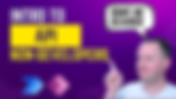Search Content
170 results found with an empty search
- Elevating PowerApps with AI: A Guide to Enhanced User Inputs
Let's face it, users can use all of the help they can get responding to customers. While they may have the best of intentions, some days, they just aren't on their A game with those customer service or work order replies. Well, never fear AI doesn't have bad days and can come to the rescue with putting a bit of that much needed polish on response. In this blog post we look at two ways to enhance your existing Power Apps with AI to fix those user responses. AI prompts allow you to use your awesome prompting skills to craft the perfect response and the necessary inputs to get a response that not only follows your business pattern but also sounds like the user. While Draft with Copilot isn't as customizable but still a great option if you users are writing well and just need a bit of polish. If you want a deeper look at adding either of these to your app and see them in action, check out my latest video Elevating PowerApps with AI: A Guide to Enhanced User Inputs Why Integrate AI into PowerApps? The integration of AI into PowerApps brings forth a myriad of benefits. It transforms mundane and often error-prone user inputs into polished, professional communications. This enhancement is crucial, especially in scenarios where user inputs directly influence customer perceptions and business outcomes. By leveraging AI, PowerApps can offer: - Improved Clarity and Professionalism : AI can refine user inputs, ensuring messages are clear, concise, and free of common errors. - Enhanced User Experience : Personalized and well-structured responses make interactions more enjoyable and engaging for users. - Increased Efficiency : Automated AI enhancements save time for both app users and recipients by reducing the need for manual corrections and follow-ups. Two Pathways to AI-Enhanced PowerApps 1. AI Prompts via Flow or Direct The first method employs AI Builder, a feature of AI Builder, and Power Automate (Flow) to enhance user inputs. This approach not only corrects grammar and syntax but also enables you to provide context, structure, and even personality into the responses tailored to your business needs. Technology : This method utilizes AI Builder's capabilities within Power Automate to create custom AI prompts. These prompts can analyze user inputs and generate improved outputs based on predefined criteria. Use Case : Consider a work order management app where technicians input updates on their tasks. Using AI prompts, a simple "Job done" can be expanded into a detailed update, informing the customer about the task completion, potential next steps, and a personalized thank-you note. Below is an example AI Prompt. As you can see, I used my prompting skills combined with inputs from the App to get a great response. I even allowed the tech to pass his or hers own personality in to really refine the outcome to sound like the tech. 2. Power Apps Draft with Copilot Feature For those seeking a more straightforward implementation, Power Apps recently introduced a built-in Copilot feature named, Draft with Copilot. This option provides AI-assisted text generation with minimal setup, making it an accessible tool for app developers at all levels. Technology : The Copilot feature is built directly into Power Apps, requiring no external flows or tools. It leverages AI to suggest enhancements to user inputs based on context and the initial input provided. Use Case : In a customer feedback app, users often leave comments or suggestions. The Copilot feature can help refine these inputs, encouraging more structured and constructive feedback, which can then be automatically formatted into a report for the management team. Below is an example of the Draft with Copilot interface in Power Apps. As you can see you can drive tone and length but you aren't able to add additional inputs other than the text to update. Implementing AI in Your PowerApps Whether you choose the flexibility and depth of AI prompts via Flow or the simplicity of the Co-Pilot feature, integrating AI into your PowerApps can significantly enhance user interactions. Here are a few tips for getting started: - Identify Key Areas for Improvement : Look for parts of your app where user input directly affects business outcomes or customer satisfaction. - Start Small : Implement AI enhancements in a single feature or app section to gauge user response and effectiveness. - Gather Feedback : Encourage users to provide feedback on the AI-enhanced inputs to further refine and improve the experience. Conclusion The integration of AI into PowerApps opens up new possibilities for app development, offering a pathway to more refined, personalized, and efficient user interactions. By choosing the method that best suits your needs, you can elevate your apps from simple tools to sophisticated solutions that anticipate and exceed user expectations. Dive into the world of AI-enhanced PowerApps and witness the transformation in your apps' effectiveness and user satisfaction. If you need help with adding AI to your Apps and Flows or are looking to roll out Copilot and don't know where to start then we are here to help. Scroll down the page and fill out the Contact Us form and we will get you connected with one of our AI experts.
- Intro to Power of APIs in Power Apps and Power Automate
Are you ready to take your Power Apps and Power Automate projects to the next level? APIs (Application Programming Interfaces) are your secret weapon, seamlessly integrating with various services like SharePoint, Outlook, Dataverse, and more. But if you're new to the world of APIs, fear not! This beginner's guide is designed to demystify APIs and show you how to harness their power in your low-code applications. What is an API? At its core, an API is a structured way to communicate with a system. It's the bridge that allows your Power Apps and Power Automate flows to talk to external services, fetching data, sending commands, and performing a myriad of tasks that extend the functionality of your applications. Think of it as a common language that your app uses to interact with the world outside its boundaries. Why Should You Care About APIs? APIs are everywhere, integrated into almost every digital service we use. By understanding and utilizing APIs, you can significantly enhance the capabilities of your Power Apps and Power Automate projects. From automating routine tasks to pulling in real-time data from external sources, APIs open up a world of possibilities for your applications. Even if you look just a little under the covers in your Apps and flows today you will see they are using APIs to talk to your data sources like SharePoint. Look at the screenshot below where we use Monitor to look at the raw information that comes back when you Filter a Gallery. Thankfully Power Apps handles making this data useable but learning what it is doing opens a lot of doors to you doing bigger and badder things. If you have no idea what that says, then this video and blog post are for you. There is a video that has a much deeper look at working with APIs and Json here: Intro to APIs for Power Apps and Power Automate Getting Started with APIs The easiest ways to use APIs with Power Apps and Power Automate is to use the HTTP action in a Power Automate Cloud flow. Here you will fill in the blanks from the API Documentation. In the video I show using this documentation JSONPlaceholder - Guide ( typicode.com ) but you can use any API you want. After following the info in their Guide I get the following. Method Methods with APIs are how you communicate with APIs. The documentation will tell you which to use but understanding at a high level what each does makes the documentation easier to follow. The Methods are as follows: Get : Retrieves data from a server at the specified resource. Post : Sends data to a server to create a new resource. Put : Updates a specific resource completely with the data provided. Patch : Applies partial modifications to a resource. Delete : Removes the specified resource from the server. Headers and Queries The Headers and Queries are dependent on the API. Often here you will add things like the format you want the request to be sent in like JSON or XML. And sometimes you will need to include things like authentication. Once again, the documentation will guide you. It isn't unusual not to have headers or queries. Not sure I have ever had queries. Body When you are sending info to the API this is the meat of your request. It is often blank on Get requests but most of the other requests this is where you are saying do this thing. From the example above we are doing a Post to create a new item and the Body contains the details that we want for our new item written in JSON format. Working with JSON in APIs JSON (JavaScript Object Notation) is the lingua franca of APIs. It's a lightweight data-interchange format that's easy for humans to read and write and easy for machines to parse and generate. Understanding JSON is crucial for working with APIs, as it's the format you'll use to send requests and receive responses. JSON at its simplest is just text in curly brackets. Something like this { "title": "foo", "body": "bar", "userId": 1 } The {} signify that you are creating a record (item). In that record you then have a column called title and the value of that is foo. The body of your record is bar and the userID is set to 1. In the video we spend more time on this but if you ignore all of the {} and "" and : and just read it as fancy text then the info isn't that scary. When working with APIs you will use JSON both in the request, our POST and in the response you get back from the API. Above is the response we got back from performing the API POST in flow. At first glance it looks like chaos but is it really? If I asked you what was the Location can you figure it out? Take a second and just read the text.... isn't the location just https://jsonplaceholder.typicode.com/posts/101 See, JSON doesn't have to be that scary. Practical Examples Let's dive into some practical examples to see APIs in action within Power Apps and Power Automate: Fetching Data from SharePoint : Imagine you want to display a list of items from SharePoint in your Power App. By making an API request to SharePoint, you can retrieve the data and dynamically populate a gallery in your app. Sending Data to Outlook : Need to automate email notifications? Use an API to send data from your Power App to Outlook, creating and sending emails automatically based on your app's logic. Turning off my lights : What? Yeah, my light switch is an IOT device meaning it has an API. So I can write a flow to turn it on and off. This video shows it: Power Automate HTTP action, Rest API, and IOT Tips for Success Start Simple : Begin with straightforward API requests to get comfortable with the process. Use Documentation : Leverage the extensive documentation available for most APIs to understand the required request formats and available endpoints. Practice with Public APIs : Experiment with public APIs (like JSON Placeholder) to practice making requests and handling responses without worrying about authentication. Conclusion APIs are a powerful tool in the Power Apps and Power Automate ecosystem, offering endless possibilities for enhancing your applications. By understanding the basics of API communication and practicing with real-world examples, you'll be well on your way to unlocking the full potential of your low-code projects. Remember, the world of APIs is vast and varied, so never stop exploring and learning. Happy coding! If you need help working with APIs and JSON in Power Apps and Power Automate then scroll down the page and fill out our Contact Us form. We are happy to help. 😎
- Learn Different Ways to Filter a Power Apps Gallery
Welcome to a comprehensive guide on how to filter Power Apps galleries using various techniques. Whether you're working with Dataverse, SQL, SharePoint, Excel, or other data sources, understanding how to effectively filter data is crucial for creating dynamic and user-friendly applications. In this post, we'll explore different methods to filter your Power Apps gallery, complete with code snippets for each technique. Let's dive in! Before we start, if you are looking for a guided approach to Filtering Galleries then you can also check out my video Do you know 10 ways you can filter a Power Apps gallery? This 10-minute video shows all of the techniques shown below in action. I grabbed a screenshot from the video of each so you can see the examples different ways. Filter Power Apps Gallery By Date and Date Range Filtering by date allows users to view records from specific time periods. Here's how you can filter a gallery to show items based on a date or a date range: // Filter by a specific date Filter(YourDataSource, ProjectDate = Today()) // Filter by a date range Filter(YourDataSource, ProjectDate >= DateValue("12/25/2024) && ProjectDate <= DateValue("12/31/2024")) Video screenshot: Filter Power Apps Gallery By User Personalize your app by showing data relevant to the currently logged-in user. This method is particularly useful for task or project management apps: // Filter by the current user's email Filter(YourDataSource, ProjectManagerEmail = User().Email) In the video we show other things including using the Entra ID. Video screenshot: Filter Power Apps Gallery By Text Input and StartsWith Allow users to search your gallery using text input. This can be refined using the StartsWith function for more dynamic searches: // Filter by text input Filter(YourDataSource, TextColumn = TextInput1.Text) // Use StartsWith for partial matches Filter(YourDataSource, StartsWith(TextColumn, TextInput1.Text)) Video screenshot: Filter Power Apps Gallery By Dropdown and Radio Controls Dropdowns and radio buttons are great for filtering galleries based on predefined criteria. They work exactly the same so you can replace Dropdown1 below with the name of your Radio control and get the same result: // Filter by dropdown Filter(YourDataSource, StatusColumn = Dropdown1.Selected.Value) // Filter by radio button Filter(YourDataSource, CategoryColumn = Radio1.Selected.Value) Video screenshot: Filter Power Apps Gallery By Combobox Combo boxes allow for multi-selection, enabling users to filter based on multiple criteria simultaneously. Remember this can cause delegation challenges depending on your data source: // Filter by combobox selections Filter(YourDataSource, StatusColumn in ComboBox1.SelectedItems.Value) Filter Power Apps Gallery By Another Gallery Use one gallery to filter another, creating a linked interactive experience: // Filter based on selection in another gallery Filter(YourDataSource, CategoryColumn = Gallery1.Selected.Category) Filter Power Apps Gallery By Button Buttons can dynamically set variables that can then be used to filter based on user interaction, offering a flexible way to manipulate gallery data: // Set a variable on button press Button.OnSelect = Set(varFilterValue, "SpecificValue") // Use the variable to filter Filter(YourDataSource, ColumnName = varFilterValue) Button: Gallery: Filter Power Apps Gallery By Checkbox Checkboxes offer a straightforward way to toggle filters for boolean (true/false) values. There are other chaotic filtering ideas with Checkboxes but they all end poorly. Also, remember Dataverse doesn't have a Boolean column, so this example is more SharePoint or SQL specific: // Filter based on a checkbox Filter(YourDataSource, BooleanColumn = Checkbox1.Value) Video screenshot from a different data souce: Understanding Data Sources: Dataverse, SQL, SharePoint, Excel, and More When filtering data in Power Apps, it's important to consider the data source you're working with. Each data source, be it Dataverse, SQL, SharePoint, or Excel, has its nuances. For instance, Dataverse provides a robust platform with complex data types and relationships, making it ideal for enterprise-level applications. SQL databases offer powerful querying capabilities for apps requiring complex data operations. SharePoint is perfect for integrating with Microsoft 365 services, while Excel suits simpler applications with static data. Remember, the syntax for filtering can vary slightly depending on the data source, especially when dealing with specific data types or when addressing delegation limits. Always test your filters to ensure they work as expected across different data sources. By mastering these filtering techniques, you can significantly enhance the user experience and functionality of your Power Apps. If you need help with your Power Apps, we are here for you. We offer everything from quick free help, to mentoring, all the way to full scale Power Platform projects. Just scroll down below and let us know how we can help you!
- Executive Summary of Microsoft Power Platform 2024 wave 1 release plans
Microsoft has a plan to continue to evolve the Power Platform in 2024 and has provided a 219-page PDF that is way too long to read in 5-10 minutes. But don’t worry, we have the highlights right here! This summary includes key features and enhancements planned for release from April 2024 to September 2024. Microsoft tells us that these features are subject to change and may not be available in all regions or environments (hence “plan”). Microsoft will update the document currently stored on their dedicated web page . If you’re unfamiliar with the Power Platform, each section below includes a summary of what each particular part is about. Then we’ll summarize some of the key features and enhancements. That’s enough intro, let’s get into it! Power Apps Power Apps is the part of Power Platform that enables users to create custom applications for web and mobile devices, using a low-code approach and a rich set of controls and components. Power Apps also includes Microsoft Dataverse, a robust and secure data platform that stores and manages data for Power Apps and other Power Platform components. Some of the key features and enhancements planned for Power Apps in 2024 wave 1 are: Copilot for Power Apps makers and users : Copilot is a new feature that uses artificial intelligence (AI) and natural language to aid users in building and using Power Apps. We gained a little experience with Copilot in 2023, but we’ll now see higher integration within the editor. Makers will be able use Copilot to create and modify apps, work with data, and enhance overall functionality. There will be more of the natural language prompting to explore data and navigate apps. Building modern apps : Power Apps is rolling out a range of updates that will modernize app creation and make it easier to produce apps with features that app users expect. The updates for developers include more (and refined) modern controls, responsive templates, and offline apps. Makers can expect a refreshed and modernized interface, simpler sharing options, and better collaboration tools (where more than one person can work on an app at a time). Enable enterprise scale : Microsoft promises enhanced features for makers and administrators, helping the implementation of solutions at an enterprise (company or organization-wide) level. Power Apps Studio will see upgrades to the monitoring and code management tools, to better assist makers working on larger and complex apps. The goal is to provide makers and administrators with improved visibility and control of their solutions and environment routing (or moving solutions between environments). Power Automate Power Automate is the part of Power Platform that enables users to create automated workflows that connect various apps and services, without writing code. Power Automate also includes Power Automate Desktop, a tool that allows users to automate tasks on their Windows desktops, and Copilot for Process Mining, a feature that analyzes business processes to supply insights and recommendations. Some of the key features and enhancements planned for Power Automate in 2024 wave 1 are: Get quick insights and recommendations in Copilot for Process Mining : As we mentioned in the intro above, Copilot for Process Mining is a feature that analyzes business processes and provides insights and recommendations to improve them. Using natural language a user can ask Copilot questions, such as how to perfect a process, find bottlenecks, or even find performance enhancements. Copilot will generate reports and dashboards to help visualize processes and share findings with others. Use generative AI testing for canvas apps : Testing canvas apps, especially when deploying large-scale production applications, has been challenging in the past. We never truly know when an application is deployed for broader consumption that the application will work at scale. This new feature will automate the creation of automated tests for canvas apps. Copilot will be able to help users as they’re building their canvas apps to build appropriate test cases and scripts that will go into app testing. Users will be able to create and automate their tests, starting with canvas applications and eventually expanding to include copilot, Test Studio, and Test Engine. Power BI Power BI is the part of the Power Platform that enables users to create and share interactive reports and dashboards that supply insights from data. Power BI also includes Power BI Desktop, a tool that allows users to connect to various data sources, transform and model data, and create visualizations. Some of the key features and enhancements planned for Power BI in 2024 wave 1 are: Power BI Premium Gen3 : Power BI Premium Gen3 is the next generation of Power BI Premium, which offers improved performance, scalability, and flexibility for enterprise-scale deployments. Power BI Premium Gen3 introduces new capabilities such as “autoscale”, which automatically adjusts the capacity based on the workload demand, and user-based pricing, which allows users to buy Premium licenses per user instead of per capacity. So, your organization will be able to tailor a package that fits you best. Power BI Copilot : Power BI Copilot is a new feature that uses AI and natural language to help in creating and exploring Power BI reports and dashboards. Users can ask questions such as how to create a chart, filter data, or calculate a measure. Copilot will also provide suggestions and insights to help users discover new patterns and trends in their data. Other significant changes In addition to the features and enhancements mentioned above, there are a few other significant changes planned for Power Platform 2024 wave 1 that we’ll mention. Power Virtual Agents and Power Pages are both elements of the Microsoft Power Platform. So here is a quick summary of updates for them: Power Virtual Agents : Power Virtual Agents is the part of Power Platform that enables users to create chatbots that can interact with customers and employees, without writing code. Power Virtual Agents is introducing new features such as adaptive cards, which allow users to create interactive cards that can be displayed in chat windows, and copilot, which allows users to use natural language to create and modify chatbots. Power Pages : Power Pages is the newest part of the Power Platform. It helps users to create web pages that can be embedded into Power Apps or other websites, using a low-code approach and pre-made components. Power Pages can be used to create landing pages, blogs, wikis, and other types of customer-facing web content, and it can use data. A few of the enhancements for Power Pages include enhanced administrative and governance capabilities and an enhanced design studio, as well as the ability to use advanced customizations and configurations (pro-dev capabilities through Power Platform CLI (command line interface)). Hopefully this post gives you a taste for what’s coming up from April 2024 to September 2024 for the Microsoft Power Platform. Microsoft is doubling down on Copilot to aid makers and administrators both. We’ll be following along closely and trying out the new features to let you know how to best take advantage of the new tools. So, stay tuned to PowerApps911.com !
- Incident Reporting with the Microsoft Power Platform
Incident reporting is a critical aspect across all industries. Whether it's safety concerns, environmental issues, property damage, compliance breaches, data security, or product defects, efficiently managing these reports is crucial. If you are still using paper or a Word document to collect this information, then you are likely missing aspects of data integrity, speed of dissemination (notifications), and the ability to view historical trends. Why Choose the Power Platform? This is where Microsoft Power Platform steps in as a game-changing solution. While there are numerous specialized tools in the market, the Power Platform stands out due to its customizability and integration capabilities. Here’s why it's an ideal choice for your incident reporting needs: Customization at Your Fingertips: Unlike off-the-shelf solutions, the Power Platform allows you to tailor your incident reporting app to meet your unique business requirements. This means you can design workflows and forms that align perfectly with your operational needs. Seamless Integration: The Power Platform excels in connectivity. Using its robust connectors, your incident reporting app can seamlessly integrate with other applications within your organization. This not only increases visibility but also reduces data duplication, ensuring that all relevant stakeholders have the latest information at their fingertips. Cross-Platform Accessibility: With the Power Platform, you can create a solution that is accessible on both mobile and desktop platforms. This ensures that incident reporting can be done on the go, which is crucial for capturing the data immediately! Enhanced Data Analytics: With Power BI you can go beyond just collecting data. You can analyze trends to make data-driven decisions. Transitioning to the Microsoft Power Platform for your incident reporting needs is not just about digitalization; it's about transforming the way you manage critical information. It empowers your organization with efficiency, accuracy, and agility, turning incident reporting into a strategic asset rather than an administrative burden. Here's an example our team has developed: a simple and effective workplace injury reporting app. This app is designed to make the reporting of workplace injuries as straightforward as possible. When an injury occurs, the app allows for quick documentation and notification to the relevant parties. The user-friendly interface ensures that essential information is captured efficiently and accurately. All data is stored in a centralized location, making it easy to access and analyze. This can help in identifying trends, such as common times for injuries or if certain departments are experiencing more incidents. The goal is to provide a practical tool that aids in both incident reporting and workplace safety analysis. If you are ready to move forward with an Incident Report app, or any app within the Power Platform, PowerApps911 is here to help. Want to build your own app but don’t know where to begin? Start with our training . Don’t know which tool is the best to use? Watch this video from our own Shane Young. Want us to mentor you through the build or do the build for you? Fill out the contact form below!
- 5 Essential Power Apps Functions for Enhanced App Development
Welcome to another exciting exploration in the world of Power Apps! Today, we're diving into five "fancy" functions that, while not traditionally fancy, are absolute game-changers for any Power Apps developer. These functions are not just about adding flair to your apps; they're about making your development process more efficient, your apps more powerful, and your user experience smoother. If you wish to see these 5 Power Apps functions in action, then check out this video 5 Fancy Functions in Power Apps from my Power Apps YouTube channel. I show each function and how to use it. Coalesce Function: The First Non-Blank Value Finder The Coalesce function is a hidden gem that returns the first non-blank value in a series of parameters. It's incredibly useful when dealing with optional inputs. Imagine a scenario where you have multiple text inputs, and you want to display the first one that the user fills out. Coalesce simplifies this by checking each input in order and returning the first non-empty one. This function shines in data lookups too, especially when you're checking for existing records before creating new ones. It eliminates redundant code, making your app more efficient. Coalesce(TextInput1.Text, TextInput2.Text, "NA") As you get more comfortable with it, you can make your Patch formulas a lot less complicated. Sequence Function: Generating Number Sequences Made Easy The Sequence function is all about generating a table of sequential numbers. It's perfect for scenarios where you need to create dynamic lists or slots based on user input. For instance, if you need to generate reservation slots or count items based on a number provided by the user, Sequence is your go-to function. It offers flexibility in starting numbers and increments, allowing you to tailor the sequence to your specific needs. The formula below makes a table of 6 numbers. Starting with 0 and increasing by 10 each time. Sequence(6, 0, 10) Below you can see Coalesce in action. Once you get comfortable with it there is a lot of dynamic tables you can build. AddColumns Function: Reshaping Your Data on the Fly AddColumns is part of the data shaping toolkit in Power Apps. It allows you to add new columns to an existing table. This function is particularly useful when you need to calculate or derive new data points from existing data. For example, if you have a table of dates and need to add a column that shows the day of the week for each date, AddColumns makes this task a breeze. It's about enhancing your data without altering the original source. This example takes Today's date returns it plus the next 9 days dynamically by taking Sequences output of 0 to 9 and then adding a column for Date which is Today's date + the Value from sequence. AddColumns(Sequence(10,0),"Date", Today() + Value) Now you have a handy table of today plus the next 9 days. Note for this example it is January 30th. Sequence and Coalesce combine for the win! Notify Function: User Notifications Simplified The Notify function is straightforward yet powerful. It's used to display brief messages to the user, like success or error notifications. The beauty of Notify lies in its simplicity and the ability to customize the duration and type of notification. It's an excellent alternative to more complex modal popups for simple messages. While I often use it for debugging and troubleshooting, it's equally effective for user interactions. Here you are setting Notify to say "Hi Mom!". The message will be red because you choose Error as the type, others are available. And finally 5000 represents the numbers of milliseconds before it disappears. Notify("Hi Mom!",NotificationType.Error,5000) With Function: Reducing Redundancy in Your Code Last but certainly not least, the With function holds a special place in my Power Apps toolkit. It's all about reducing redundancies and making your code cleaner. With allows you to perform calculations or operations on a data set and use the result throughout a block of code. It's particularly useful in scenarios where you need to perform the same calculation multiple times. By using With, you can do the calculation once and reference the result, making your code more readable and efficient. This example from the video shows 2 With functions nested together to calculate the days and weeks between two dates. With({xTotalDays: DateDiff(dpStart.SelectedDate, dpEnd.SelectedDate),xMessage: "Hi"}, With({xLeftOverDays: Mod(xTotalDays, 7)}, (xTotalDays - xLeftOverDays)/7 & " weeks and " & xLeftOverDays & " days between the two dates")) This example is a great illustration of the power without being too complicated. In conclusion, these five functions – Coalesce, Sequence, AddColumns, Notify, and With – are not just tools; they're your allies in creating more efficient, powerful, and user-friendly Power Apps. Whether you're streamlining data lookups, generating dynamic lists, reshaping data, notifying users, or simplifying your code, these functions have got you covered. Embrace them in your next Power Apps project and watch the magic happen! If you need help with your Power Apps projects we are here to help From 30 minute screenshares to fix that one nagging issue to full scale project implementation we have you covered. Just scroll down the page and fill out the Contact Us form and we will be happy to help. Thanks -Shane
- Using AI Builder with Power Automate
I recently experienced the excitement of using data captured from AI models from AI Builder in a Power Automate cloud flow. To get this kind of functionality in the past I used Power Automate Desktop, which worked, but it felt a little clunky to wire together. Though it’s probably been available for quite a while, I just discovered that by using the capability baked into AI models that are available in AI Builder , you can bypass Power Automate Desktop with a very smooth tool to harvest data from a document formatted as a PDF, PNG, or JPEG. Very cool indeed! Finding AI Builder AI Builder is available from the Power Apps maker portal ( make.powerapps.com ). Once you get to the Power Apps home page, look down on the left-hand navigation panel, select the More option, and you’ll see an option to go to the AI hub . AI hub is the landing page for AI builder . There’s so much you can tackle here, but I want to narrow it down to using the AI models portion, since I want to demonstrate how you can use an existing model to pull data into Power Automate. AI models provide a jumpstart Once you’ve selected AI models , AI Builder presents you with options to choose a model. You can filter the results, but you can see all of them by simply selecting All . As of this writing, there are less than twenty, but I bet we’ll see more of these in the future. Notice how some have the label “PREBUILT” where others have “CUSTOM” categories. Additionally, some have the warning “PREVIEW” next to them. At this point I think it’s safe to try all of them, but I’d shy away from using anything with “preview” in a business solution. Side note: If you’re doing this for production, you always want to be careful about automatically picking up data, but one of the cool features of these models is that they let you know a “confidence” factor. This factor lets you know the AI’s confidence that it is extracting correct information from a document. In this example, I’m using Extract information from invoices , which is one of the most popular models. When you select the model, AI Builder presents a preview of it, allowing you to view several documents that are already loaded into the model, along with a scrollable panel showing the Extracted information . There are links below to either Use prebuilt model or Create custom model , along with the possibility to View documentation (which opens another browser tab directly to the documentation for the selected model, very helpful). I was even able to use the Upload new icon to evaluate a random test invoice, and the prebuilt model picked up the data: The arrows to the left and right of the popup panel give you a preview of the other models, which is an excellent way to make sure you grab the one that best suits your purpose. Switching back to the screen above still had my uploaded document in the preview window, too. By selecting the Use prebuilt model you’ll notice that you have options to use the model in an app or flow. In this case I’m letting AI Builder know that I want to use it in a flow. After a moment, a new browser tab opens in Power Automate and asks to verify the connections. After doing that and selecting Continue , Power Automate spits out the following flow: The Manual trigger in the flow is simply asking for an invoice file in PDF, PNG or JPEG format. Notice how the steps of this flow have descriptive notes below the title of the selected steps letting you know about the flow and what it’s doing. Very nice! Right away, you get the idea (even suggested by Power Automate) that you can change the flow to suit your needs. The key step in this flow with respect to AI Builder is the Extract information from invoices step. This step attempts to pull the information from your document, according to the selected model. The Create HTML table step puts basic information into an HTML table. This step is modifiable so you can put whatever data you want into your table. The next step gets the user profile for the person activating the flow, and finally, the flow sends an email to the person activating the flow. The email also includes the original invoice. One cool thing about the Send an email step is worth a look. In the body of the email, Power Automate feeds you the Confidence score for each of the values! What?!? That’s right, the AI Builder step provides this information as step metadata! With this confidence score, you could use some conditions in your flow to route that item past an actual person for a second look. Another cool thing about the Send an email step is that it attaches the document to the email. Power Automate uses the updated Power Platform format for including the document “Name” and the “ContentBytes”. The weird piece is that Power Automate writes a formula for the “Name” string, while the "ContentBytes" come directly from the Dynamic content. That’s a little clunky, but it gets the job done. Wow, that’s a really great start to my flow! Now I can modify my flow to update data. Modifying the flow With Copilot’s help, I create a Dataverse table with most of the information that I’m looking for. I compare it to the model (open in another browser tab) and make some manual adjustments to it, so that I can match the columns from the model. Again, you can build a custom model to perfectly match your invoices, I just wanted to see the capabilities of the already developed model. The nice thing about using Copilot is that you get some sample data, too, so I absolutely recommend having Copilot lend you a hand. With my table called “Invoice Information” I can now go in and change my flow to write the data to my new table. I use the Dataverse Add a new row step in my flow, and because I’ve named my fields like the model, I can easily plug in the dynamic content into the fields. Running the flow has positive results! I can feed it the demo invoice and it picks up data that the model looks for. My “fake” invoice didn’t provide all of the information that my model is able to extract, but it did pick up most of the relevant data and add it to my table. Going back to look at my new Dataverse table, I find that the data is there, and I didn’t have to look at the invoice to input any of it! Summary AI Builder + Power Automate = Amazing! I’m sure you can grasp the potential of this type of AI integration. Being able to have AI read numbers/text from a document for data entry is not a pipe dream - it is available to you right now in the Microsoft Power Platform. You must give it a try!
- Unleashing Productivity with Microsoft 365 Copilot: A Comprehensive Guide
Finally! The wait is over! Copilot for Microsoft 365, you know the one that integrates with Outlook, Word, Excel, PowerPoint, OneNote, Teams, and more is finally available to everyone. So even us small companies can finally purchase and start using its awesome power. In this post, I will walk you through an overview of how to get it and how to activate it. I spent too much time figuring out all of this so I thought I would save you the fun. If you want to see all of this in action then check out my YouTube Video on how to buy and enable Copilot for Microsoft 365 . Getting Started: Purchasing Copilot First things first, let's talk about purchasing Copilot. Head over to admin.microsoft.com , and make sure you have admin access. If you don't, find someone who does. Navigate to the Marketplace and search for "Copilot." You'll find options for licensing quantity, subscription length, and payment methods. Choose what fits your needs and complete the purchase. This should be the direct URL . If it doesn't work for you then you can try this URL and then click Sign in the buy . I think the reason Microsoft didn't document how to buy is because it seems to be slightly different for everyone. Keep trying, you will find the magic recipe. Assigning Licenses Once you've made the purchase, it's time to assign licenses. Go to the 'Manage' section post-purchase, and start assigning licenses to your team members. You can notify them via email about this new tool at their disposal. Activating Copilot in Microsoft 365 Apps Now, let's get Copilot up and running in different clients like Word, Excel, PowerPoint, and OneNote. Here's a quick rundown: 1. Word, Excel, PowerPoint, and OneNote : Open each application, go to 'Account', and click 'Update License'. Ensure you're using the Microsoft 365 apps tied to your company account. Also it's not a bad time to update the apps to the latest version. You might need to restart the app for changes to take effect. 2. Outlook : The process is slightly different here. You might need to switch to the new client for Copilot to appear. Look for the toggle in the top right corner to switch to the new Outlook. 3. Teams : For Teams, signing out and then signing back in seemed to do the trick for me. Exploring Copilot Features Copilot isn't just about dictation or simple tasks. It's about enhancing productivity with AI-powered assistance. For instance, in PowerPoint, you can ask Copilot to create a presentation on a specific topic, like the Civil War, and it will generate a comprehensive slide deck complete with images and speaker notes. It's impressive how it understands context and delivers relevant content. In Word, Copilot can help draft documents, suggest edits, and even write sections based on prompts you provide. Imagine the time saved on drafting reports or proposals! Excel users, get ready for a game-changer. Copilot in Excel can analyze data trends, create complex formulas, and even generate charts, making data analysis a breeze. For OneNote, Copilot can be a fantastic tool for organizing notes, summarizing meetings, or even generating ideas for your next big project. Microsoft 365 Chat: A New Frontier One of the most exciting features is the Microsoft 365 chat, accessible via office.com . Think of it as ChatGPT but with access to your entire Microsoft 365 suite. It can pull information from SharePoint, Outlook, and other Microsoft services to provide comprehensive, context-aware responses. Embracing the Future with Copilot As we step into this new era of AI-assisted work, it's crucial to keep learning and adapting. At PowerApps911, we're committed to helping you navigate these changes. We have training classes available – both free and paid – to get you up to speed with Copilot and other generative AI tools. Intro to AI Course We also offer planning and implementation sources for all things AI. So if you are more trying to figure out how to take advantage of AI to maximize your company then reach out via the Contact Us form below. We have already been having these conversations with businesses like yours, helping them get started with AI.
- Mastering the ForAll Function in Power Apps: A Key to Efficient Data Handling
Hey there, Power Apps enthusiasts! Today, we're diving deep into one of the most powerful and versatile functions in Power Apps – the ForAll function. Whether you're just starting out or you're a seasoned pro, understanding the ForAll function is crucial for efficient data manipulation and bulk operations in your apps. If you want a more hands on experience with using ForAll in Power Apps then check out the YouTube video ForAll and other Functions in Power Apps What is the Power Apps ForAll Function? The ForAll function in Power Apps is like a Swiss Army knife for data manipulation. It allows you to loop through a table – this could be a collection, a data source, or even a table you've manually created – and perform operations on each row of that table. Think of it as a way to apply a formula or action to every item in a collection or table, all at once. Why Use ForAll? Imagine you have a list of employees and you need to update a specific field for multiple records based on certain criteria. Doing this manually for each record would be time-consuming and prone to errors. This is where ForAll comes in, allowing you to automate this process efficiently. Practical Uses of ForAll Bulk Updates : You can use ForAll to update multiple records in a data source. For instance, changing the department of selected employees in a company database. Data Transformation : Add new columns or modify existing ones in a table. For example, adding a row number to each item in a collection. Comparison with AddColumns : While ForAll is a go-to for many scenarios, sometimes the AddColumns function might be more suitable, especially for simpler data additions. Understanding when to use each function is key to optimizing your app's performance. How to Use ForAll Using ForAll starts with specifying the table you want to loop through, followed by the action you want to perform on each row. Here's a basic structure: ForAll(Table, Action) For instance, if you want to update the 'Department' field of selected employees to 'Marketing', your formula might look like this: ForAll(SelectedEmployees, Patch(Employees, ThisRecord, {Department: "Marketing"})) Tips and Tricks - Naming Conventions : When using ForAll, it's helpful to use a naming convention for the current item you're working with, like 'ThisItem' or 'CurrentRow'. This makes your formulas easier to read and maintain. - Performance Considerations : ForAll is powerful, but it's important to use it judiciously, especially with large data sets, as it can impact app performance. - Limitations : Remember, ForAll can't modify the table it's iterating over, and it can't set global variables within its loop. Conclusion The ForAll function is an indispensable tool in your Power Apps toolkit. It opens up a world of possibilities for data manipulation, making your apps more efficient and your workflows smoother. As you get more comfortable with ForAll, you'll find more creative and effective ways to use it in your app development journey. Need More Help? At PowerApps911, we're all about making Power Apps work for you. If you need a hand with ForAll or any other aspect of Power Apps, don't hesitate to reach out. We offer consulting, training, and even quick fixes to get your app up and running smoothly. Just scroll down the page to the Contact Us form and let us know what we can do for you. 😊 If you prefer to learn on your own, there is a downloadable app included with this video in our YouTube resource library for only $15/month! Happy app building, and remember – the power of Power Apps lies in your hands!
- Select Multiple Items and Select All in Power Apps Galleries
When working with Power Apps, one common requirement is the ability to select multiple items from a gallery. Whether it's for sending emails, updating records, or just enhancing user interaction, adding select and multi-select options to your galleries can significantly improve your app's functionality. In this post, we'll dive into how you can integrate checkboxes for item selection and manage dynamic UI elements in your Power Apps galleries. Below you will find the necessary steps to create a basic multiple select gallery experience. If you would like to see a more detailed demonstration with more advanced functionality like, Select All and Deselect All then check out the Power Apps video Power Apps Select Multiple Items in A Gallery Adding Checkboxes to Galleries The most typical user experience for Selecting Multiple Items is to use a Gallery control in Power Apps. The repeating nature of the controls makes building a scrollable experience very painless. The process is broken down into ____ steps. First, add the list of choices as a table to your gallery. Design the gallery to look the way you want with the necessary information the user will need to find their choice(s). If you don't readily have the options available in a table you can make one with the shorthand format of ["Choice 1", "Choice 2", "Choice 3"] as an example. That would go in the Items property of the Gallery. In the video example I used a Table from a Data Source. Now, insert a Check Box control into the gallery. You will know you have done it correctly if the Check Box shows up on each row even though you only added it once. This is best part about galleries, the automatic repeating nature. Also, now clear out the Text property of the Check Box and then drag it over to the left side of the gallery. Believe it or not, you are done with building the gallery. Now your users can check or uncheck the items in the gallery. Congrats. Of course, since they can select multiple we should probably cover how to get the items out. Getting the items they have selected in the gallery You can get the Table of items that they selected by using Filter and the galleries AllItems property. Assuming your gallery is named Gallery1 and your Checkbox is CheckBox3 use a formula like this in a Label to see how many items are selected. CountRows(Filter(Gallery1.AllItems, Checkbox3.Value)) Boom! Assuming you now understand that the table that is produced by the Filter is the items you want you can now do whatever you would like with their selections. Most likely saving them with a ForAll and/or a Patch but that is totally up to you. You could also add Select All and Deselect All but that is covered in the video. If you need help adding this functionality to your Power Apps or with other challenges let us know. We are here to help, fill out the contact form at the bottom of the page. We offer help anywhere from 30-minute video calls all the way through 30-month projects, let us know how we can help. If you prefer to learn on your own. there is a downloadable app included with this video in our YouTube training library for only $15/month!
- Simple solution to calculate the next 5 working days with Power Automate and SharePoint
We recently had a problem where a customer needed to know whether a given date fell within the next five working days. After going through some wranglings with Power Automate formulas, we came upon a much simpler solution based on a SharePoint list of workdays. To set things up, we created a simple SharePoint list of two columns: Date (date only) Workday (Y/N) Updating our SharePoint list, we added the calendar days and marked them with a check (signifying 'Y') if on a workday. Obviously, this step takes a little work to setup, but makes the process so much simpler in the flow. Then we created a flow in Power Automate. In the flow, we initialize a string variable with a message stating that the validation date " is not within 5 working days of the request ". Then, we use a Get items step pointing to the SharePoint list to select the first 6 items from the list greater than or equal to the request date that are working days. (We want to ensure that we include the request date as well as the next 5 working days.) With each of the dates returned, we compare it to a validation date . If the validation date equals any of the request dates returned, we update our variable with the message " is within five working days of the request ". Here's what the initial steps of our flow look like: We could also use a Boolean variable in the flow, but in our case, we wanted to create a message that we could send in an email. Once we collect the next five workdays, we run compare the validation date to see if it matches any of the dates. If it matches any of the dates, we update our string variable message to state that the validation date is within the five working day limit. Finally, we can create an HTML table that we can use in our message or email body by using the Create HTML table step along with a Compose action. We can use the last Compose step output in the body of an Email to let someone know that the date is valid. Sometimes creating complex formulas in Power Automate is simply not worth the trouble. With this simple solution, we can solve this problem and move on to the next one!
- Mastering Power Apps: Unlocking the Potential of Named Formulas
Named Formulas in Power Apps are a game-changer for developers looking to streamline their app's performance and maintainability. Unlike traditional variables, Named Formulas allow you to define a value or a set of values that Power Apps automatically manages and updates. This feature shifts the responsibility of value calculation and maintenance from the developer to Power Apps itself. Before you start reading just a quick reminder that I have a full length video that shows you how to use Power Apps Named Formulas available. It shows different syntaxes, how the help with peformance, and compare things to OnStart. Check out this awesome video here: Better Performance with Less Effort! Use Power Apps Named Formulas The Difference Between Named Formulas, Variables, and OnStart Understanding the difference between Named Formulas, Variables, and the OnStart function is crucial. Variables in Power Apps are mutable, meaning you can change their values as needed. OnStart, on the other hand, is a function that runs when your app starts, often used to initialize variables. Named Formulas differ in that they are immutable – once set, their values cannot be changed by the app. This immutability plays a significant role in how and when you should use Named Formulas. Practical Applications and Examples Named Formulas shine in scenarios where data doesn't need to be modified after being set. For instance, caching data for read-only purposes, such as user information or a list of choices for a dropdown menu, is an ideal use case. In the video, I demonstrate how to use Named Formulas for various data types, including tables, records, and even complex data structures. Syntax, Usage, and Examples The syntax for Named Formulas is straightforward yet distinct. You define a Named Formula using an equal sign ( = ), followed by the value or expression you want to assign. Remember, the semicolon ( ; ) is essential at the end of each Named Formula declaration. The image contains some examples of common data types. As you can see Text, Numbers, Records, Tables, even calculated or filtered tables, all of the different data types are supported. Just watch that synatx. Performance Implications One of the most significant advantages of Named Formulas is their positive impact on app performance. Since Named Formulas are managed by Power Apps, they are calculated only when needed. This lazy loading approach ensures that your app isn't bogged down by unnecessary data processing, leading to faster load times and a smoother user experience. Limitations and Considerations While Named Formulas offer several benefits, it's important to be aware of their limitations. Their immutable nature means you cannot modify them once set, making them unsuitable for scenarios where data needs to be updated dynamically. It's essential to strike a balance between using Named Formulas and Variables/OnStart based on your app's specific requirements. Conclusion Named Formulas in Power Apps are a powerful tool that can significantly enhance your app's performance and maintainability. By understanding their usage, benefits, and limitations, you can make informed decisions on when and how to implement them in your Power Apps projects. If you're looking to dive deeper into Power Apps and leverage the full potential of Named Formulas, don't hesitate to reach out to us at PowerApps911. Our team of experts is here to assist you with all your Power Apps needs, whether it's training, consulting, or project support. Contact us today and let's take your Power Apps to the next level!